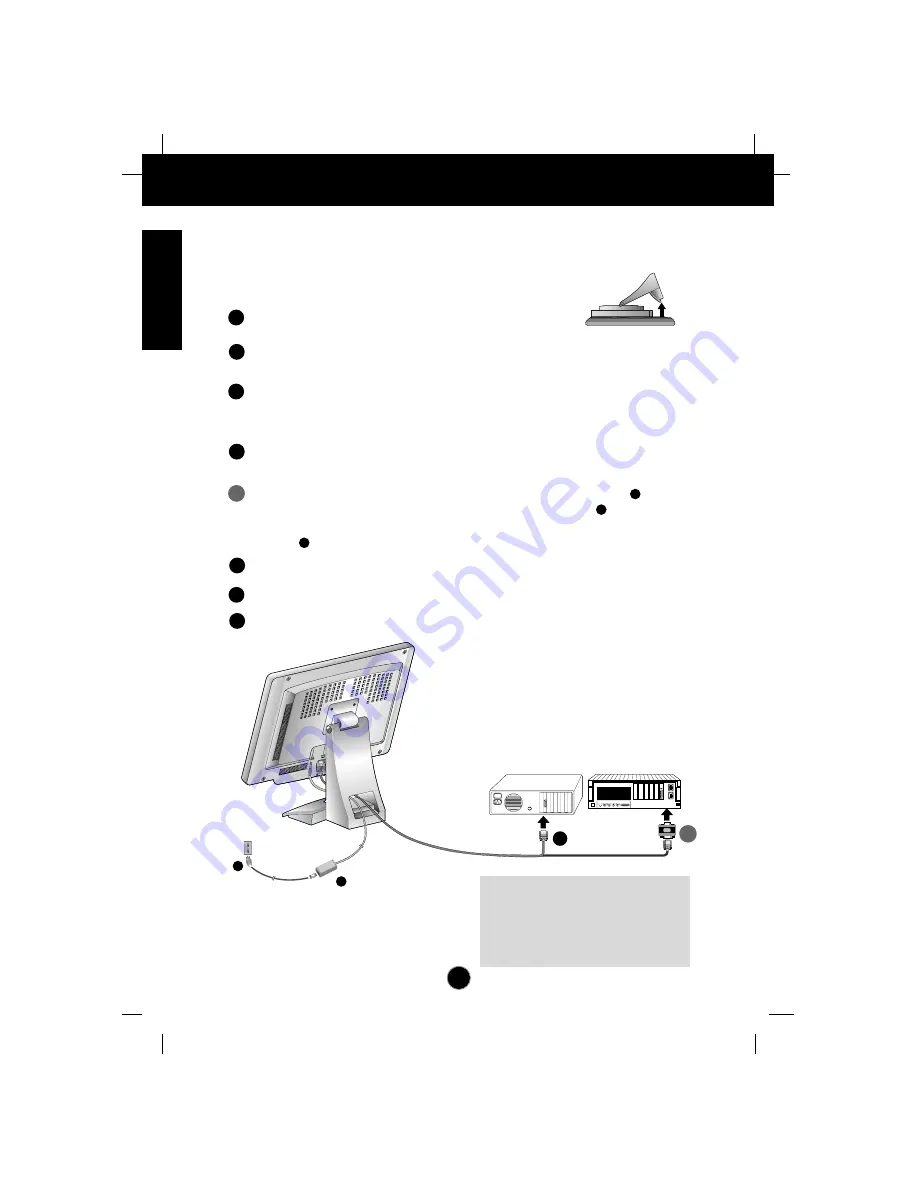
Connecting the Monitor
A2
To set up the monitor, ensure that the power is turned off to the monitor,
computer system, and other attached devices. Connect the cables to monitor
with it lying on a cushion or a cloth.
Follow these steps:
Power off both the monitor and computer.
Connect one end of the monitor signal cable to the input connector on the
rear panel of the monitor.
Connect the other end to the 15-pin connector on the real panel of the
computer and tighter the screws. Be sure the signal cable aligns with the 15-
pin connector.
Connect the other end of the monitor signal cable to the rear panel of
Macintosh computer through a Macintosh adapter and then tighten screws.
Connect the plug from the AC adapter into the base of the monitor .
Connect one end of the AC power cord to the AC adapter
and the other
end to a properly grounded AC outlet that is easily accessible and close to the
monitor .
Power on the computer, then the monitor.
If you see the
NO SIGNAL
message, check the signal cable and connectors.
After using the system, power OFF the monitor, then the computer.
Note :
If you see the “
OUT OF RANGE
”
message, check to make sure your system
is set to one of the factory preset modes
(see page A8), or is set to a resolution and
refresh rate within the specification limits of
this monitor.
4'
1
2
3
4
5
6
7
3
1
2
IBM
MACINTOSH
Power
Cord
AC adapter
Adapter D-15P
D-15P
2
3
4
Signal Cable
4'
133B





























