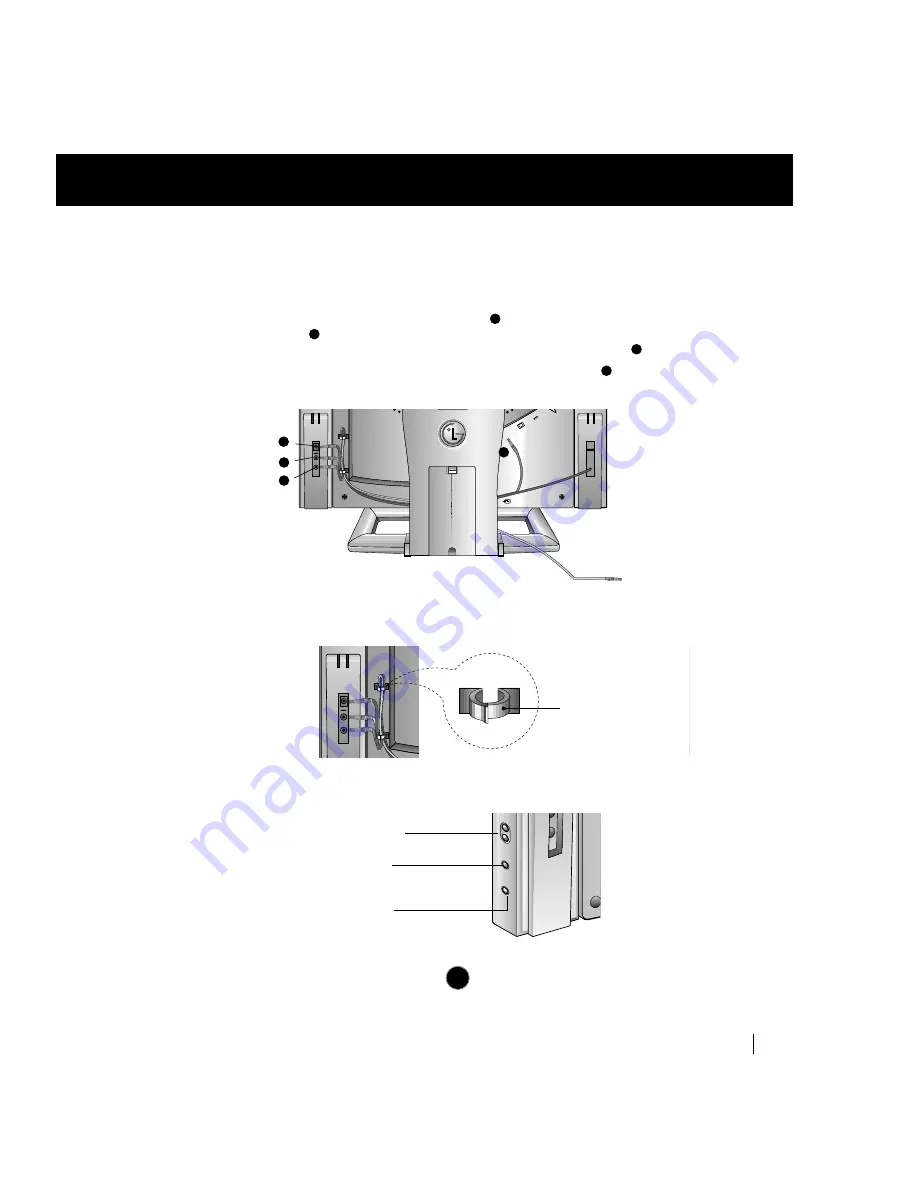
Connection the Audio
1.
Connect the speaker as described in below picture.
2.
Connect the one end of Audio DC power cable,which is attached on the
speaker to AUDIO DC OUT connector
and the other end to DC 24V
connector
on the back of the speaker.Then connect the audio cable port
which is directly connected to the speaker to AUDIO L-OUT port .
3.
Connect the audio cable from the Speaker’s AUDIO IN port
to the audio
output port of your computer’s sound card.
A3
Connecting the Monitor
3
4
2
1
24V
AUDIO
IN
AUDIO
L-OUT
24
V
AU
DO
I
DC
OU
T
2
4
3
PC
1
4.
After connecting both cables, fix them with cable fixed holder (extra cable
fixed holders are shipped with the speaker).
24V
AUDIO
IN
AUDIO
L-OUT
24
V
AU
DO
I
DC
OU
T
Cable fixed holder
5.
Turn on the speaker with power button and adjust volume to proper level.
Mute Botton
Volume Botton
Used to turn ON/OFF mute
function.
Power Botton
Used to adjust volume.
Used to turn ON/OFF audio.











