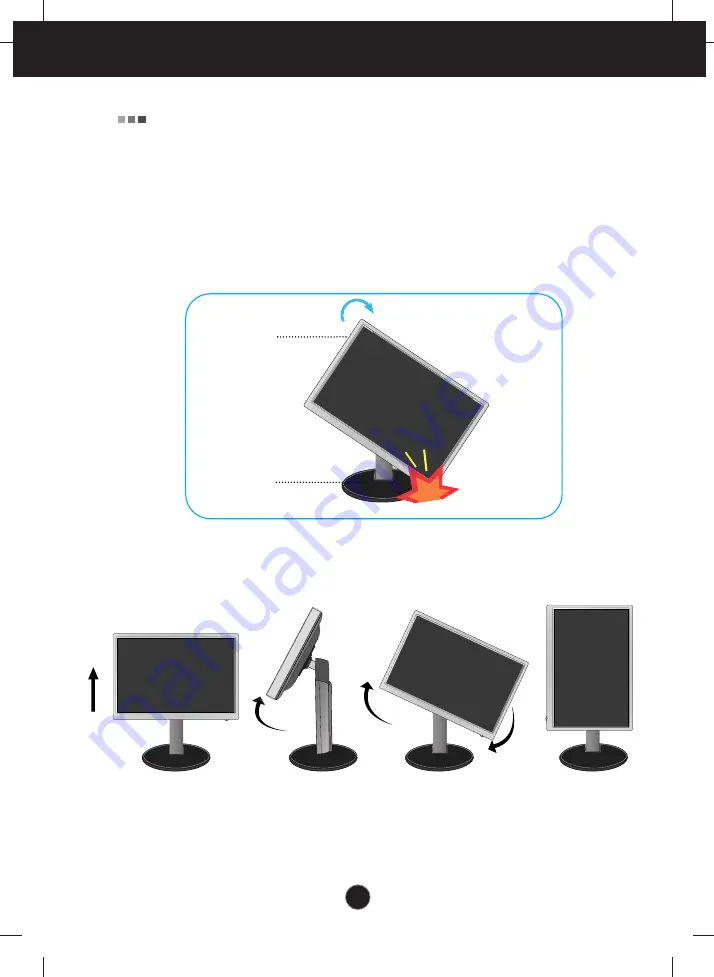
A6
Connecting the Display
1
.
Lift the monitor to its highest height to utilize the Pivot function.
2
.
Landscape & Portrait : You can rotate the panel 90
o
clockwise.
Please be cautious and avoid contact between the monitor head and the Stand
Base when rotating the screen to access the Pivot function. If the monitor head
touches the Stand Base, then the Stand Base could crack.
3
.
For detailed information, please refer to the Pivot Software CD provided.
Using the Pivot function
Stand section
Head section
Содержание Flatron L206WU
Страница 26: ...Digitally yours ...
Страница 27: ...Regulatory information Regulatory information ...























