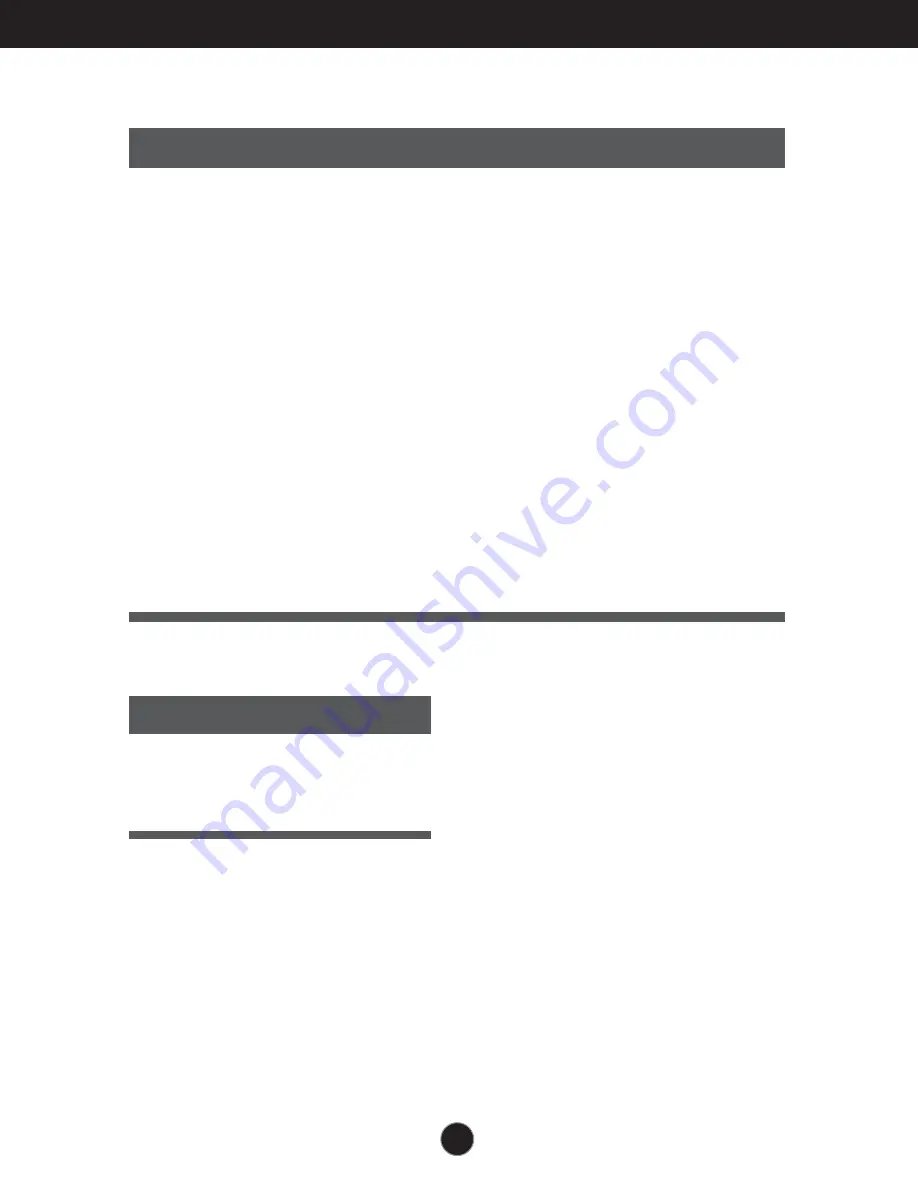
A18
Specifications
Preset Modes (Resolution)
Display Modes (Resolution)
Horizontal Freq. (kHz)
Vertical Freq. (Hz)
1
2
3
4
5
6
7
8
9
10
11
12
13
14
15
16
17
18
640 x 350
640 x 480
640 x 480
640 x 480
720 x 400
800 x 600
800 x 600
800 x 600
832 x 624
1024 x 768
1024 x 768
1024 x 768
1152 x 870
1152 x 900
1280 x 1024
1280 x 1024
1600 x 1024
1600 x 1200
31.47
31.47
37.50
43.27
31.47
37.88
46.88
53.67
49.72
48.36
60.02
68.68
68.68
61.80
63.98
79.98
62.11
75.00
70
60
75
85
70
60
75
85
75
60
75
85
75
65.96
60.02
75.02
60
60
Indicator
On Mode
Sleep Mode
Off Mode
green
amber
off
LED Color
MODE
Содержание FLATRON L2013P
Страница 22: ...Digitally yours ...




































