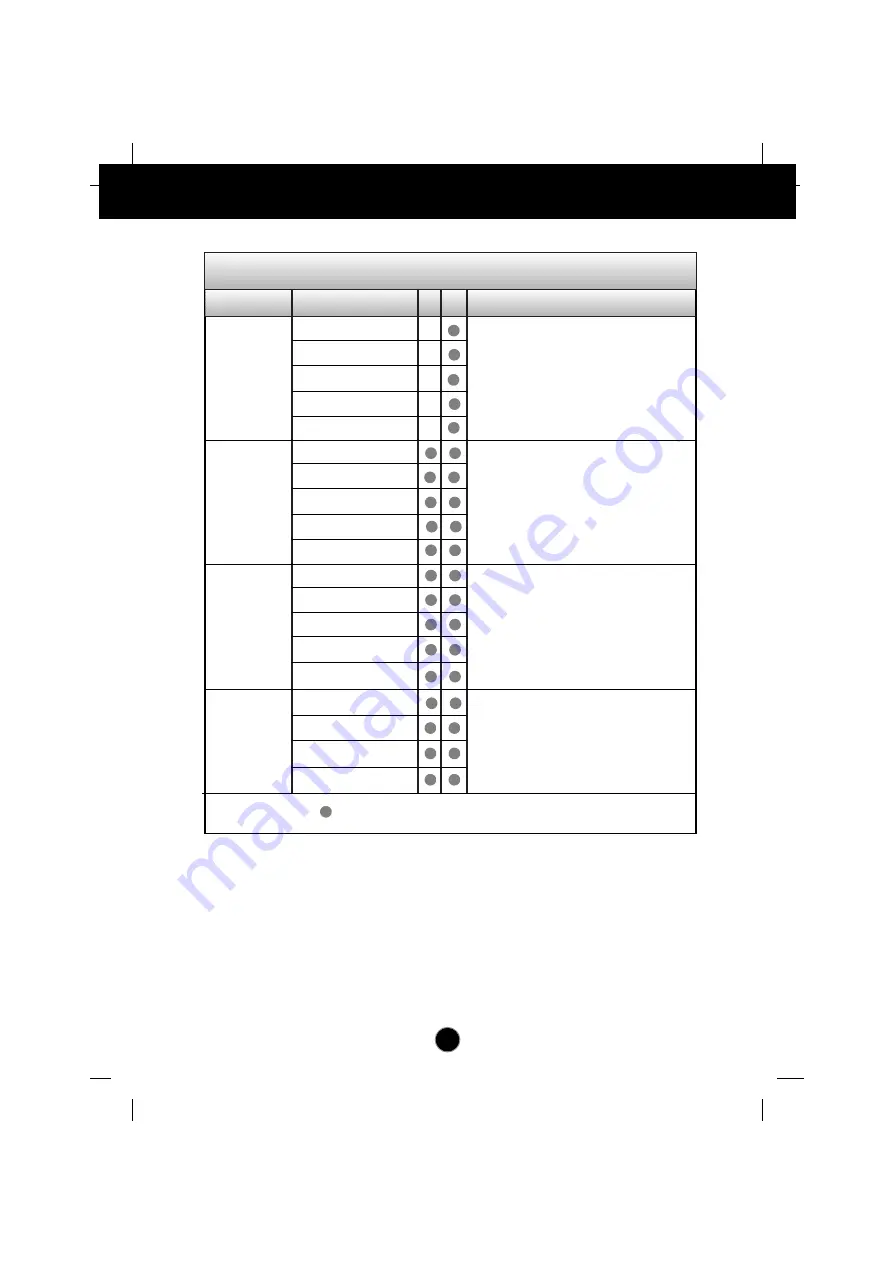
A9
On Screen Display(OSD) Selection and Adjustment
CHANNEL
SETUP
ADJUSTMENT
AUDIO
SETUP
Main menu
Sub menu
V T Reference
CONTRAST
BRIGHTNESS
SHARPNESS
COLOR
TINT
To customize the screen status
for a user's operating environment
To improve the clarity and
stability of the screen
LANGUAGE
IMAGE SIZE
OSD POSITION
TRANSPARENCY
To adjust the audio function
VOLUME
BASS
TREBLE
MUTE
SOUND
CHANNEL
ADD/DELL CH.
AUTO CHANNEL
SELECT
FINE TUNE
To select the TV channel settings
and adjust the channel quality.
Using the VCR/DVD/TV/HDTV
: Adjustable V : VCR/DVD T : TV/HDTV










































