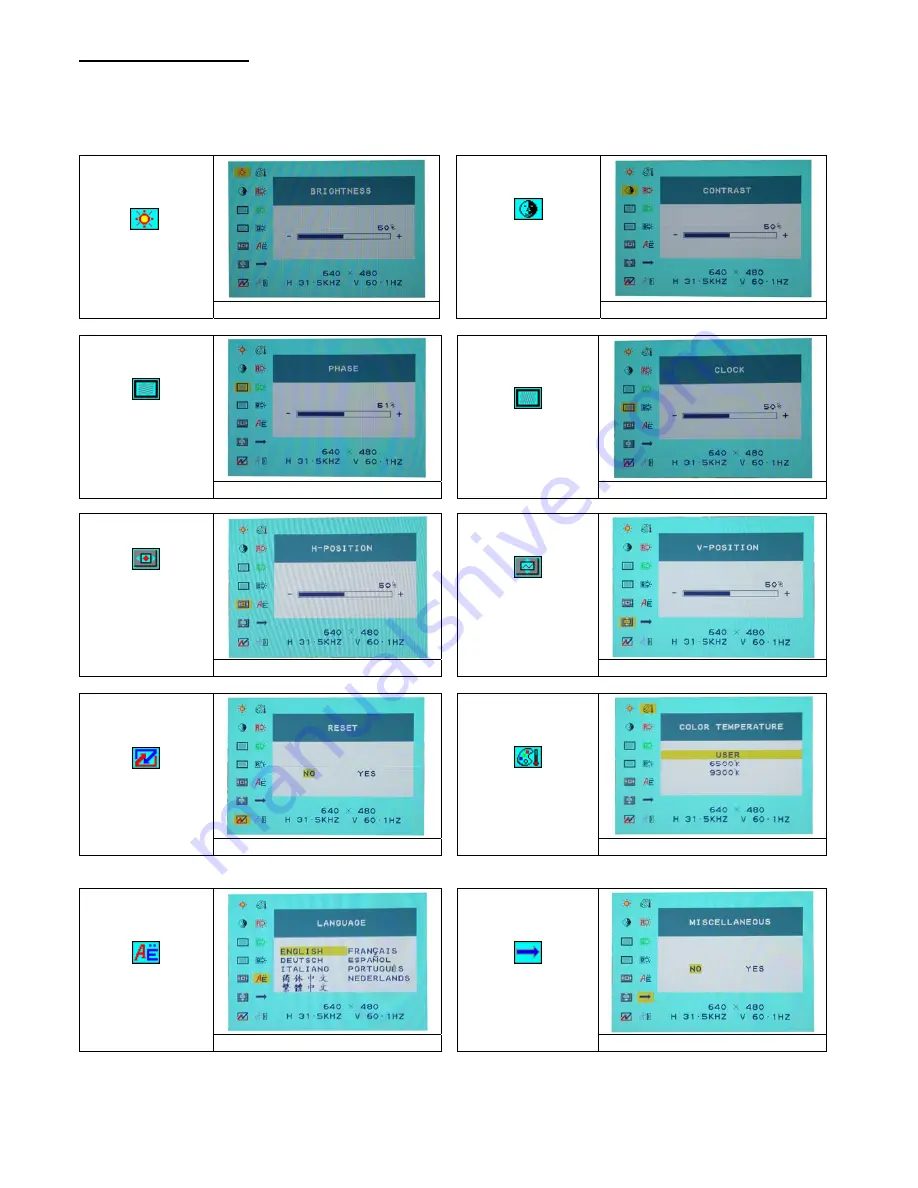
22
OSD
視控模式
選項
1. 按下 OSD 鍵進入功能目錄。
2. 使用 Auto Tune 鍵來向左調整選項。
3. 使用 OSD 鍵來向右調整選項.
Brightness:
調整螢幕的亮度。
Main menu brightness adjust
Contrast
:
調整螢幕明暗的對
比。
Main menu contrast adjust
Phase
:
調整圖元頻率的相
位。
Main menu phase adjust
Clock
:
調整圖元的頻率。
Main menu clock adjust
Horizontal
Position
:
調整螢幕左右的位
置。
Main menu H position adjust
Vertical /Position
:
調整螢幕上下的位
置。
Main menu V position adjust
RESET:
恢復出廠預設值
。
Main menu reset adjust
Color Temp :
調整色溫。
Main menu color temp. adjust
Language :
語言支援
Main menu language adjust
Miscellaneous :
其他
Содержание Flatron L1718S
Страница 1: ......
Страница 4: ...3 View of Monitor ...
Страница 16: ...15 顯示器前後視圖 ...
Страница 28: ...27 显示器前后视图 ...
Страница 40: ...39 Vue du moniteur ...
Страница 52: ...51 Ansicht des Monitors ...
Страница 64: ...63 Il Monitor ...
Страница 76: ...75 Visualización del Monitor ...
Страница 88: ...87 Zicht van de monitor ...
Страница 100: ...99 Visualizando o monitor ...
Страница 111: ...1610M17KGM01 V1 3 ...
Страница 112: ...202 000013 ...
















































