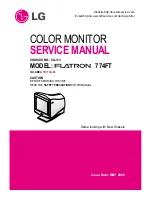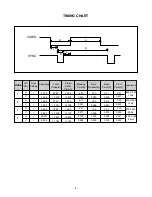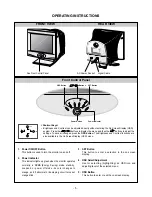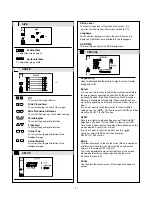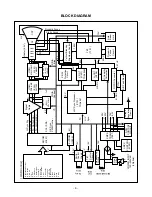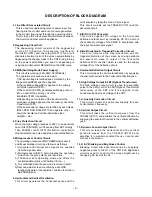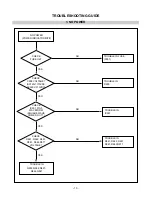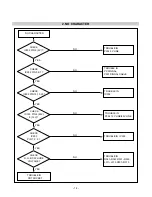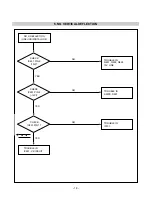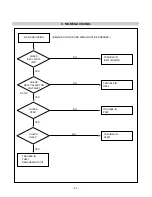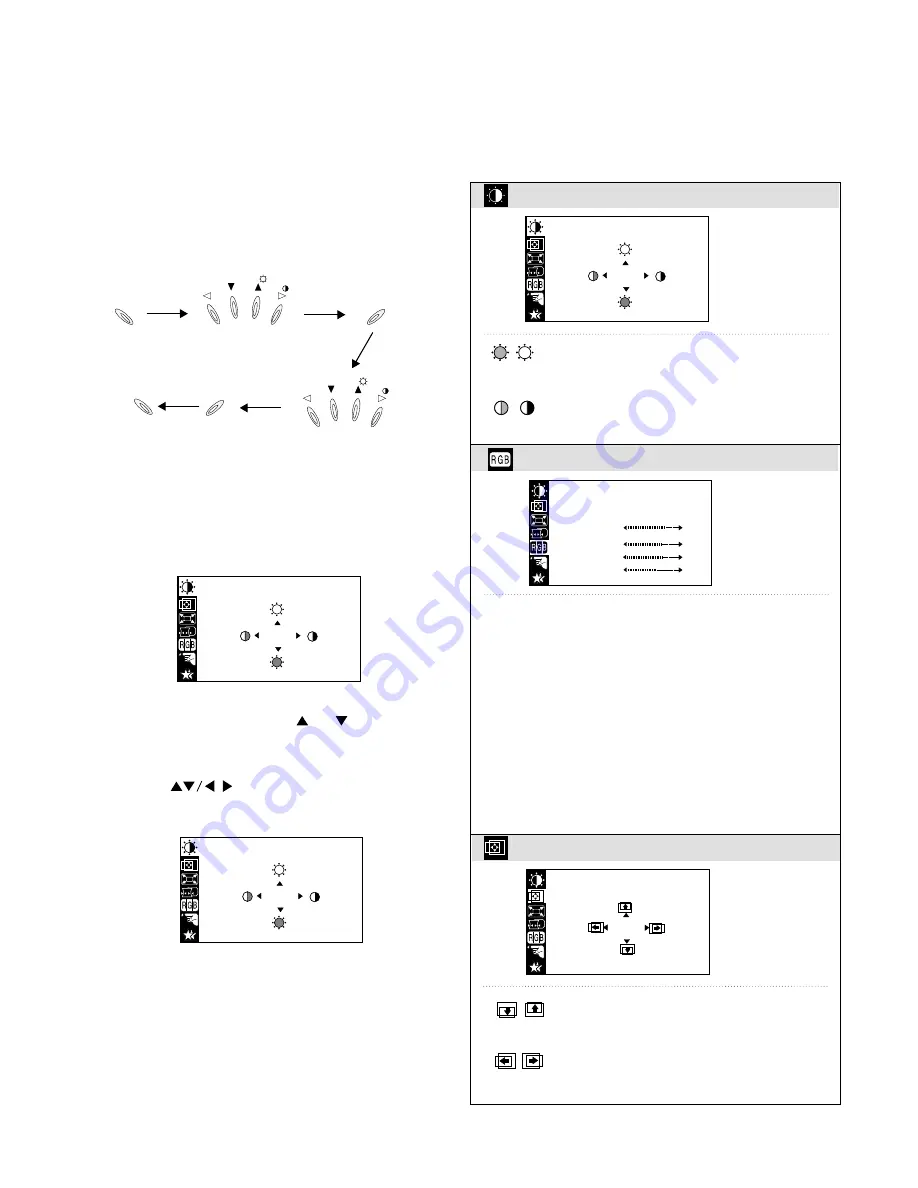
On-Screen-Display (OSD) Control
To adjust an image size, position, and operating
parameters are quick and easy with the On-Screen-
Display control system, using the OSD button and the
Adjustment control button. A quick example is given below
to familiarize you with use of the controls.
Example;
Note: (Monitor and PC’s power switch should be ON,
with an image or prompt on the screen).
1. Press the OSD Button, then the Main menu of the
OSD appears. Display will look like as below:
2. To access a control, use the or Buttons.
When the icon you want becomes highlighted, Press
the OSD SET Button.
3. Use the Buttons to adjust the item to the
desired level.
4. Accept the changes by pressing the SET button.
5. Exit the OSD by pressing the OSD Button.
- 6 -
BRIGHTNESS CONTRAST
100
100
BRIGHTNESS CONTRAST
100
100
OSD
SET
SET
OSD
BRIGHTNESS CONTRAST
100
100
COLOR
PRESET
TEMP
RED
GREEN
BLUE
6500K 9300K
Birghtness
To adjust the screen brightness level.
Contrast
To adjust the image contrast level.
6500K 9300K
To appear the display’s color temperature.
• 6500K : Slightly reddish white
• 9300K : Slightly Bluish white
TEMP
User easily color set without adjustment Red,
Green, Blue (R/ G/ B).
RED
To set your own color levels.
GREEN
To set your own color levels.
BLUE
To set your own color levels.
BRIGHTNESS CONTRAST
COLOR
POSITION
66
45
Vertical Position
To move the image up or down.
Horizontal Position
To move the image left or right.
POSITION
Listed below are icons, icon names, and icon descriptions
of the OSD menu.
Содержание Flatron 774FT
Страница 23: ...PRINTED CIRCUIT BOARD 23 1 MAIN BOARD Component Side ...
Страница 24: ... 24 2 MAIN BOARD Solder Side ...
Страница 25: ... 25 3 CONTROL BOARD Component Side 4 CONTROL BOARD Solder Side ...
Страница 26: ...EXPLODED VIEW 26 2 5 6 9 10 11 3 8 1 4 7 A B C D ...
Страница 36: ......
Страница 37: ...MAY 2002 P NO 3828TSL065R Printed in Korea ...