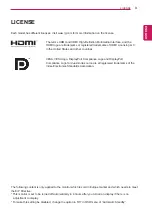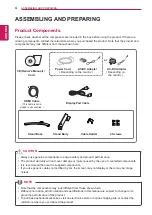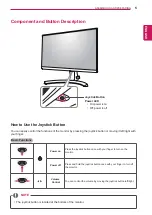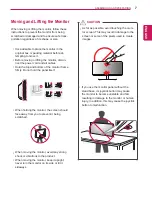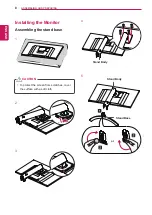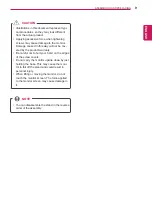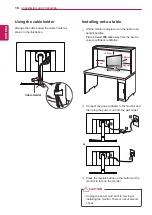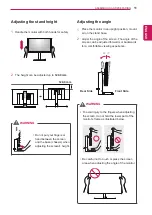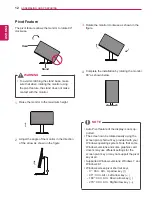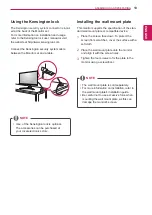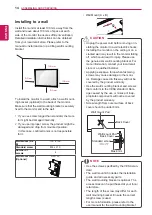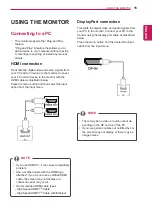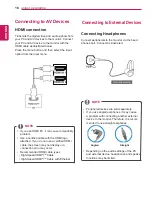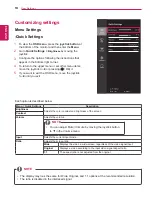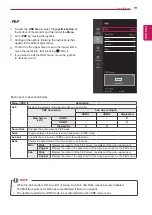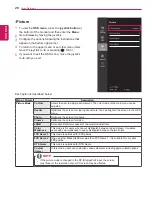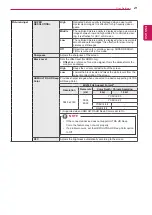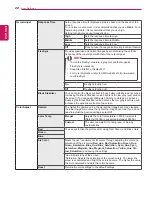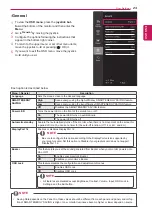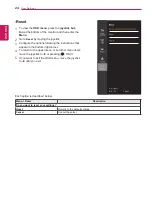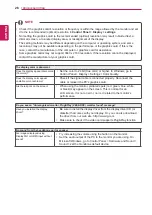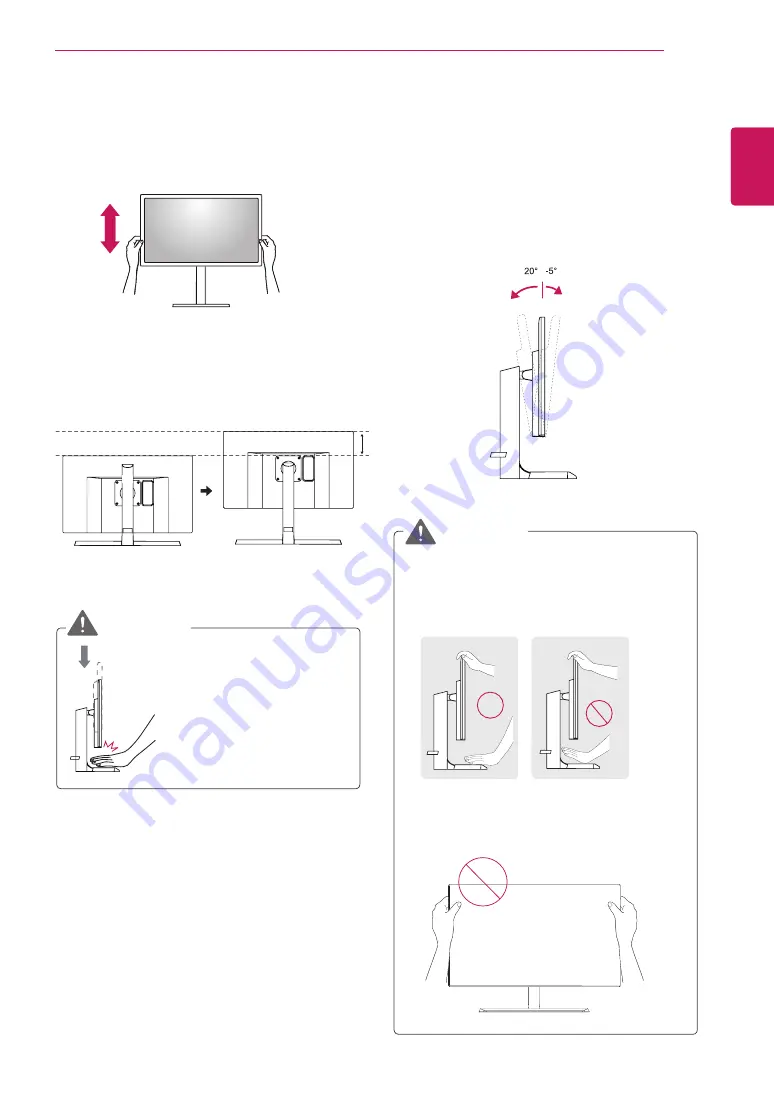
11
ENG
ENGLISH
ASSEMBLING AND PREPARING
Adjusting the angle
1
Place the monitor in an upright position, mount-
ed on the stand base.
Adjusting the stand height
2
Adjust the angle of the screen. The angle of the
screen can be adjusted forwards or backwards
for a comfortable viewing experience.
Front Side
Rear Side
y
To avoid injury to the fingers when adjusting
the screen, do not hold the lower part of the
monitor's frame as illustrated below.
WARNING
y
Be careful not to touch or press the screen
area when adjusting the angle of the monitor.
1
Handle the monitor with both hands for safety.
2
The height can be adjusted up to
120.0 mm
.
y
Do not put your fingers or
hand between the screen
and the base (chassis) when
adjusting the screen's height.
WARNING
120.0 mm