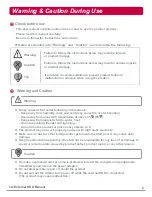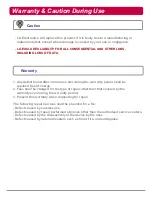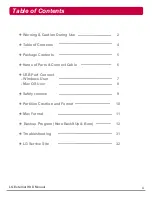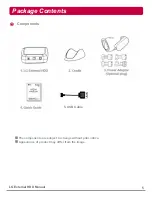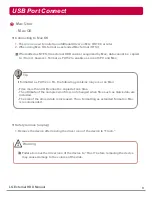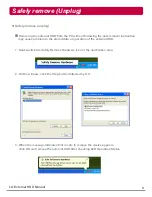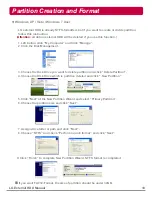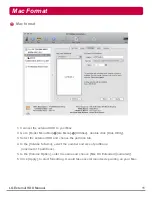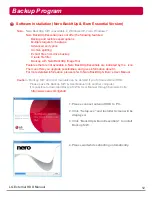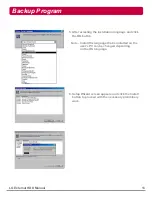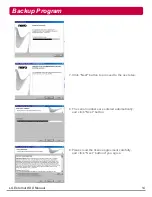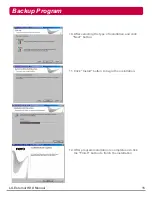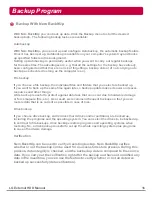LG External HDD
Hard Disk Drive
XG1
-
Thank you for purchasing this product.
-
This user manual contains instructions on how to use the product properly.
-
Please read this manual carefully.
-
Be sure to follow the instructions and notices.
-
Backup Program (Nero BackItUp & Burn) and its manual are in the external HDD.
-
Appearance of product and components may differ from the image.
-
User Manuals and Backup Program can be deleted if you format external HDD.
Please save user manuals and backup program into other computer.
If you delete them, you can download through
http://www.nero.com/lgehdd
without charge.
(For download method, please refer to the FAQ, page 30)