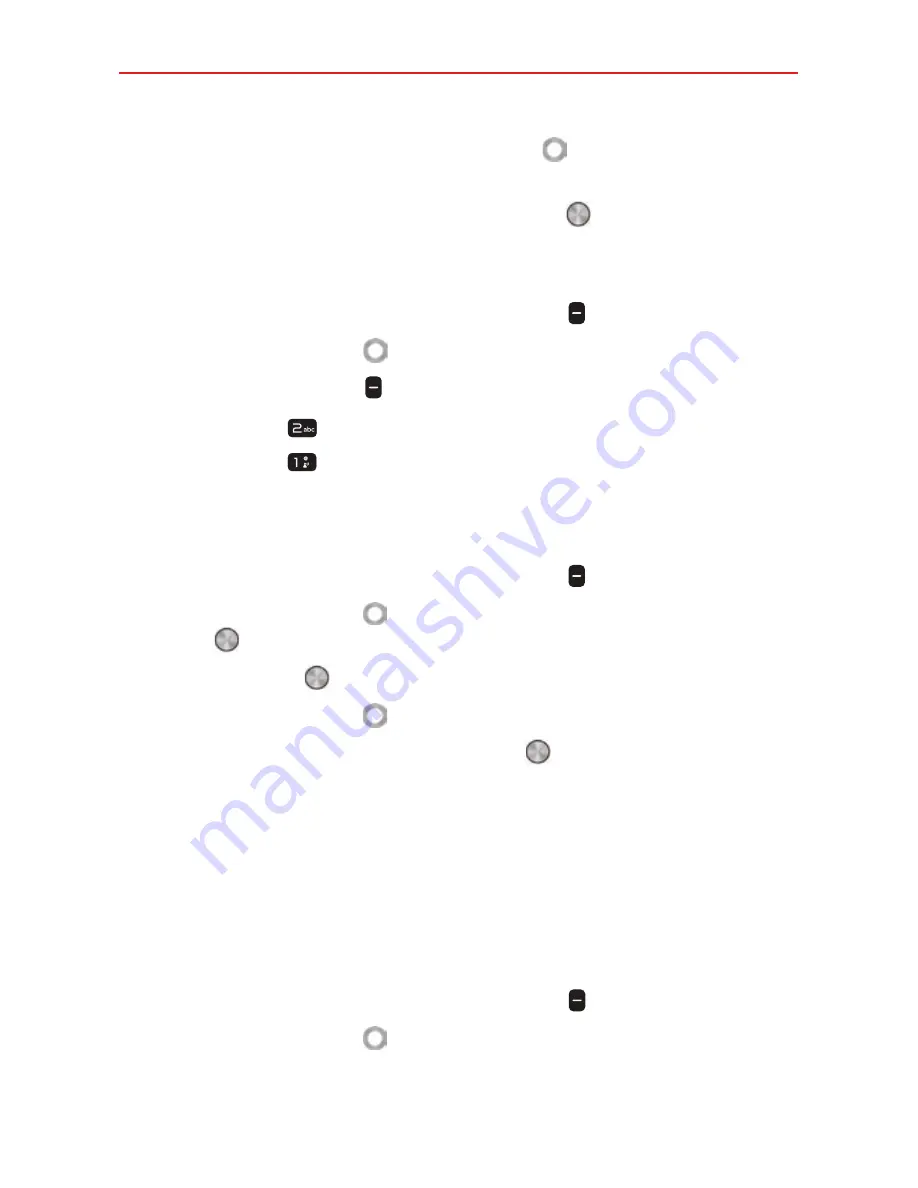
Phone
28
5. Enter the name and use the
Navigation key
to scroll and enter the
contact's information as necessary.
6. When the entry is complete, press the
OK key Save
to save the
entry.
Deleting a Contact
1. From the Home screen, press the
Left soft key Contacts
.
2. Use the
Navigation key
to highlight an entry.
3. Press the
Right soft key Options
.
4. Press the
2 key
Delete.
5. Press the
1 key
Delete
confirm.
Editing a Contact
To make changes to an existing contact.
1. From the Home screen, press the
Left soft key Contacts
.
2. Use the
Navigation key
to highlight a Contact entry, then press the
OK key View
.
3. Press the
OK key Edit
to make changes.
4. Use the
Navigation key
to highlight the field you want to change.
5. Make the changes, then press the
OK key
Save
to update your
contact entry.
Contacts list
When you open the Contacts app, your Contacts list is displayed. In Case of
Emergency contacts is displayed above your list of contacts. Add up to 5
emergency entries from your Contacts list. These are entries that someone
can contact on your behalf in the event of an emergency, whether or not
the phone is locked.
1. From the Home screen, press the
Left soft key
Contacts
.
2. Use the
Navigation key
to scroll through your Contacts alphabetically.






























