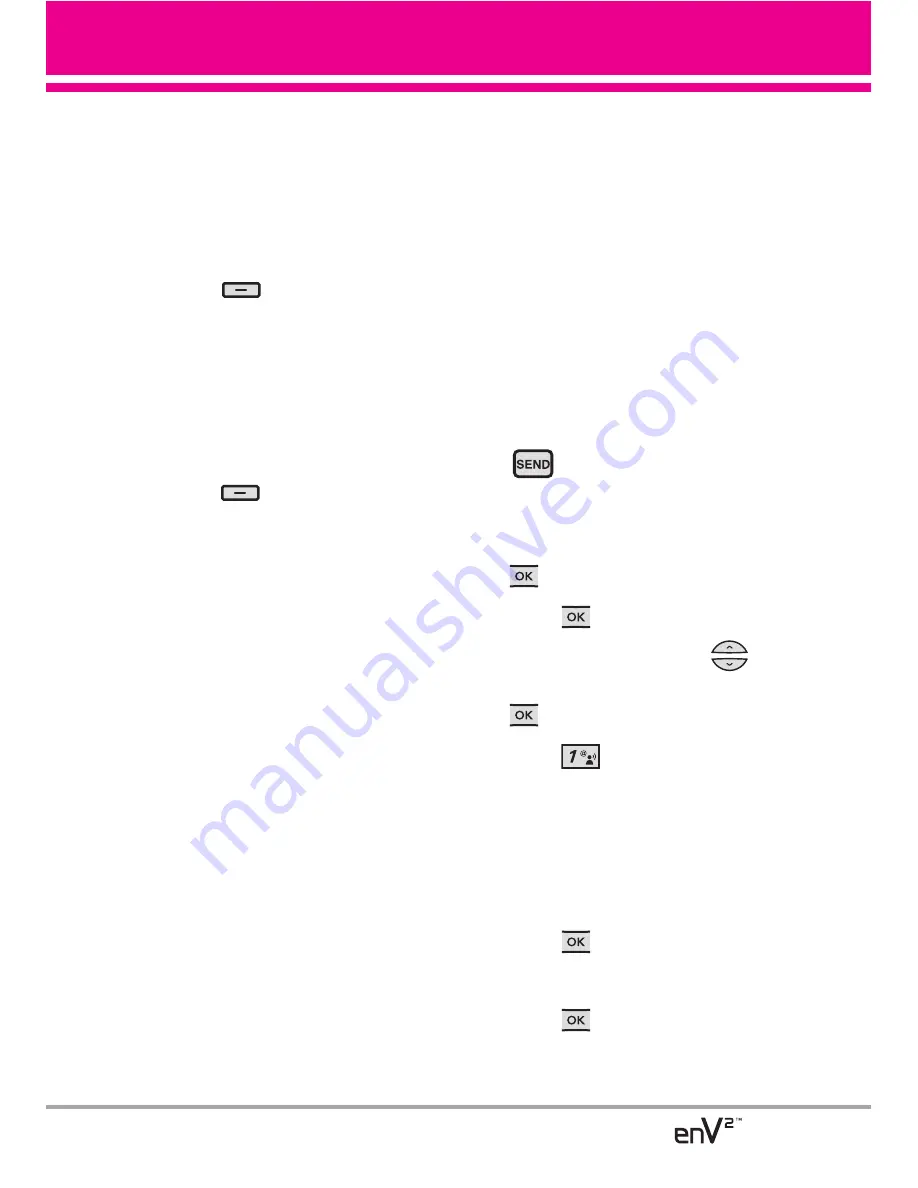
Customizing the Message Using
Options
1. Create a new Text Message.
●
Editing the To: field
2. With the flip open, press the Right
Soft Key
[Add]
.
3. Select the option(s) to customize.
From Contacts/ From Recent
Calls/ Groups/ To Contacts
●
Editing Text
2. With the flip open, press the Right
Soft Key
[Options]
.
3. Select the option(s) to customize.
Save As Draft
Saves the message
into the Drafts folder.
Add
Allows you to add Graphic,
Animation, Sound, Quick Text,
Signature, Name Card, or Address
From Contacts.
Copy Text
Allows you to copy
text you highlight to paste it into
a text field.
Paste
Allows you to paste the
text you last copied into a text
field.
Format Text
Allows you to change
the look of the text.
Alignment/ Font Size/ Font Style/
Text Color/ Background
Priority Level
Gives priority to the
message.
High/ Normal
Callback #
Inserts a pre-
programmed callback number with
your message.
On/Off/Edit
Save Quick Text
Allows you to
save your message as a Quick
Text for future use.
Cancel Message
Cancels
message editing and goes to
Message menu.
4. Complete and send by pressing
, or save the message.
Using the External Keypad
1. Unlock the Screen by pressing
twice.
2. Press
[MENU]
.
3. Use the Directional Key
to
scroll to
Messaging
, then press
.
4. Press
New Message
.
5. Enter the phone number of the
recipient or the email address for
an email message. You can enter
up to 10 addresses for a single
message.
6. Press
.
7. Type your message (text or email).
8. Press
[OPTIONS]
and select
Send
.
A sending screen is displayed.
31
Содержание EnV2
Страница 131: ...MEMO ...
Страница 132: ...MEMO ...
















































