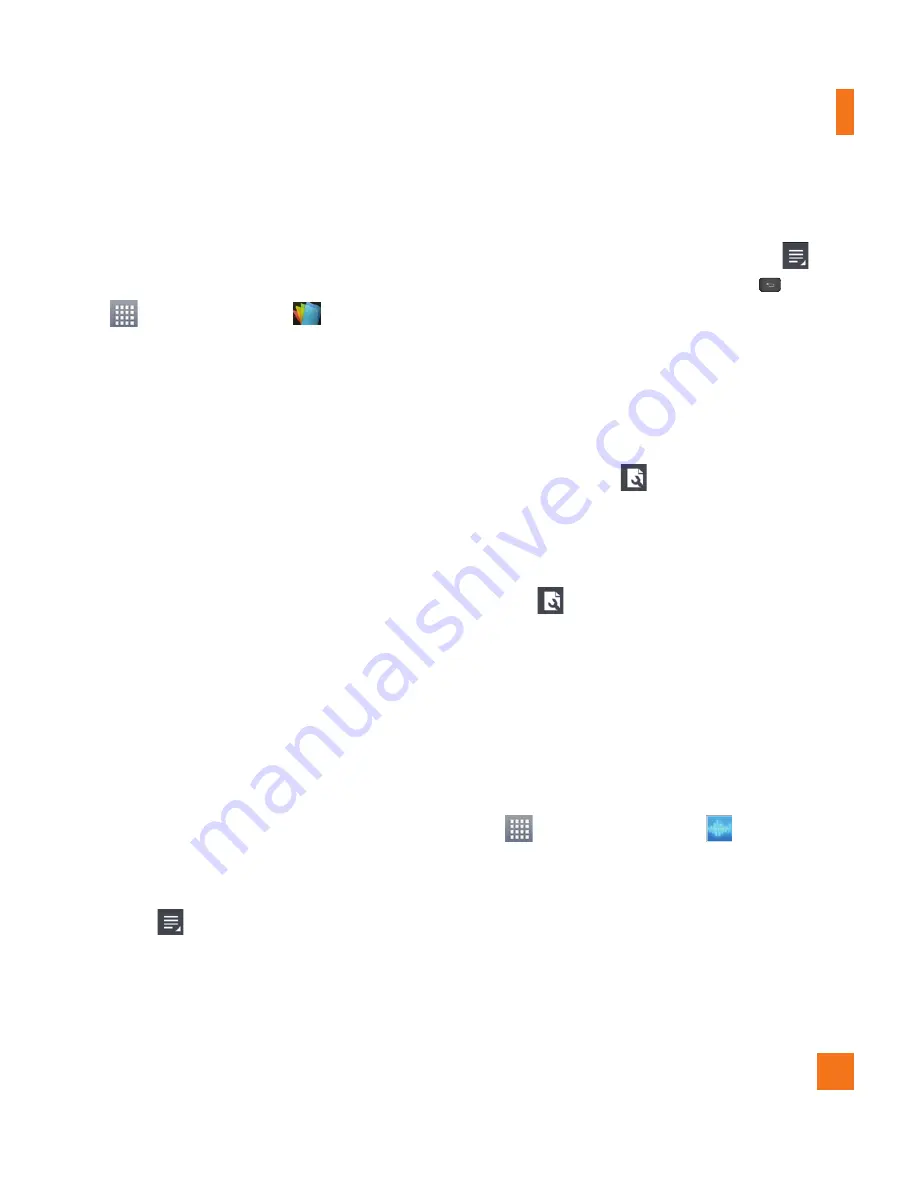
73
View and edit a document on your
device
1
From the Home screen, tap the
Apps Key
>
Polaris Office 4
.
2
Tap
List view
,
Grid view
, or
Favorites
to
search for saved documents.
3
Tap the document that you want to view
or edit.
%
NOTE
You can also open an attachment in an email
by tapping the attachment in the message.
4
The document opens for you to view. If
you want to edit it, tap anywhere on the
document.
To move between pages or pan through
the document, scroll in the corresponding
direction.
To change the zoom level, simply pinch-to
zoom to achieve the zoom level you want.
Use the toolbar at the top of the screen
to edit the document (Word, Excel, or
PowerPoint file).
Tap
for the following additional menu
options :
Save
,
Save as
,
PDF Export
,
Find & Replace
,
Page layout
,
Full
width view
,
Reflow text
,
Text-to-
speech
and
Share
.
5
When you're finished editing, tap
>
Save
. Then tap the
Back Key
to exit.
Polaris Office 4 toolbar
The Polaris Office 4 application has a toolbar
that appears automatically when you create
a document.
1
To display the toolbar in an existing
document, tap
.
2
Tap the
Font
,
Paragraph
, or
Style
tab
and choose the desired options.
3
To hide the tool options pop-up balloon,
tap
.
Voice Command
You can search for and dial a contact by
speaking, rather than by manually dialing a
contact or open installed applications.
To place a call by speaking
1
From the Home screen, tap the
Apps Key
>
Voice
Command
.
2
Say one of the following commands:
Call
[Name or Phone Number]
Send
Text
[Name or Phone Number]
Redial
Open
[App Name]
Utilities
















































