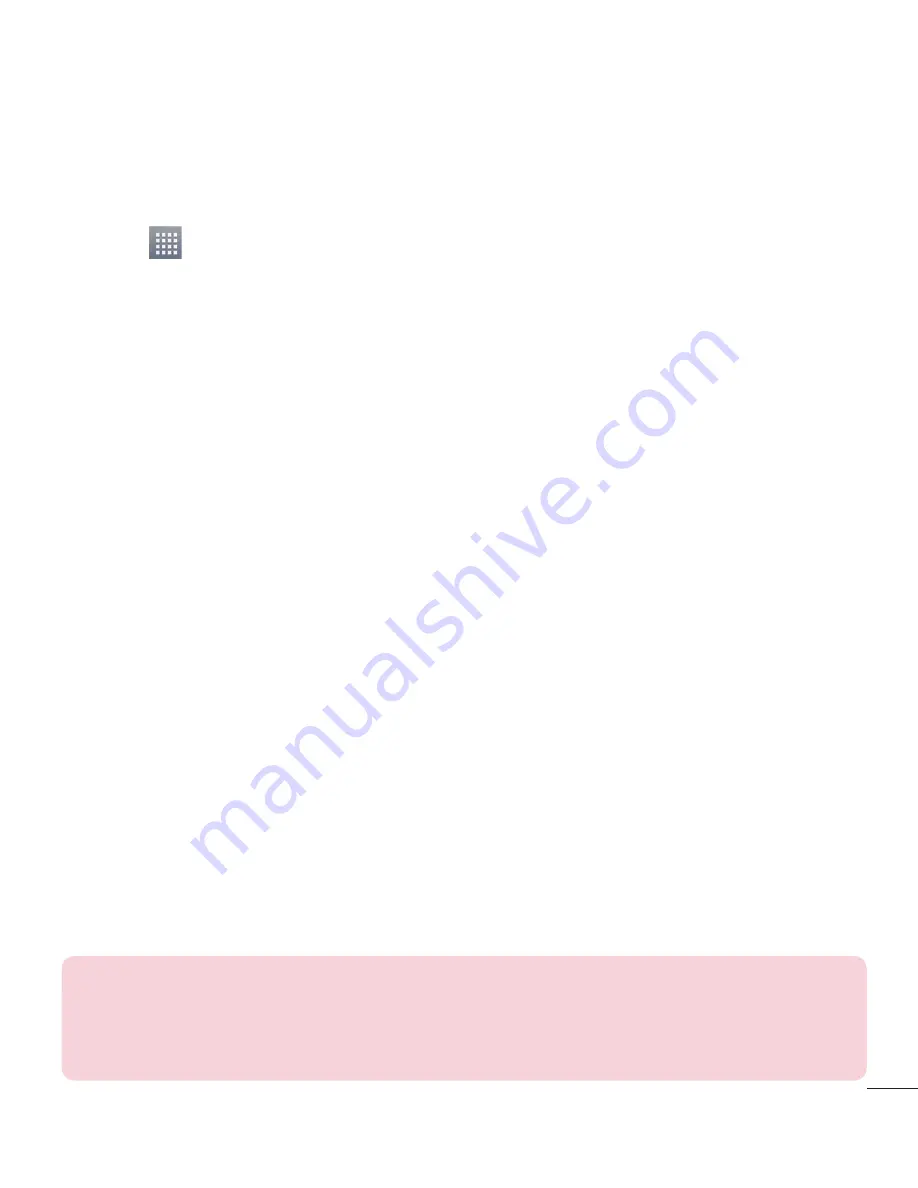
81
FileShare
This feature allows you to share files from your phone.
Touch
>
Apps
tab >
FileShare
.
Choose the types of content you would like to share. Choose from Images, Videos,
Music and Documents.
Backup
About backing up and restoring smart phone data
It is recommended that you regularly create and save a backup file on the internal
storage, especially before updating any software. Maintaining a current backup file in
storage memory may allow you to recover smart phone data if your smart phone is lost,
stolen, or corrupted by an unforeseen issue.
This Backup application is supported between LG smart phones, other S/W versions or
OSs. As a result so, when you buy the new LG smart phone, you can backup the current
Your phone data to your new phone.
If you have preloaded
Backup
application on your smart phone, you can backup
and restore most of your smart phone data,
Applications
including unprotected
applications, their settings,
Applications (Downloaded), Applications (Pre-installed),
Bookmarks
,
Calendar,
Call log
,
Contacts
,
Home screen, Messages
and
System
settings
using this application You may:
Perform a manual backup of your smart phone data.
Schedule automatic backups of your smart phone data.
Restore your smart phone data.
NOTE:
Please note that the Backup function does not support the backup of
User data & Media data (Picture/Video/Music). Please backup those files using
the Media sync (MTP). Connect your phone to your computer using a USB
cable and touch Media sync (MTP).
1
2
•
•
•
















































