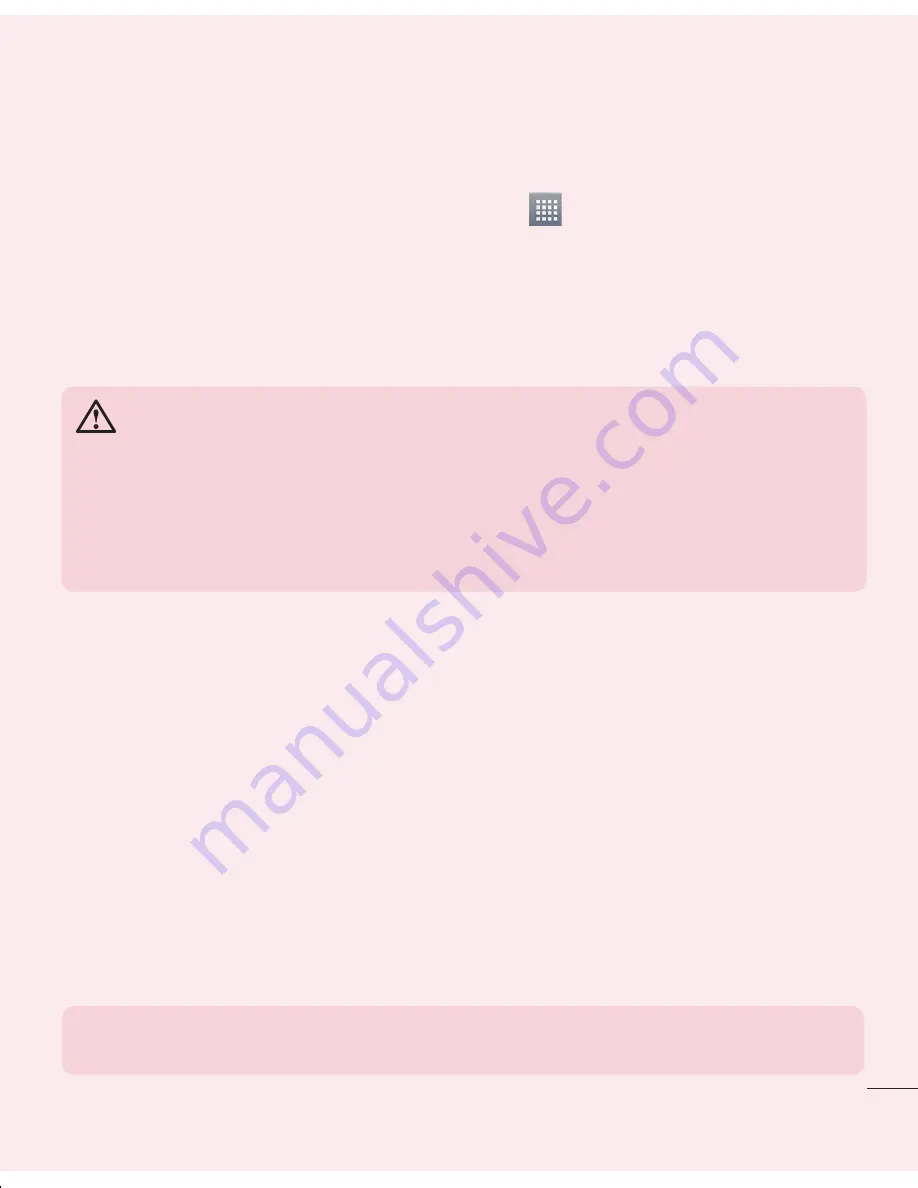
15
4. Using an unlock pattern
Set an unlock pattern to secure your phone. Touch
>
Apps
tab >
Settings
>
Lock
screen
from DEVICE >
Select screen lock
>
Pattern
.This opens a screen that will
guide you through how to draw a screen unlock pattern. You have to create a Backup
PIN as a safety measure in case you forget your unlock pattern.
Caution:
Create a Google account before setting an unlock pattern and
remember the Backup PIN you created when creating your pattern lock.
WARNING
Precautions to take when using pattern lock.
It is very important to remember the unlock pattern you set. You will not be
able to access your phone if you use an incorrect pattern 5 times. You have 5
opportunities to enter your unlock pattern, PIN or password. If you have used
all 5 opportunities, you can try again after 30 seconds.
When you can’t recall your unlock Pattern, PIN or Password:
< If you have forgotten your pattern >
If you logged in to your Google account on the phone but failed to enter the correct
pattern 5 times, touch the
Forgot pattern?
button at the bottom of the screen. You are
then required to log in with your Google Account or you have to enter the Backup PIN
you entered when creating your Pattern Lock.
If you have not created a Google account on the phone or you forgot Backup PIN, you
have to perform a hard reset.
< If you have forgotten your PIN or Password >
If you forget your PIN or Password, you will need to perform a hard reset.
Caution:
If you perform a hard reset, all user applications and user data will be
deleted.
NOTE:
If you have not logged into your Google Account and have forgotten
your Unlock Pattern, you will need to enter your Backup PIN.
To check the battery power level:
Touch
>
Apps
tab >
Settings
>
About phone
from the SYSTEM >
Battery.
The battery status (charging or discharging) and battery level (percentage charged) is
displayed at the top of the screen.
To monitor and control how battery power is being used:
Touch
>
Apps
tab
>
Settings
>
About phone
from the SYSTEM >
Battery
>
Battery use
.
Battery usage time is displayed on the screen. It tells you how long it has been since
you last connected your phone to a power source or, if currently connected, how long
the phone was last running on battery power. The screen shows the applications or
services using battery power, listed in order from the greatest to smallest amount used.
3. Before installing an open source application and OS
WARNING
If you install and use an OS other than the one provided by the manufacturer
it may cause your phone to malfunction. In addition, your phone will no longer
be covered by the warranty.
WARNING
To protect your phone and personal data, only download applications from
trusted sources, such as Play Store™. If there are improperly installed
applications on your phone, the phone may not work normally or a serious
error may occur. You must uninstall those applications and all associated data
and settings from the phone.
•
•
Important notice
Содержание E610
Страница 1: ...Benutzerhandbuch User Guide LG E610 MFL67848601 1 0 www lg com DEUTSCH ENGLISH ...
Страница 2: ......
Страница 206: ...90 NOTE This feature depends on your network service provider region and country Phone software update ...
Страница 222: ......
















































