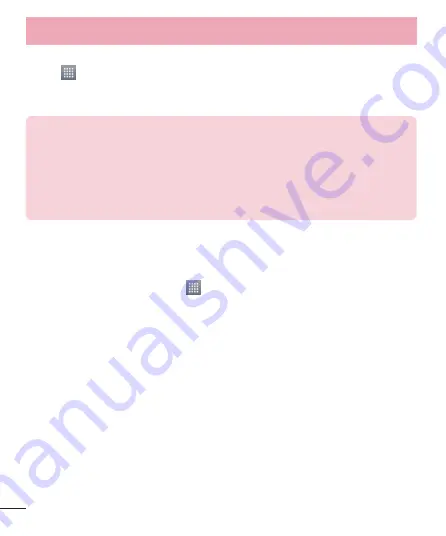
34
To change Portable Wi-Fi hotspot
Settings
:
Touch
>
Apps
tab >
Settings
>
More...
from the WIRELESS &
NETWORKS tab >
Portable Wi-Fi hotspot
> choose options that you want
to adjust.
TIP!
If your computer is running Windows 7 or a recent distribution of some
flavours of Linux (such as Ubuntu), you will not usually need to prepare your
computer for tethering. But, if you are running an earlier version of Windows or
another operating system, you may need to prepare your computer to establish
a network connection via USB. For the most current information about which
operating systems support USB tethering and how to configure them, visit
http://www.android.com/tether.
To rename or secure your portable hotspot
You can change the name of your phone's Wi-Fi network name (SSID) and
secure its Wi-Fi network.
1
On the Home screen, touch
>
Apps
tab >
Settings
.
2
Touch More... from the WIRELESS & NETWORKS tab and select Portable
Wi-Fi hotspot
.
3
Ensure that Portable Wi-Fi hotspot is checked.
4
Touch
Set up Wi-Fi hotspot
.
5
The
Set up Wi-Fi hotspot
dialogue box will open.
6
You can change the
Network SSID
(name) that other computers see
when scanning for Wi-Fi networks.
7
You can also touch the
Security
menu to configure the network with
Wi-Fi Protected Access 2 (WPA2) security using a pre-shared key (PSK).
8
If you touch the
WPA2 PSK
security option, a password field is added to
the
Set up Wi-Fi hotspot
dialogue box. If you enter a password, you will
need to enter that password when you connect to the phone's hotspot
with a computer or other device. You can set
Open
in the
Security
Connecting to Networks and Devices
Содержание E410g
Страница 2: ......
Страница 114: ......
Страница 115: ...ENGLISH MFL67794521 1 0 User Guide LG E410g www lg com ...
Страница 116: ......
Страница 224: ......






























