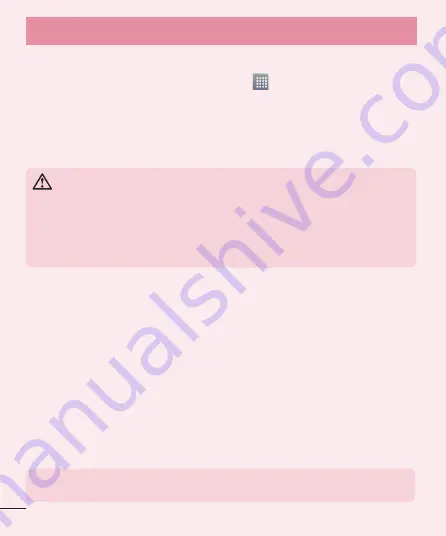
22
Important notice
4. Using an unlock pattern
Set an unlock pattern to secure your phone. Touch
>
Apps
tab >
Settings
>
Lock
screen
from DEVICE >
Select screen lock
>
Pattern
.This opens a screen that will
guide you through how to draw a screen unlock pattern. You have to create a Backup
PIN as a safety measure in case you forget your unlock pattern.
Caution:
Create a Google account before setting an unlock pattern and
remember the Backup PIN you created when creating your pattern lock.
WARNING
Precautions to take when using pattern lock.
It is very important to remember the unlock pattern you set. You will not be
able to access your phone if you use an incorrect pattern 5 times. You have 5
opportunities to enter your unlock pattern, PIN or password. If you have used
all 5 opportunities, you can try again after 30 seconds.
When you can’t recall your unlock Pattern, PIN or Password:
< If you have forgotten your pattern >
If you logged in to your Google account on the phone but failed to enter the correct
pattern 5 times, touch the
Forgot pattern?
button at the bottom of the screen. You are
then required to log in with your Google Account or you have to enter the Backup PIN
you entered when creating your Pattern Lock.
If you have not created a Google account on the phone or you forgot Backup PIN, you
have to perform a hard reset.
< If you have forgotten your PIN or Password >
If you forget your PIN or Password, you will need to perform a hard reset.
Caution:
If you perform a hard reset, all user applications and user data will be
deleted.
NOTE:
If you have not logged into your Google Account and have forgotten
your Unlock Pattern, you will need to enter your Backup PIN.
Содержание E410f
Страница 1: ...User Guide LG E410f 00000000 1 0 www lg com ENGLISH ...
Страница 2: ......
















































