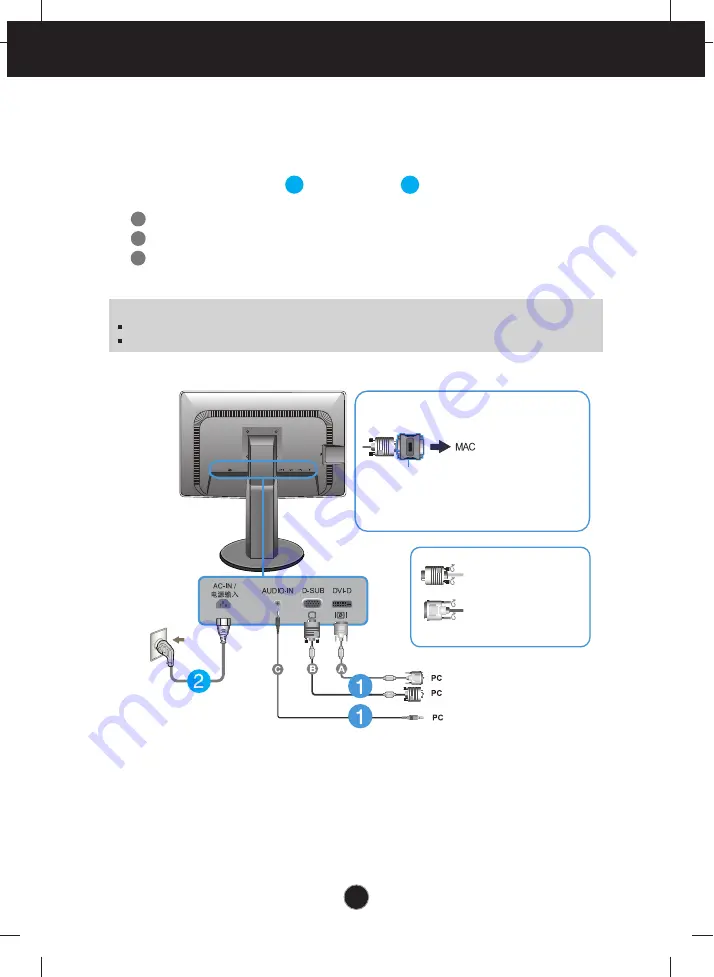
12
Connecting the Display
A
B
Connect DVI-D(Digital signal) Cable
Connect D-sub(Analog signal) Cable
1.
Before setting up the monitor, ensure that the power to the monitor, the computer
system, and other attached devices is turned off.
2.
Connect signal input cable and power cord in order, then tighten the screw
of the signal cable.
Connecting with the PC
1
2
Wall-outlet type
Mac adapter :
For Apple Macintosh use, a
separate plug adapter is needed to change the
15 pin high density (3 row) D-sub VGA
connector on the supplied cable to a 15 pin 2
row connector.
When using a D-Sub signal input cable
connector for Macintosh
Varies according to model.
DVI-D (This feature is not available in all countries.)
NOTE
This is a simplified representation of the rear view.
This rear view represents a general model; your display may differ from the view as shown.
Connect the signal
input cable and tighten
it up by turning in the
direction of the arrow
as shown in the figure.
C
Connect Audio Cable




























