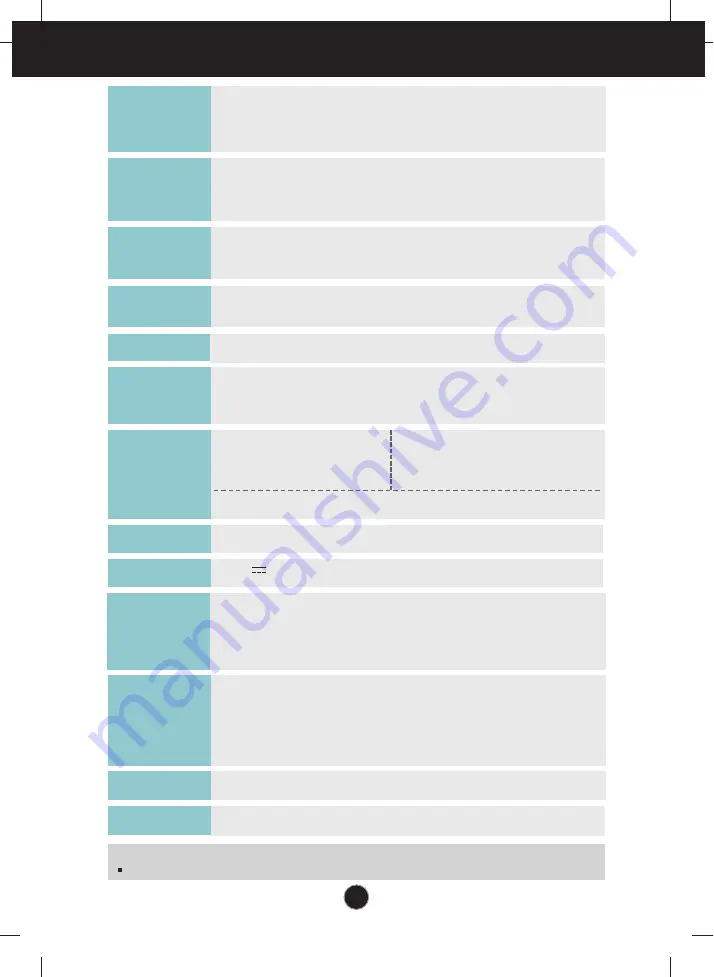
28
Specifications
E2050S
50.8 cm (20.0 inches) Flat Panel Active matrix-TFT LCD
Anti-Glare coating
Visible diagonal size : 50.8 cm
0.2766 x 0.2766 mm (Pixel pitch)
Display
Horizontal Freq.
30 - 83 kHz (Automatic)
Vertical Freq.
56 - 75 Hz (Automatic)
Input Form
Separate Sync.
Sync Input
Signal Input
15 pin D-Sub Connector
Input Form
RGB Analog (0.7 Vp-p/ 75 ohm)
Video Input
Max
VESA 1600 x 900 @ 60 Hz
Recommend
VESA 1600 x 900 @ 60 Hz
Resolution
Plug&Play
On Mode
:
21 W(Typ.)
Sleep Mode
≤
1 W
Off Mode
≤
0.5 W
Power
Consumption
Operating Conditions
Temperature
10 ˚C to 35 ˚C
Humidity
10 % to 80 % non-Condensing
Storage Conditions
Temperature
-20 ˚C to 60 ˚C
Humidity
5 % to 90 % non-Condensing
Environment
al Conditions
With Stand
Width 49.28 cm (19.40 inches)
Height 38.96 cm (15.34 inches)
Depth 19.80 cm ( 7.80 inches)
Weight(excl. packing)
2.6 kg (5.73 lbs)
Dimensions
& Weight
Tilt : -5˚ - 15˚
Range
12V 2.0A
Power Input
Attached ( ), Detached ( O )
Stand Base
Wall-outlet type
Power cord
DDC2AB
Without Stand
Width 49.28 cm (19.40 inches)
Height 31.66 cm (12.46 inches)
Depth
3.99 cm ( 1.57 inches)
NOTE
Information in this document is subject to change without notice.
Type ADS-24S-12 1224G*,manufactured by HONOR Electronic
or type MU24-B120200-xx,manufactured by LEADER Electronics
or type ADS-24NP-12-1 12024G,manufactured by HONOR Electronic
AC-DC Adapter
Содержание E1950S
Страница 35: ...Digitally yours ...






































