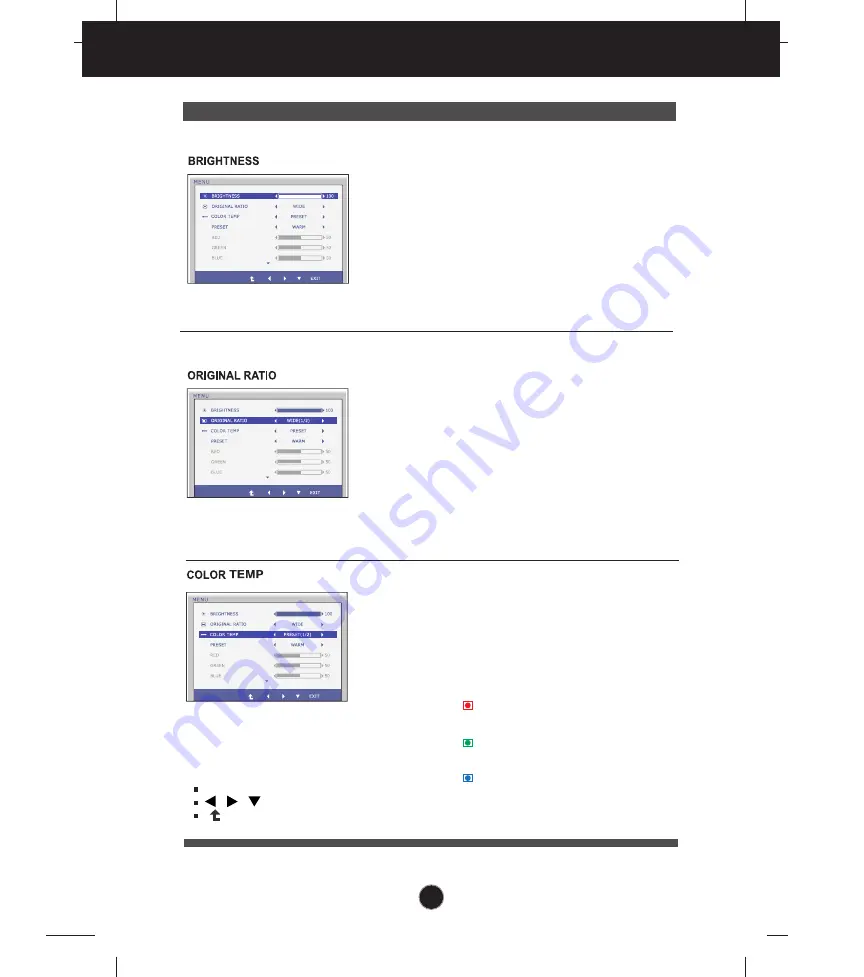
16
On Screen Display(OSD) Selection and Adjustment
Main menu
Sub menu Description
To adjust the brightness of the screen.
Change the input image signal ratio to
original.
WIDE
ORIGINAL
Switch to full screen mode according to
input image signal.
* This function works only if input
resolution is lower than monitor ratio
(16:9).
Exit
: Exit
, , : Move
: Select another sub-menu
PRESET
Select the screen color.
•WARM : Set the screen to warm color
temperature .
• MEDIUM: Set the screen to medium
color temperature.
• COOL: Set the screen to cool color
temperature.
RED
Set your own red color levels.
GREEN
Set your own green color levels.
BLUE
Set your own blue color levels.
USER
















































