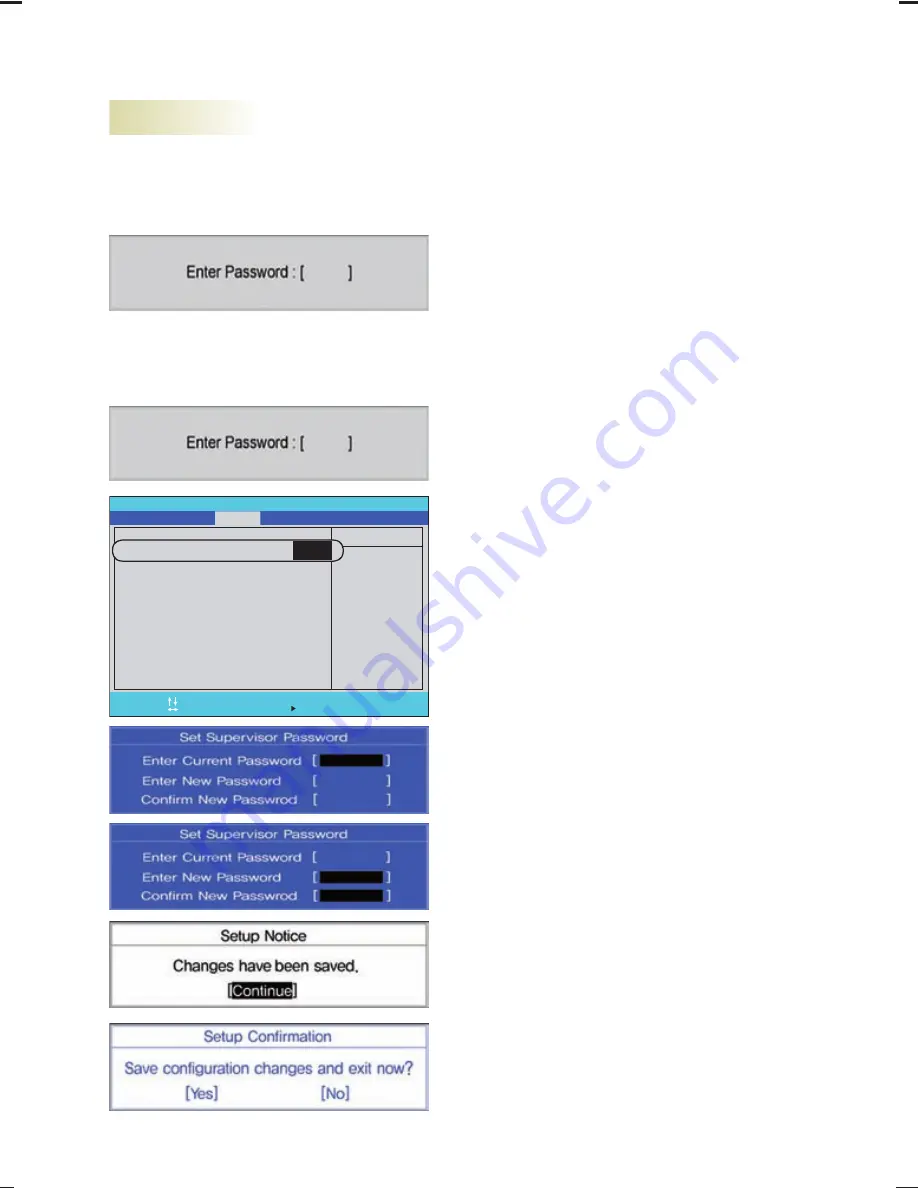
26
Deleting or Changing the Password
You can do this only if you already know the password.
1. When changing the password
2. When deleting the password
1. Activate the system setup window, enter
the existing password, and press the
[Enter] key.
2. Change the password in the same way
as setting the password.
1. Activate the system setup window, enter
the previously set password, and press
the [Enter] key.
4. When the message shown on the left
appears, enter the current password in
Enter Current Password.
5. Press the [Enter] key for Enter New
Password and Confi rm New Password.
6. When the message shown on the left
appears, select [Continue] and press the
[Enter] key.
7. Press the [F10] key to save the changes.
8. When the message shown on the left ap-
pears, select [Yes] and press the [Enter]
key. Then, the product restarts.
2. In the system setup window, use the ar-
row keys to move to the Security section.
3. In the window shown on the left, use
the arrow keys to select [Set Supervisor
Password] and press the [Enter] key.
Phoenix SecureCore(tm) Setup Utility
F1
Help
Select Item
-/+
Change Values
F9
Setup Defaults
ESC
Exit
Enter
Select Menu
Select Sub-Menu
F10
Save and Exit
Advanced
Boot
Exit
Supervisor Password Is:
Set Supervisor Password
User Password Is:
Set User Password
Password on boot:
Item Specific Help
Supervisor Password
controls access to the
setup utility.
Main
Security
Clear
[
Enter
]
Clear
[Enter]
[Disabled]
Phoenix SecureCore(tm) Setup Utility
F1
Help
Select Item
-/+
Change Values
F9
Setup Defaults
ESC
Exit
Enter
Select Menu
Select Sub-Menu
F10
Save and Exit
Advanced
Boot
Exit
Supervisor Password Is:
Set Supervisor Password
User Password Is:
Set User Password
Password on boot:
Item Specific Help
Supervisor Password
controls access to the
setup utility.
Main
Security
Clear
[
Enter
]
Clear
[Enter]
[Disabled]






























