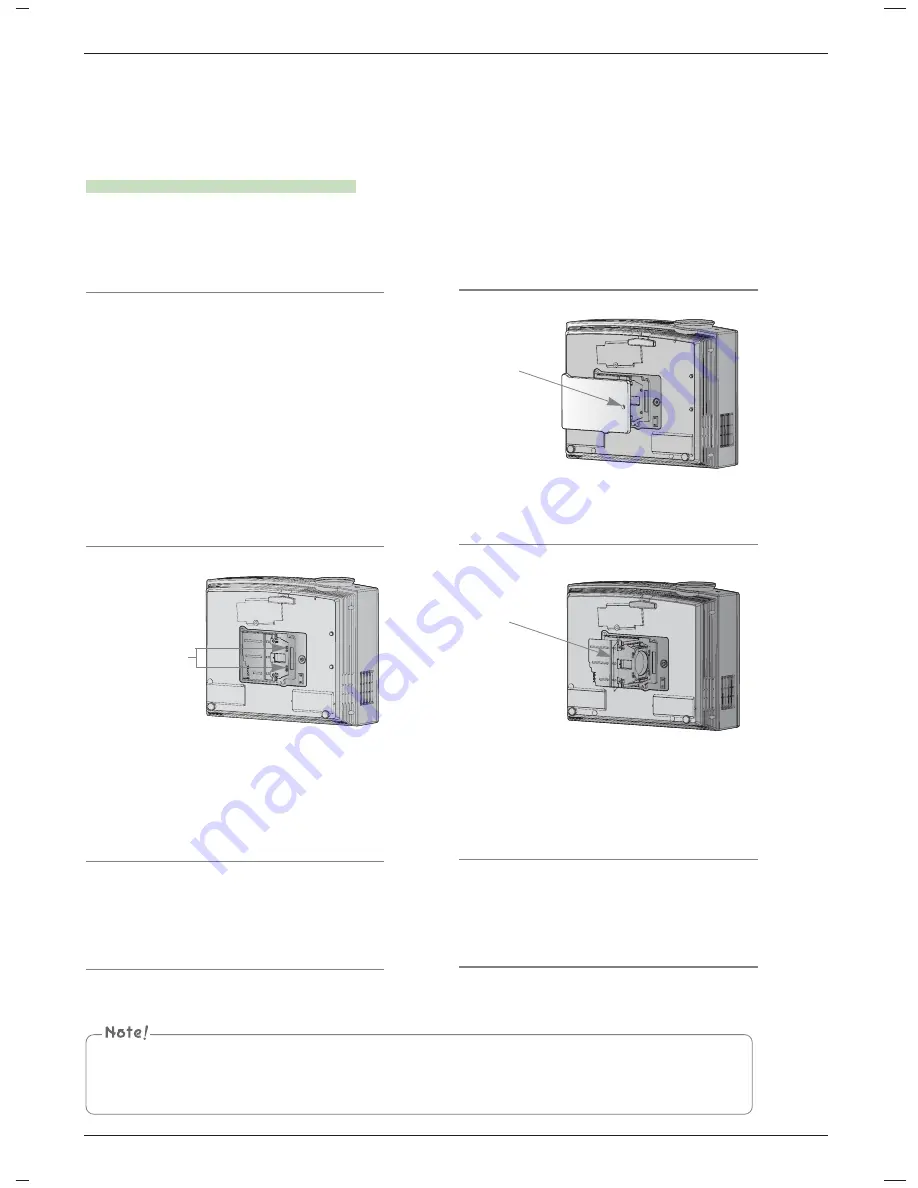
Information
35
1
Turn off the projector and unplug the power cable.
Carefully place on a cushioned surface.
(Allow the lamp to cool for 1 hour before
removing the used lamp from the projector.)
2
Unscrew the screw from the lamp cover using a
screwdriver.
Lamp case screw
3
After lifting the lamp cover off, remove the two
retaining screws on the lamp case with a screw-
driver.
4
Lift the lamp up from the projector.
5
Pull out the handle slowly and remove the lamp
case.
6
Insert the new lamp gently into the correct position.
Make sure it is inserted correctly.
7
Tighten the screws you removed in step 3.
(Make sure they are fixed firmly.)
8
Close the lamp cover and install the screws from
step 2 to install the cover.
(If the lamp cover is not installed correctly the unit will not
power on.)
Replacing the Lamp
Screws
Using another manufacturers lamp may cause damage to the projector or lamp.
Make sure the lamp cover is securely fastened. If the lamp cover is not installed correctly the unit will not power on.
If this fault persists contact an LG Authorized Service Center.
Knob
Содержание DX535
Страница 38: ......




































