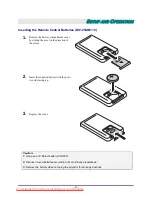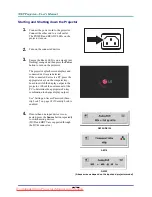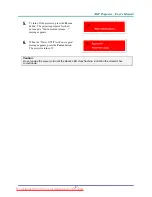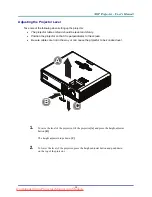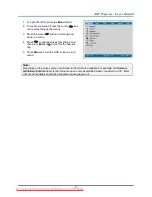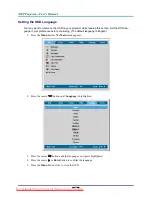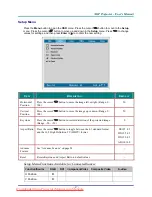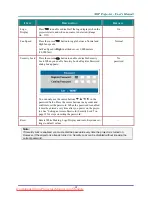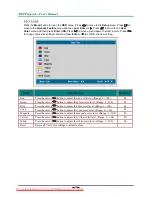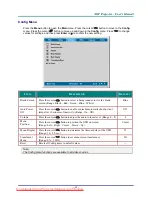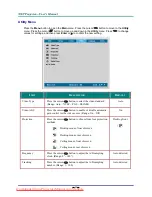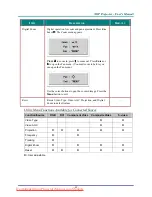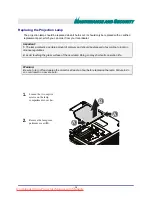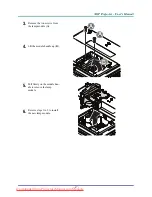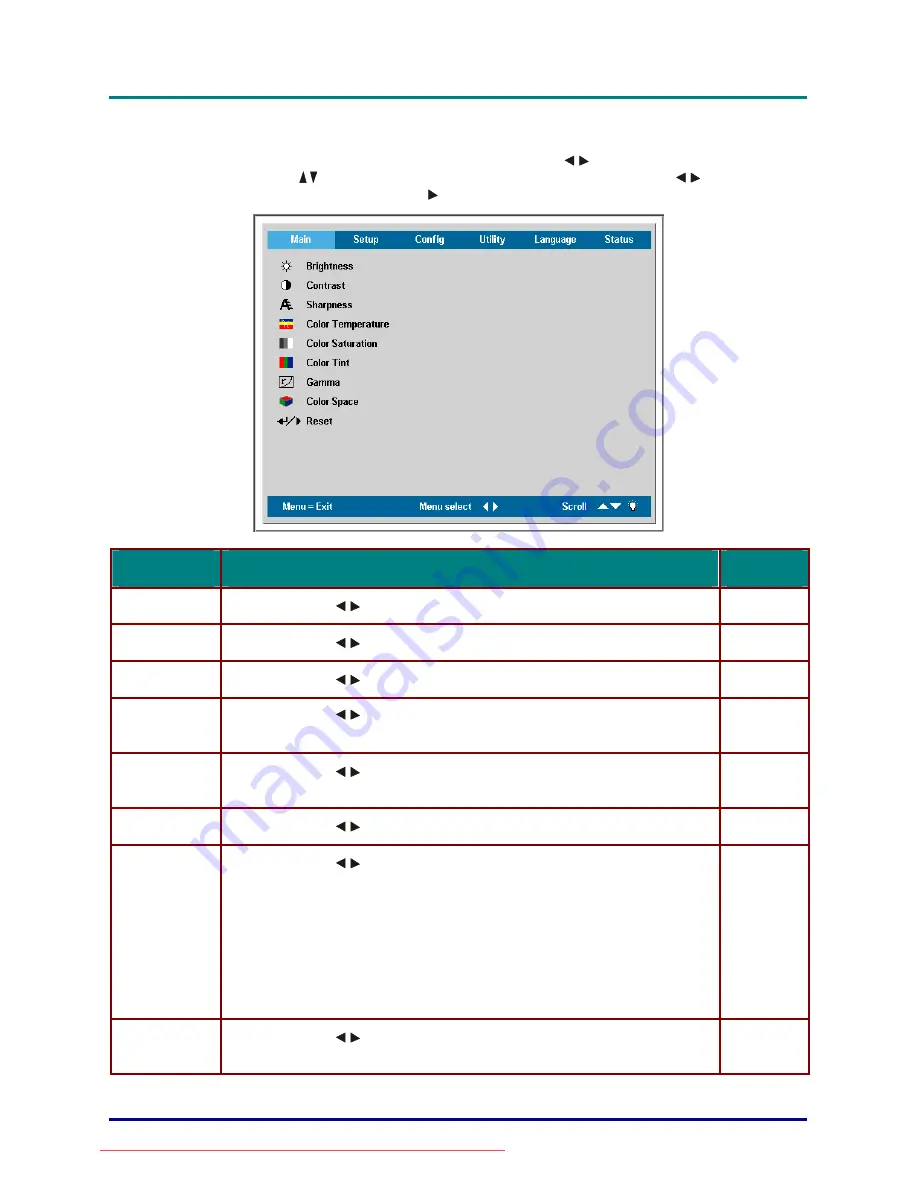
D
D
D
L
L
L
P
P
P
P
P
P
r
r
r
o
o
o
j
j
j
e
e
e
c
c
c
t
t
t
o
o
o
r
r
r
–
–
–
U
U
U
s
s
s
e
e
e
r
r
r
’
’
’
s
s
s
M
M
M
a
a
a
n
n
n
u
u
u
a
a
a
l
l
l
–
25
–
Main Menu
Press the
Menu
button to open the
OSD
menu. Press the cursor
button to move to the
Main
menu. Press the cursor
button to move up and down in the
Main
menu. Press
to change
values for settings, and then press
Enter
or to confirm the new setting.
I
TEM
D
ESCRIPTION
D
EFAULT
Brightness Press
the
cursor
button to adjust the brightness. (Range: 0 – 100)
50
Contrast Press
the
cursor
button to adjust the contrast. (Range: 0 – 100)
50
Sharpness Press
the
cursor
button to adjust the display sharpness (Range: 1-5)
3
Color
Temperature
Press the cursor
button to adjust the video tint/hue.
(Range: Cool/Normal/Warm)
Normal
Color
Saturation
Press the cursor
button to adjust the video saturation. (Range: 0 – 100)
50
Color Tint
Press the cursor
button to adjust the video tint/hue. (Range: 0 – 100)
50
Gamma Press
the
cursor
button to adjust the gamma correction of the display.
Input Gamma
Brightness
PC 2.2 High
MAC 1.8
High
Video 2.4
Low
Chart 2.2
Low
B&W 2.4
High
PC
Color Space
Press the cursor
button to adjust the color space.
(Range: Auto – RGB – YPbPr- YCbCr )
Auto
Downloaded from ProjectorsManual.com Manuals