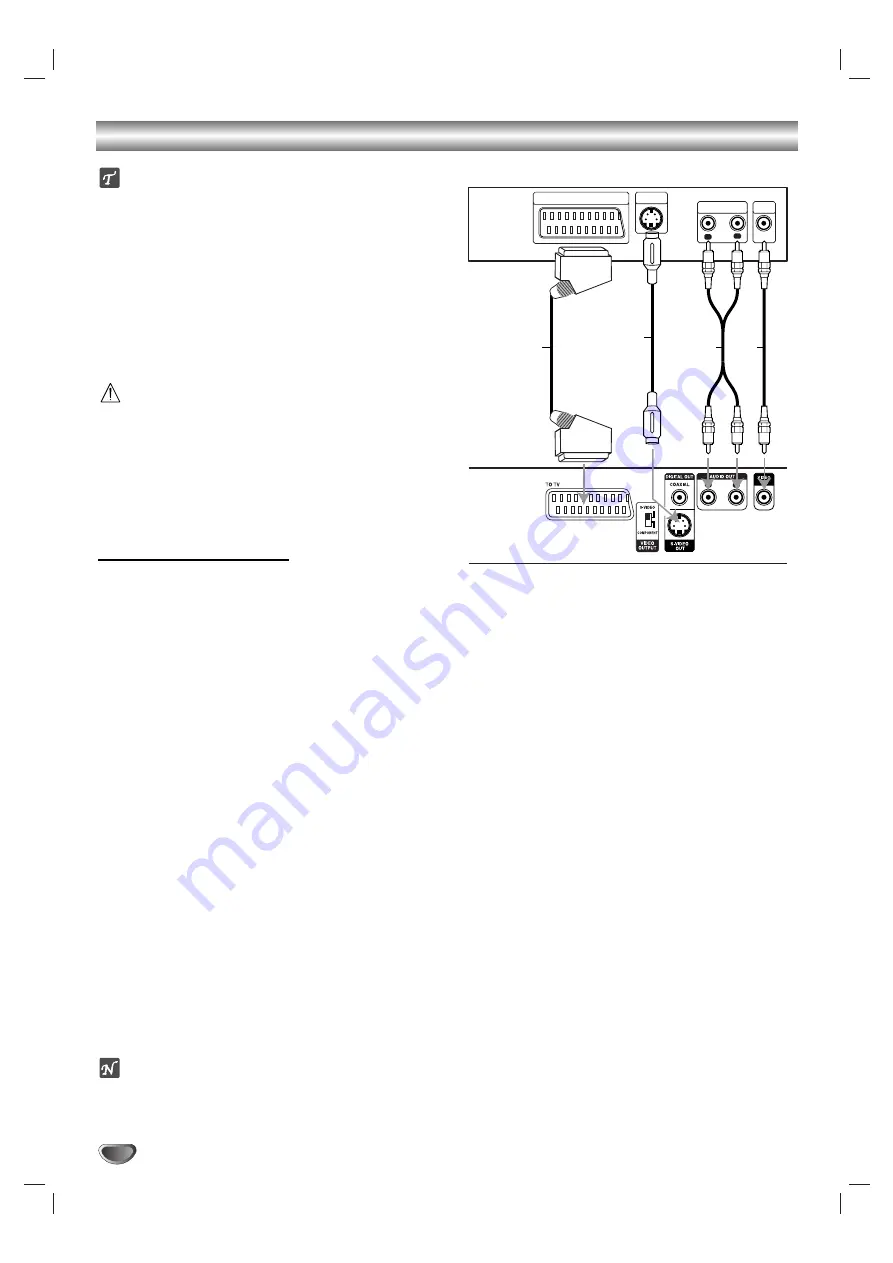
10
Connections
Tips
Depending on your TV and other equipment you wish
to connect, there are various ways you could connect
the player. Use only one of the connections
described below.
Please refer to the manuals of your TV, VCR, Stereo
System or other devices as necessary to make the
best connections.
For better sound reproduction, connect the player’s
AUDIO OUT jacks to the audio in jacks of your
amplifier, receiver, stereo or audio/video equipment.
See “Connecting to optional equipment” on page 12.
Caution
– Make sure the DVD Player is connected directly to the
TV. Set the TV to the correct video input channel.
– Do not connect the DVD Player’s AUDIO OUT jack to
the phono in jack (record deck) of your audio system.
– Do not connect your DVD Player via your VCR. The
DVD image could be distorted by the copy protection
system.
Connecting to a TV
Make one of the following connections, depending on
the capabilities of your existing equipment.
When using the SCART’s RGB signal, set the Video
Output Select switch to COMPONENT. When using
the S-VIDEO OUT jack, set the Video Output Select
switch to S-VIDEO.
Video connection
11
Connect the VIDEO OUT jack on the DVD Player to
the video in jack on the TV using the video cable
(V)
.
2
2
Connect the Left and Right AUDIO OUT jacks of
the DVD Player to the audio left/right in jacks on the
TV
(A)
using the audio cables.
S-Video connection
11
Connect the S-VIDEO OUT jack on the DVD Player
to the S-Video in jack on the TV using an optional
S-Video cable
(S)
.
2
2
Connect the Left and Right AUDIO OUT jacks of
the DVD Player to the audio left/right in jacks on the
TV
(A)
using the supplied audio cables.
SCART connection
Connect the TO TV scart jack on the DVD Player to the
corresponding in jacks on the TV using the scart cable
(T)
.
Note
For using SCART’s RGB signal, set the Video Output
Select switch to “COMPONENT”.
R
L
AUDIO INPUT
VIDEO
INPUT
SCART INPUT
Rear of TV
Rear of DVD player
A
V
T
S-VIDEO
INPUT
S
















































