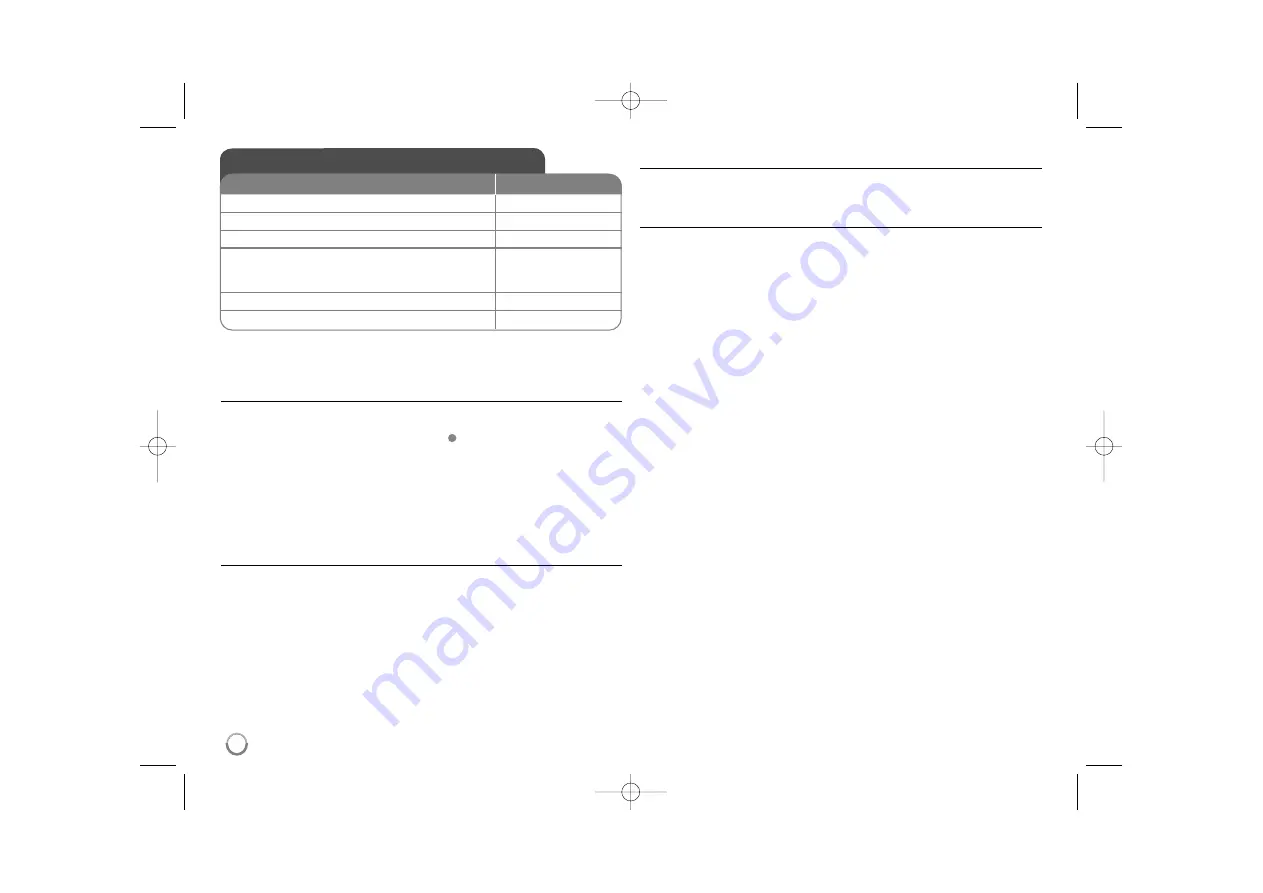
12
Listening to Music Disc or files
Creating your own program
You can play the contents of a disc in the order you want by arranging the order
of the music files on the disc. To add music to the program list, press
PROGRAM
to enter the program edit mode (
mark appears on the menu).
Select a desired music file on the [List] then press
ENTER
to add the music file
to the program list. Select a music file from the program list then press
ENTER
to start programmed playback. To clear a music file from the program list, select
the music file you want to clear then press
CLEAR
in program edit mode. To
clear all music from the program list, select [Clear All] then press
ENTER
in
program edit mode. The program is cleared when the disc is removed or the
unit is turned off.
Playing a CD-G disc
Once you insert an CD-G disc, a menu appears on the screen. Use
vV
to
select a track then press
PLAY (
N
N
)
. To display the CD-G menu during
playback, press
STOP (
x
x
)
twice.
You can display the setup menu by pressing
SETUP
only when CD-G menu
appears on the TV screen.
Displaying file information (ID3 TAG)
While playing an MP3 file containing file information, you can display the
information by pressing
DISPLAY
repeatedly.
MP3/WMA music file requirement
MP3/WMA compatibility with this unit is limited as follows:
• File extensions: “.mp3”, “.wma”
• Sampling frequency: within 8 - 48 kHz (MP3), within 32 - 48kHz (WMA)
• Bit rate: within 8 - 320 kbps (MP3), within 32 - 192 kbps (WMA)
• CD-R/RW, DVD±R/RW Format: ISO 9660
• Maximum Files/Folders: Less than 600 (total number of files and folders)
E
Listening to Music Disc or files
ON REMOTE
1 Open the disc tray:
Z
Z
OPEN/CLOSE
2 Insert a disc:
-
3 Close the disc tray:
Z
Z
OPEN/CLOSE
4 Select a music from the menu:
v
v V
V
, DVD MENU
To go directly to track/file, enter the track/file
number using the numbered buttons (0-9).
5 Start playback:
N
N
PLAY
6 To stop playback:
x
x
STOP
DV450H-P.BESPLLK_7434_ENG 7/10/09 11:47 AM Page 12















