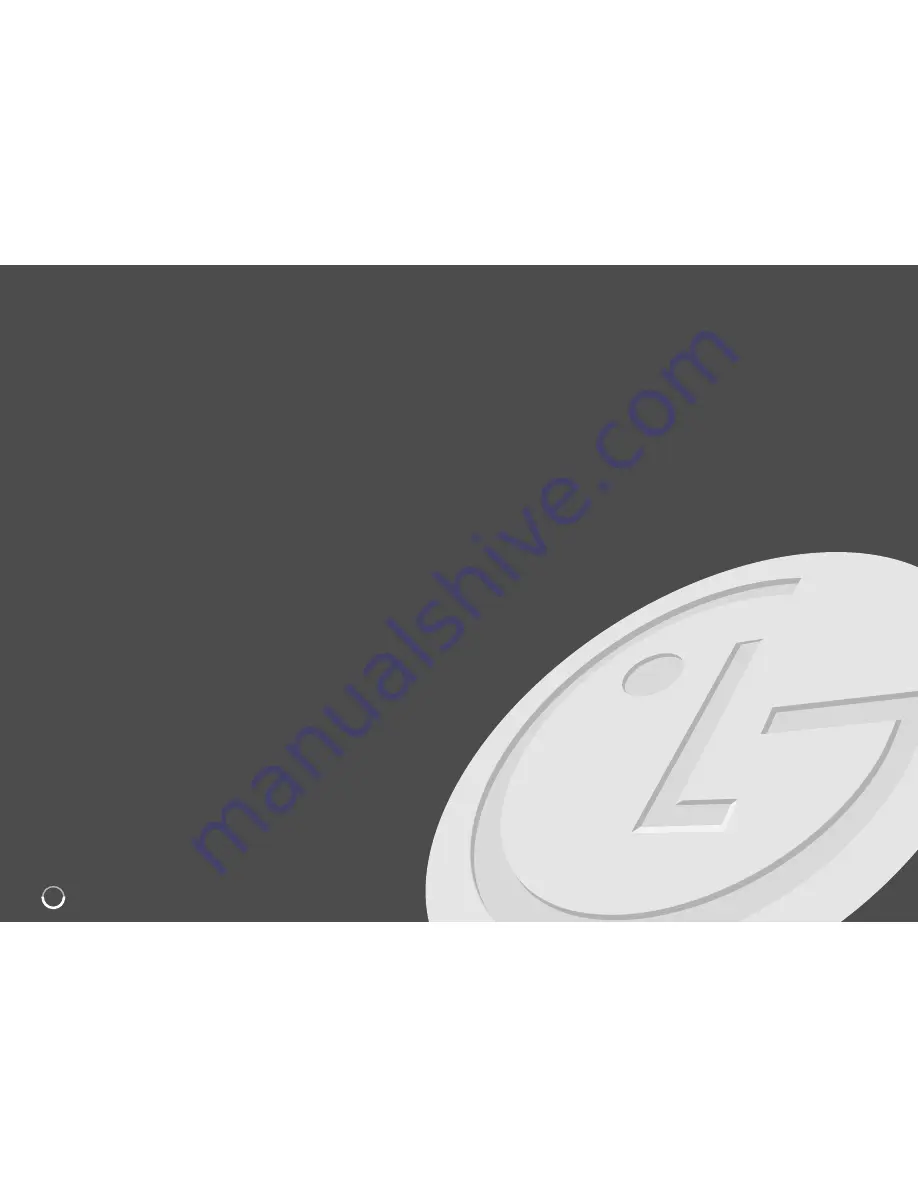
4
Contents
Before you start . . . . . . . . . . . . . . . . . . . . . . . . . . . . . . . . . . . .5-6
Remote control . . . . . . . . . . . . . . . . . . . . . . . . . . . . . . . . . . . . . .7
Main Unit . . . . . . . . . . . . . . . . . . . . . . . . . . . . . . . . . . . . . . . . . . .8
Hooking up the unit . . . . . . . . . . . . . . . . . . . . . . . . . . . . . . .9-13
Operating USB Flash Drive . . . . . . . . . . . . . . . . . . . . . . . . . . . .13
Auto setup . . . . . . . . . . . . . . . . . . . . . . . . . . . . . . . . . . . . . . . . .14
Using the Home Menu . . . . . . . . . . . . . . . . . . . . . . . . . . . . .14-15
Adjust the SETUP settings . . . . . . . . . . . . . . . . . . . . . . . . .15-19
Displaying disc Information . . . . . . . . . . . . . . . . . . . . . . . .19-20
Play a tape . . . . . . . . . . . . . . . . . . . . . . . . . . . . . . . . . . . . . . . .21
Play a disc . . . . . . . . . . . . . . . . . . . . . . . . . . . . . . . . . . . . . .21-22
Playing a DivX
®
movie files . . . . . . . . . . . . . . . . . . . . . . . . . . .23
Listening to a music . . . . . . . . . . . . . . . . . . . . . . . . . . . . . . . .24
Viewing a photo . . . . . . . . . . . . . . . . . . . . . . . . . . . . . . . . . . . .25
Recording . . . . . . . . . . . . . . . . . . . . . . . . . . . . . . . . . . . . . .26-27
Editing a title . . . . . . . . . . . . . . . . . . . . . . . . . . . . . . . . . . . .27-30
Dubbing . . . . . . . . . . . . . . . . . . . . . . . . . . . . . . . . . . . . . . . . . . .31
Language Codes . . . . . . . . . . . . . . . . . . . . . . . . . . . . . . . . . . .32
Area Codes . . . . . . . . . . . . . . . . . . . . . . . . . . . . . . . . . . . . . . . .32
Troubleshooting . . . . . . . . . . . . . . . . . . . . . . . . . . . . . . . . .33-34
Specifications . . . . . . . . . . . . . . . . . . . . . . . . . . . . . . . . . . . . . .35
Before connecting, operating or adjusting this product,
please read this instruction booklet carefully and completely.





































