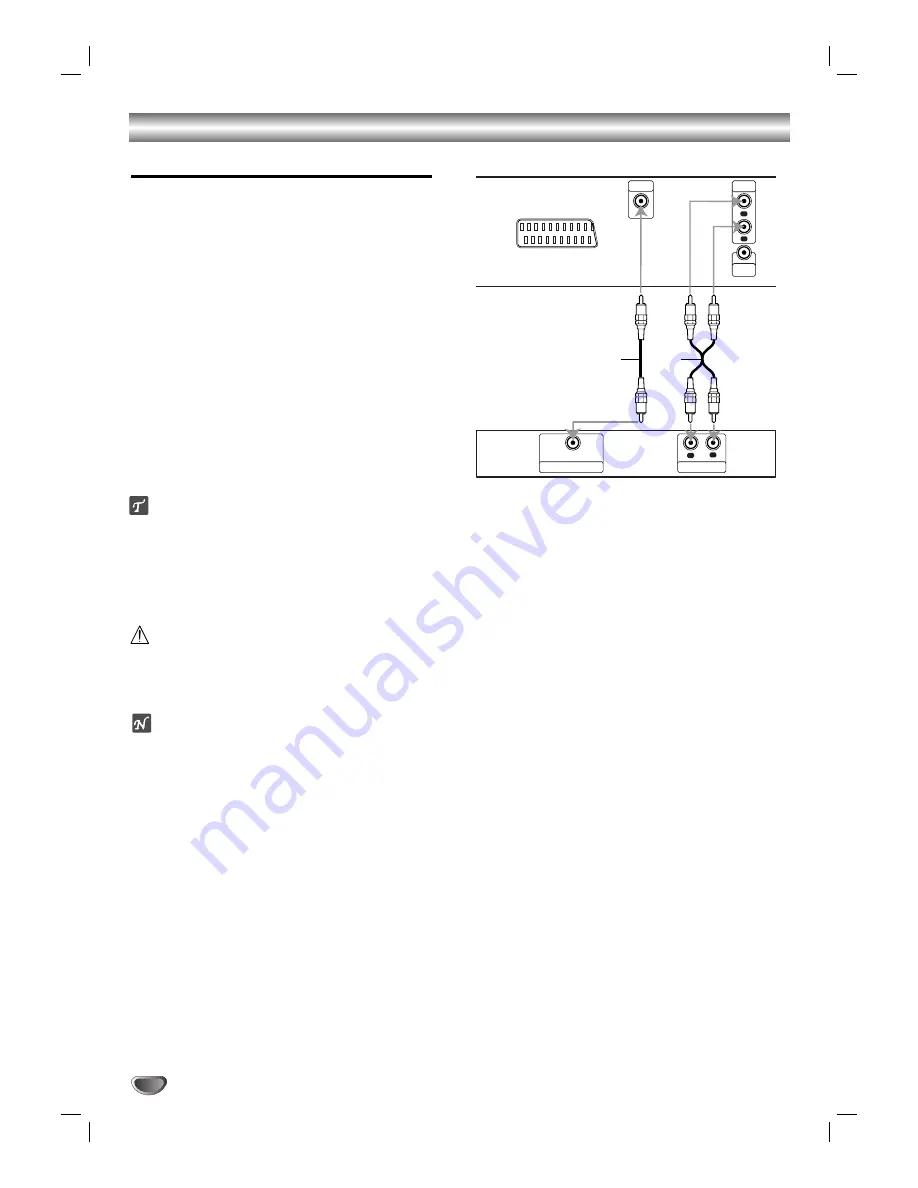
Connections (Cont’d)
Connecting to Optional Equipment
Connecting to an amplifier equipped with two
channel analog stereo or Dolby Surround
Connect the Left and Right AUDIO OUT jacks on the
DVD Player to the audio left and right in jacks on your
amplifier, receiver or stereo system, using the supplied
audio cables
(A)
.
Connecting to an amplifier equipped with two
channel digital stereo (PCM) or to an Audio/
Video receiver equipped with a multi-channel
decoder (Dolby Digital™, MPEG 2 or DTS)
11
Connect one of the DVD Player’s DIGITAL AUDIO
OUT jacks (COAXIAL
X
) to the corresponding in
jack on your amplifier. Use an optional digital (coax-
ial
X
) audio cable.
2
2
You will need to activate the player’s digital output.
(See “Digital Audio Output” on page 13).
Digital Multi-channel sound
A digital multi-channel connection provides the best
sound quality. For this you need a multi-channel
Audio/Video receiver that supports one or more of the
audio formats supported by your DVD Player (MPEG 2,
Dolby Digital and DTS). Check the receiver manual and
the logos on the front of the receiver.
Warning:
Due to the DTS Licensing agreement, the digital output
will be in DTS digital out when DTS audio stream is
selected.
Notes
– If the audio format of the digital output does not match
the capabilities of your receiver, the receiver will
produce a strong, distorted sound or no sound at all.
– Six Channel Digital Surround Sound via digital con-
nection can only be obtained if your receiver is
equipped with a Digital Multi-channel decoder.
– To see the audio format of the current DVD in the On-
Screen Display, press AUDIO.
10
L
R
DIGITAL
OUT
AUDIO
OUT
VIDEO
OUT
COAXIAL
TO TV
Amplifier (Receiver)
Rear of DVD player
A
X
L
R
AUDIO INPUT
DIGITAL INPUT
COAXIAL

























