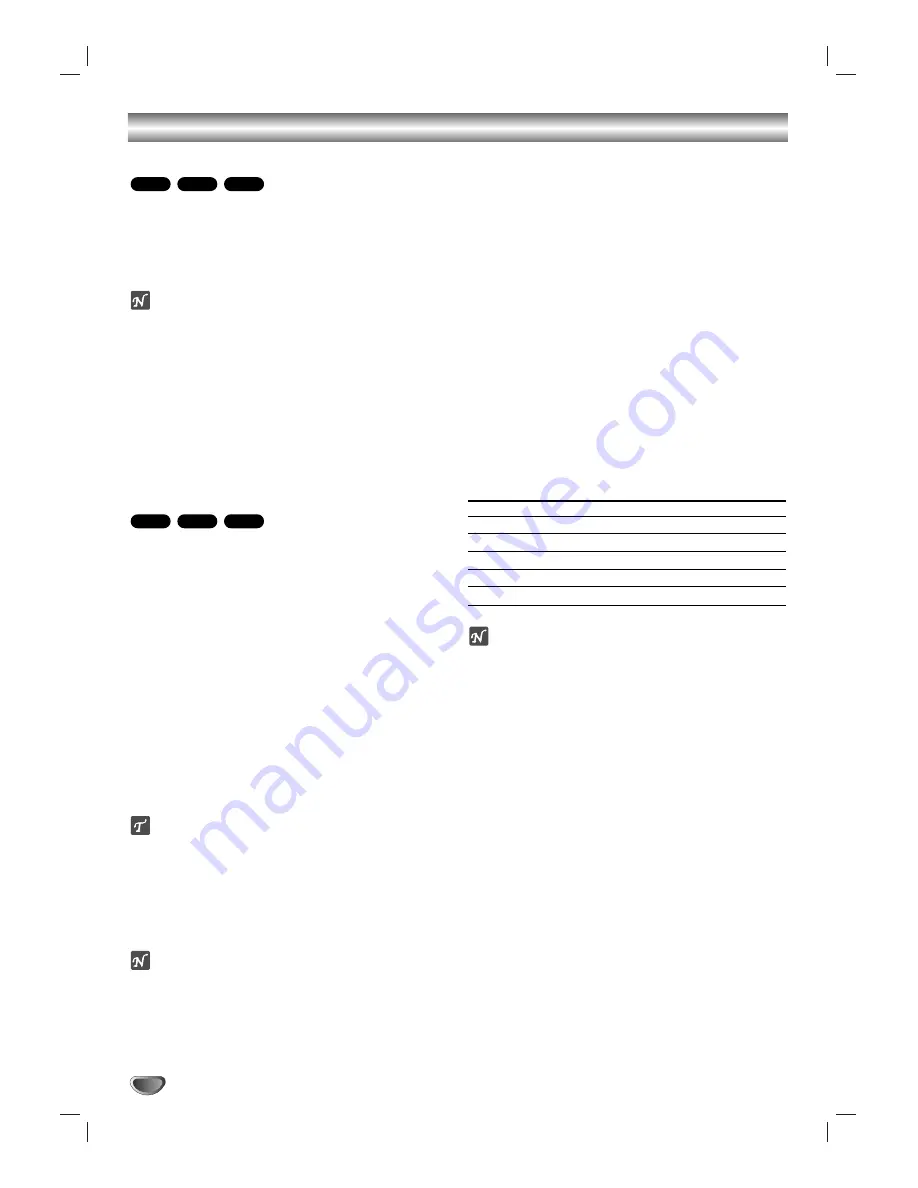
22
Additional Information
Last Condition Memory
This player memorizes the user settings for the last disc
that you have viewed. Settings remain in memory even
if you remove the disc from the player or switch off the
player. If you load a disc that has its settings memo-
rized, the latest stop position is automatically recalled.
Notes
– Settings are stored in memory for use any time.
– This player does not memorize settings of a disc if
you switch off the player before commencing to play
it.
Screen Saver
The screen saver picture appears when you leave the
DVD Player in stop mode for about five minutes.
After the Screen Saver has been engaged for about five
minutes, the DVD Player will automatically turn itself off.
Video Mode Setting
With certain discs, the playback picture may be flick-
ering or Dot Crawl is shown on straight lines. That
means Vertical interpolation or De-interlace is not
perfectly matched with the disc. In this case, the
picture quality may be improved by changing the
video mode.
To change the video mode, press and hold DISPLAY
about 3 seconds during disc playback. The new video
mode number selected is displayed on the TV screen.
Check whether the video quality has improved. If not,
repeat the above procedure until picture quality is
improved.
Video mode change sequence:
MODE1
→
MODE2
→
MODE3
→
MODE1
If you turn off the power, the video mode will be back
to initial state (MODE1).
Detailed Descriptions for Video Modes
MODE1:
The source material of the DVD video (film material
or video material) is determined from disc information.
MODE2:
Suitable for playing film based content or video based
material recorded by the progressive scan method.
MODE3:
Suitable for playing video based content with compar-
atively little motion.
Note
The video mode setting only works when the Progressive
Scan mode is set to “On” in the Setup menu.
Controlling other TVs with the
remote control
You can control the sound level, input source, and
power switch of your LG TV with the supplied remote
control.
You can control the sound level, input source, and
power switch of non-LG TVs as well. If your TV is listed
in the table below, set the appropriate manufacturer
code.
11
While holding down TV POWER button, press the
number buttons to select the manufacturer code for
your TV (see the table below).
2
2
Release TV POWER button.
Code numbers of controllable TVs
If more than one code number is listed, try entering
them one at a time until you find the one that works with
your TV.
Manufacturer
Code Number
LG / GoldStar
1 (Default), 2
Zenith
1, 3, 4
Samsung
6, 7
Sony
8, 9
Hitachi
4
Note
Depending on your TV, some or all buttons may not
function on the TV, even after entering the correct
manufacturer code.
If you enter a new code number, the code number
previously entered will be erased.
When you replace the batteries of the remote, the
code number you have set may be reset to the
default setting. Set the appropriate code number
again.
System Select
You must select the appropriate system mode for your
TV system. If NO DISC appears in the display window,
press and hold PAUSE on the front panel for more than
5 seconds to be able to select a system (PAL, NTSC,
or AUTO).
• When the selected system does not coincide with the
system of your TV, normal color picture may not be
displayed.
AUTO:
Select when DVD player is connected with
Multi system TV.
NTSC:
Select when DVD player is connected with
NTSC-TV.
PAL:
Select when DVD player is connected with
PAL-TV.
VCD1.1
VCD2.0
DVD
VCD1.1
CD
DVD
Содержание DV8621P
Страница 27: ...P NO 3834RD0012P ...






































