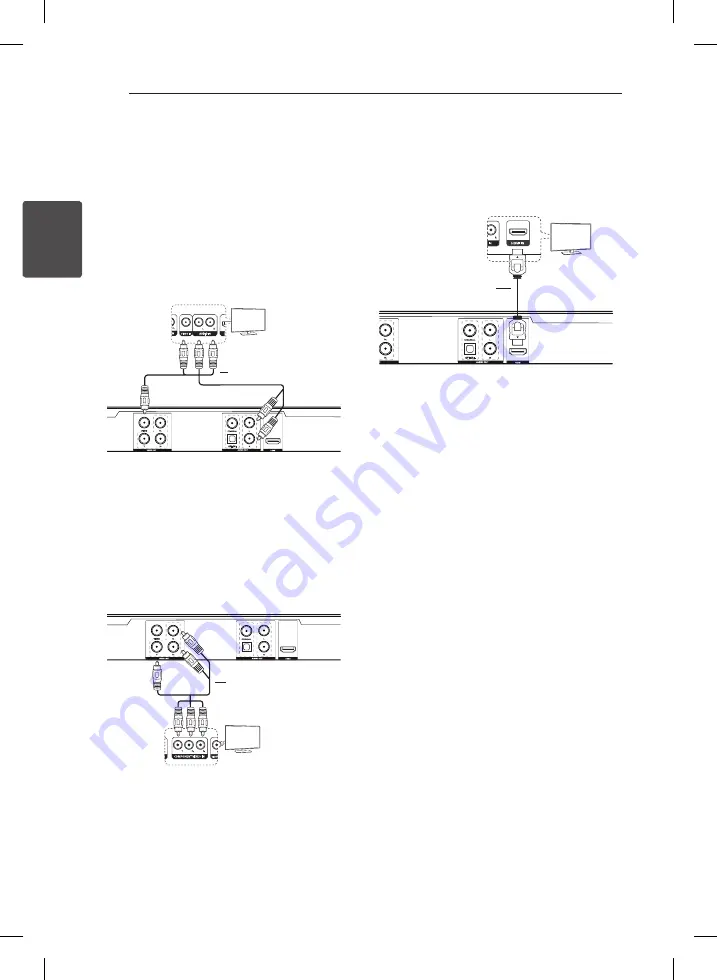
2 Connecting
10
C
onnecting
2
Connecting
Connecting to your TV
Connecting Video / Audio
cable
Connect the VIDEO/AUDIO OUT on the unit to
VIDEO/AUDIO IN on TV with AV cable, such as
VIDEO with yellow, AUDIO Left/Right with white/
red.
Connecting Component Video
cable
Connect the COMPONENT VIDEO OUT on the unit
to COMPONET VIDEO IN on TV with COMPONET
cable, such as Y with green, Pb with blue, and Pr
with red.
y
You should still connect the AUDIO cable
between the unit and TV.
Connecting HDMI cable
Connect the HDMI OUT on the unit to the HDMI IN
on compatible TV with HDMI cable. (Type A, High
Speed HDMI™ Cable)
Additional Information for HDMI
y
When you connect a HDMI or DVI compatible
device make sure of the following:
-
Try switching off the HDMI/DVI device and
this unit. Next, switch on the HDMI/DVI device
and leave it for around 30 seconds, then
switch on this unit.
-
The connected device’s video input is set
correctly for this unit.
-
The connected device is compatible with
720x576i(480i), 720x576p(480p), 1280x720p,
1920x1080i or 1920x1080p video input.
-
The 1080p, 720p and 576p(480p) resolutions
are the progressive scan applied resolution.
y
Not all HDCP-compatible HDMI or DVI devices
will work with this unit.
-
The picture will not be displayed properly
with non-HDCP device.
-
This unit does not playback and TV screen is
changed to black screen.
Resolution Setting
y
Depending on your TV, some of the resolution
settings may result in the picture disappearing
or an abnormal picture appearing. In this case,
press RESOLUTION repeatedly until the picture
re-appears.
y
Changing the resolution when the unit is
connected with HDMI connector may result in
malfunctions. To solve the problem, turn off the
unit and then turn it on again.
Rear of the Unit
Rear of TV
Video/Audio Cable
TV
Component Cable
TV
Rear of the Unit
Rear of TV
HDMI Cable
TV
Rear of the Unit
Rear of TV








































