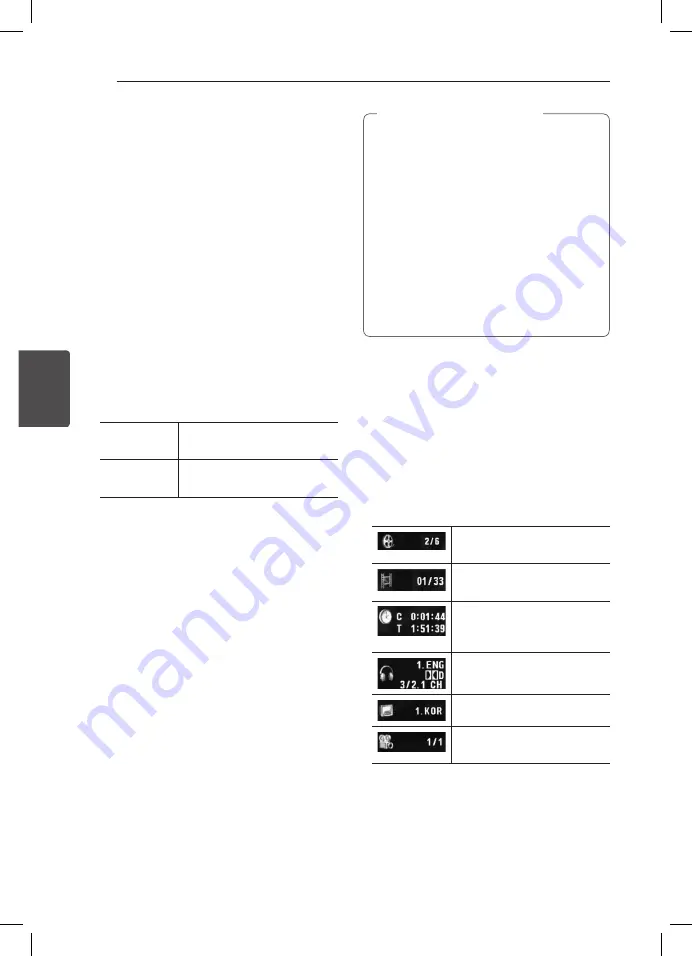
4
Operating
Operating
14
Oper
ating
4
General Playback
Playing a Disc
rt
1. Press OPEN/CLOSE (
B
), and place a disc on the
disc tray.
2. Press OPEN/CLOSE (
B
) to close the disc tray
For the most DVD-ROM discs, playback starts
automatically.
For the Audio CD, select a track using
w/s/a/
d
and press PLAY (
z
) or ENTER (
b
) to play the
Track.
Playing a file
yui
1.
Press OPEN/CLOSE (
B
) to place a disc on the
disc tray, or connect the USB device.
2.
Select a file using
w/s/a/d
, and press PLAY
(
z
) or ENTER (
b
) to play the file.
RETURN (
x
) Changes between Disc and
USB Device.
TITLE
Changes the mode. (Music
:
Photo
:
Movie)
Playing a Karaoke Disc
(DV647 only)
1. Insert a Karaoke Disc and connect the
microphone to the MIC jack.
2. Select a desired song and press
z
to play the
file.
3. Press KARAOKE to display karaoke menu. Select
an option and the desired mode pressing
ws
and
ad
.
[ECHO/MELODY/VOICE/EFFECT/KEY]
y
The karaoke feature functions only with
karaoke-compatible discs.
y
The VOICE and MELODY menus may not be
available on some karaoke discs.
y
There is microphone’s sound output while
PCM is set for DIGITAL AUDIO OUT.
y
Depending on the disc, a karaoke option
may not work.
y
According to TV model or brand, karaoke
sound from mic can be delayed when TV
and the unit are connected directly, so
please connect the unit with an amplifier to
enjoy karaoke with mic.
,
Notes the Karaoke
On-Screen display
ry
You can display and adjust various information and
settings about the content.
1. While playback, press DISPLAY to show various
playback information.
2. Select an option using
w/s
.
3. Use
a/d
and numerical button to adjust the
selected option value.
4. Press DISPLAY to exit the On-Screen display.
Current title number/total
number of titles
Current chapter number/total
number of chapters
Elapsed playing time
Selected total time of current
title/file
Selected audio language or
channel
Selected subtitle
Selected angle/total number
of angles
DV642_647-N.BPANLLK-ENG_6620.indd 14
2011-12-20 �� 1:52:08






















