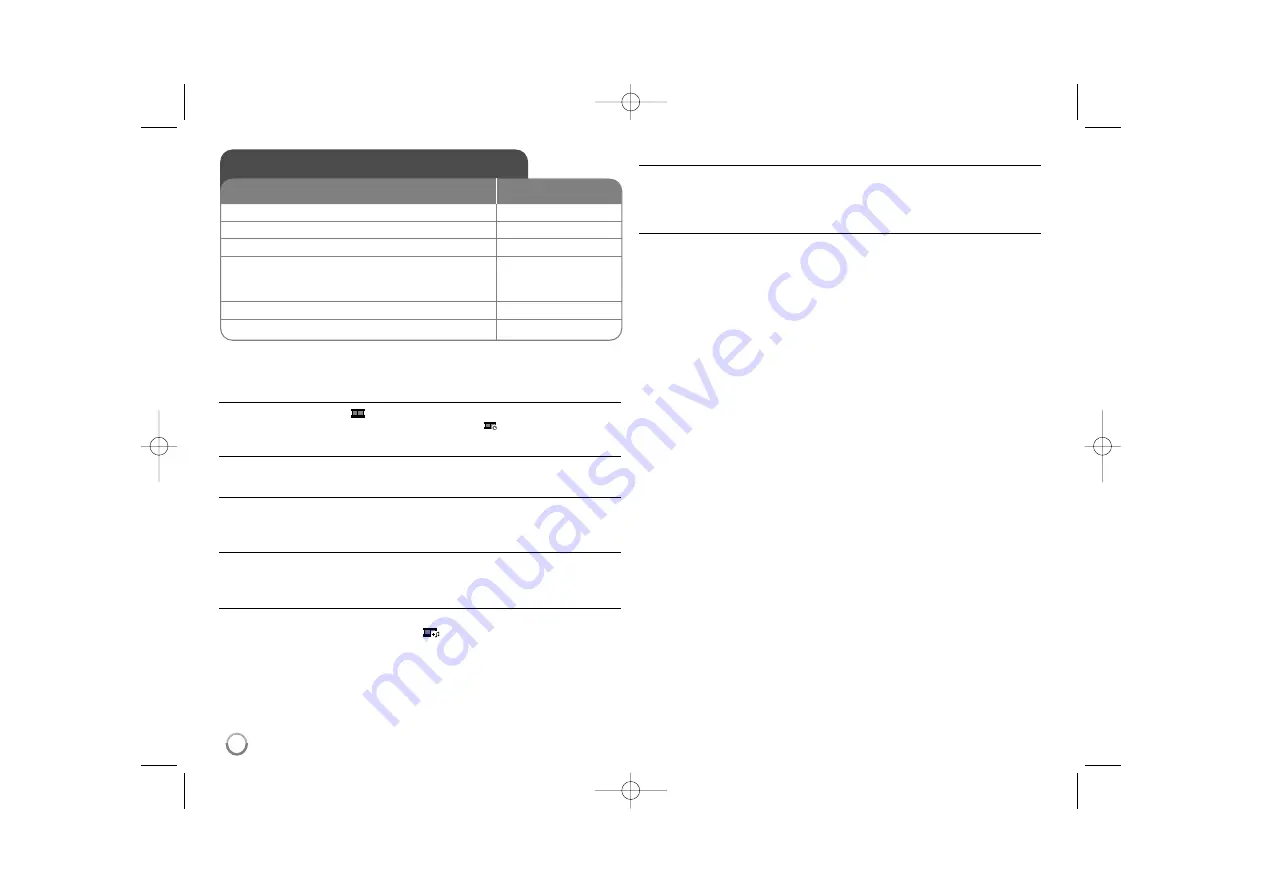
14
Viewing photo files - more you can do
Viewing photo files as a slide show
Use
vV b B
to highlight (
) icon then press
ENTER
to start slide show.
You can change slide show speed using
b B
when (
) icon is highlighted.
Skip to the next/previous photo
Press
SKIP (
.
or
>
)
to view the previous/next photo.
Rotate a photo
Use
vV
to rotate the photo in full screen counterclockwise or clockwise while
viewing a photo in full screen.
Pause a slide show
Press
PAUSE/STEP (
X
)
to pause a slide show. Press
PLAY (
N
N
)
to continue
the slide show.
Listening to music during slide show
You can listen to music during slide show, if the disc contain music and photo
files together. Use
vV b B
to highlight (
) icon then press
ENTER
to start
slide show.
Watching an enlarged photo image
While viewing a photo in full screen, press
ZOOM
repeatedly to select zoom
mode. You can move through the zoomed photo using
vVb B
buttons.
Press
CLEAR
to exit.
Photo file requirement
JPEG file compatibility with this unit is limited as follows:
• File extensions: “.jpg”
• Photo size: Less than 2 M recommended
• CD-R/RW, DVD±R/RW Format: ISO 9660
• Maximum Files/Folders: Less than 600 (total number of files and folders)
Viewing photo files
ON REMOTE
1 Open the disc tray:
Z
Z
OPEN/CLOSE
2 Insert a disc:
-
3 Close the disc tray:
Z
Z
OPEN/CLOSE
4 Select a photo file on the menu:
v
v V
V
, DVD MENU
To go directly to file, enter the file number using the
numbered buttons (0-9).
5 Display the selected file in full screen:
N
N
PLAY
6 To return to the menu:
x
x
STOP
DV580H-N.BCANLLK_6709.ENG 1/11/10 7:21 PM Page 14



































