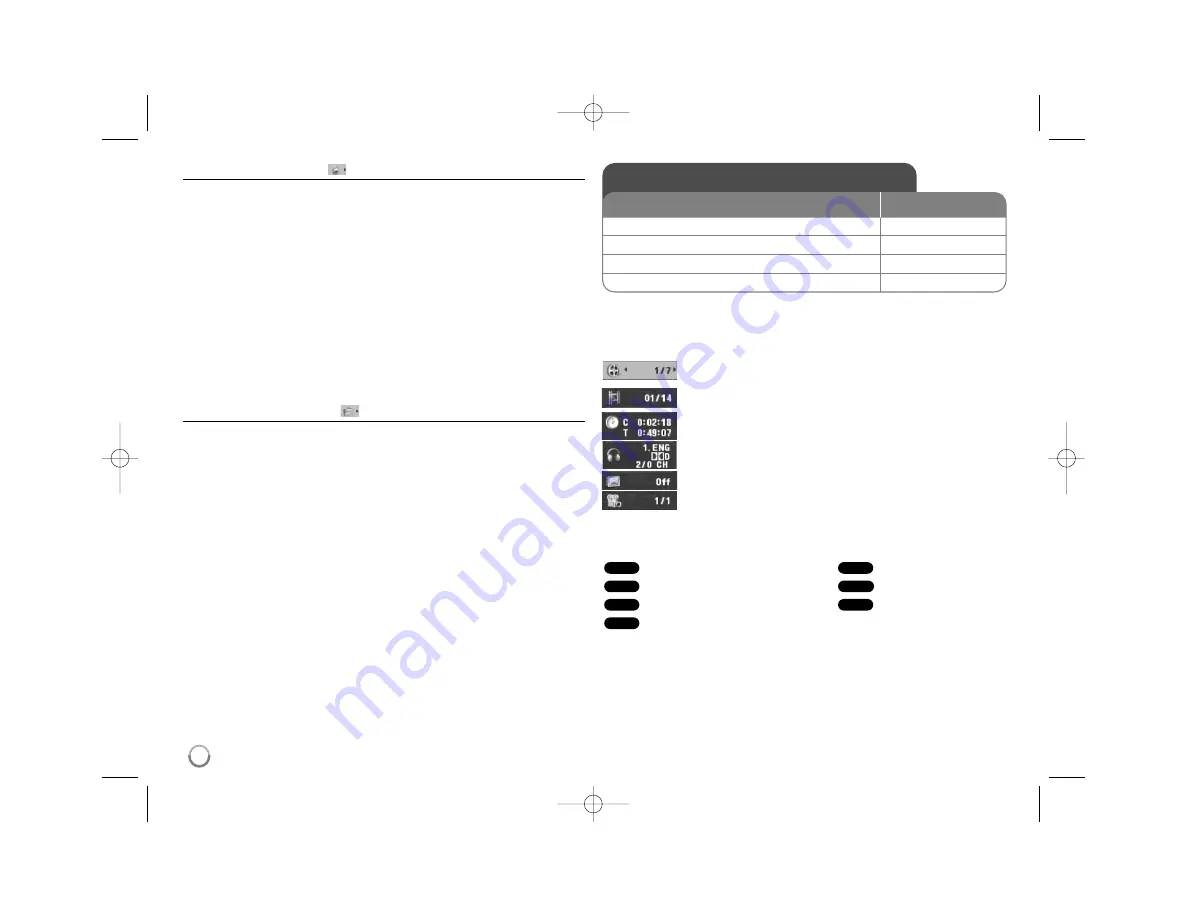
Adjust the lock settings
You must set the [Area Code] option to use the lock options. Select [Area Code]
option then press
B
. Enter a 4-digit password then press
ENTER
. Enter it again
then press
ENTER
to verify. If you make a mistake while entering number,
press
CLEAR
then correct it.
If you forget your password you can reset it. First, remove the disc in the unit.
Display setup menu then input the 6-digit number “210499”.
Rating –
Select a rating level. The lower the level, the stricter the rating.
Select [Unlock] to deactivate the rating.
Password –
Sets or changes the password for lock settings.
[New]: Enter a new 4-digits password using the numerical buttons then press
ENTER
. Enter the password again to confirm.
[Change]: Enter the new password twice after entering the current password.
Area Code –
Select a code for a geographic area as the playback rating level.
This determines which area’s standards are used to rate DVDs controlled by the
parental lock. (See page 14)
Adjust the others settings
B.L.E. (Black Level Expansion) –
To select the black level of playback
pictures, set your preference and monitor’s ability.
REC Bitrate (DV522 only) –
You can choose a bit rate for USB direct record-
ing. Higher bit rate gives the better sound quality but uses more space on the
USB Flash Drive. For USB direct recording, see page 13.
DivX VOD
ABOUT DIVX VIDEO: DivX
®
is a digital video format created by DivX,Inc. This is
an official DivX Certified device that plays DivX video. Visit www.divx.com for
more information and software tools to convert your files into DivX video.
ABOUT DIVX VIDEO-ON-DEMAND: This DivX Certified
®
device must be regis-
tered in order to play DivX Video-on-Demand (VOD) content. To generate the
registration code, locate the DivX VOD section in the device setup menu. Go to
vod.divx.com with this code to complete the registration process and learn more
about DivX VOD.
[Register]: Displays the registration code of your player.
[Deregister]: Deregister your player and display the deregister code.
Displaying Disc Information - more you can do
You can select an item by pressing
vV
and change or select the setting by
pressing
b B
or using the numbered buttons (0-9).
Current title number/total number of titles
Current chapter number/total number of chapters
Elapsed playing time
Selected total time of current title/file
Selected audio language or channel
Selected subtitle
Selected angle/total number of angles
Symbol Used in this Manual
All discs and files listed below
Audio CDs
DVD and finalized DVD±R/RW
CD-G discs
MP3 files
DivX files
WMA files
WMA
DivX
MP3
CD-G
DVD
ACD
ALL
Displaying Disc Information
1 Press DISPLAY:
DISPLAY
2 Select a item:
v
v V
V
3 Adjust the Display menu settings:
b
b B
B
/ ENTER
4 To return the exit:
DISPLAY
ON REMOTE
8
DV520.522-P.BIDNLLK_ENG 1/25/10 3:48 PM Page 8









































