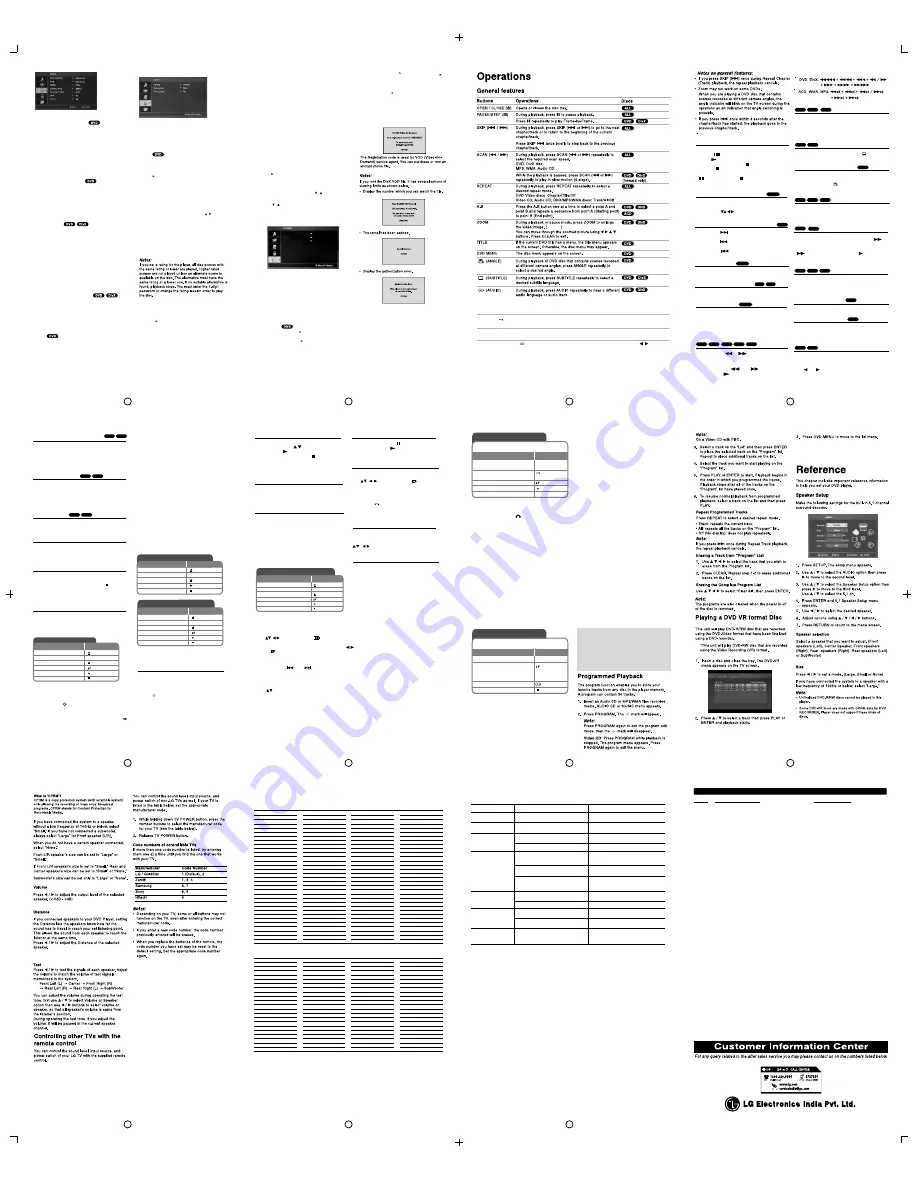
PCM (only for Dolby Digital / MPEG) –
Select when
connected to a two-channel digital stereo amplifier.
DVDs encoded in Dolby Digital or MPEG will be
automatically downmixed to two-channel PCM audio.
Off (only for DTS):
If you select “Off”, the DTS signal
is not output through the DIGITAL OUT jack.
Sample Freq. (Frequency)
If your receiver or amplifier is NOT capable of handling
96 kHz signals, select 48 kHz. When this choice is
made, this unit automatically converts any 96 kHz
signals to 48 kHz so your system can decode them.
If your receiver or amplifier is capable of handling 96
kHz signals, select 96 kHz.
Check the documentation for your amplifier to verify
it's capabilities.
Speaker Setup
2ch : Set the unit to 2 ch speaker mode.
*5.1ch
:
Select 5.1ch speaker settings, including
volume balance and distance, or test the
speaker settings. Speaker settings are only
active on the Analog Multi Channel Output.
(See “Speaker Settings”, page 20.)
Note:
• If 5.1 selection is done and only Front L & R 2CH are
connected to the amplifier then complete information
will not come from front L & R CH.
• Select the correct speaker setup mode depending on
the speaker connection.
DRC (Dynamic Range Control)
With the DVD format, you can hear a program's
soundtrack in the most accurate and realistic
presentation. However, you may wish to compress the
dynamic range of the audio output (the difference
between the loudest sounds and the quietest ones). This
allows you to listen to a movie at a lower volume without
losing clarity of sound. Set DRC to On for this effect.
Vocal
Set to On only when a multi-channel karaoke DVD is
playing. The karaoke channels on the disc mix into
normal stereo sound.
LOCK(Parental Control)
* This feature is not available in DV422.
Dolby Digital / DTS / MPEG
Bitstream –
Select “Bitstream” if you connect this
DVD player’s DIGITAL OUT jack to an amplifier or
other equipment with a Dolby Digital, DTS or
MPEG decoder.
Display only for DV426 model
Adjust the lock settings
You must set the [Area Code] option to use the
lock options. Select [Area Code] option then
press B. Enter a 4-digit password then press ENTER.
Enter it againthen press ENTER to verify. If you make
a mistake while entering number, press CLEAR then
correct it.
Rating
2. To access the LOCK options, you must input the
password you have created. If you have not yet
entered password, you are prompted to do so.
Input a password and press ENTER. Enter it again
and press ENTER to verify. If you make a mistake
before pressing ENTER, press CLEAR.
Blocks playback of rated DVDs based on their
contents. Not all discs are rated.
1. Select "Rating" on the LOCK menu then
press
.
3. Select a rating from 1 to 8 using the
/
buttons.
Rating 1-8:
Rating one (1) has the most restrictions
and rating eight (8) is the least restrictive.
Unlock
If you select unlock, parental control is not active
and the disc plays in full.
4. Press ENTER to confirm your rating selection, then
press SETUP to exit the menu.
Password
You can enter or change password.
1. Select Password on the LOCK menu and then
press
.
2. To make a new password:
Press ENTER when the "New" option is
highlighted. Enter a new password using the
numerical buttonsthen press ENTER. Enter the
password again to verify.
2
11
1. Select "DivX(R) VOD option and then press .
2. Press ENTER while "Select" is selected and the
registration code will appear.
Use the registration code to purchase or rent the
videos from DivX VOD service at
www.divx.com/vod. Follow the instructions and
download the video onto a disc for playback on
this unit.
R
R
DivX(R) VOD
We provide you the DivX
VOD (Video On Demand)
registration code that allows you to rent and purchase
videos based on the DivX
VOD service. For more
information, visit www.divx.com/vod.
Note:
The B.L.E. function works NTSC system only.
R
R
3. Press ENTER to exit.
REC Bitrate
–You can choose a bit rate for
USB direct recording.
Higher bit rate gives the
better sound quality but uses more space on
the USB
Flash Drive. For USB direct recording,
see page 19.
3. Press ENTER to exit.
To change the password:
Press ENTER when the "Change" option is
highlighted. Enter a current password using the
numbered buttons then press ENTER. Enter a new
password using the numbered buttons then press
ENTER. Enter the password again to verify.
3. Press SETUP to exit the menu.
OTHERS
B.L.E. (Black Level Expansion)
To select the black level of playback pictures. Set your
preference and monitor’s ability.
On:
Expanded grey scale. (0 IRE cut off)
Off:
Standard grey scale. (7.5 IRE cut off)
B.L.E
Off
Rec Bitrate
128kbps
DivX(R) VOD
Select
If you forget your password
If you forget your password, you can clear it using the
following steps:
1. Press SETUP to display the Setup menu.
2. Input the 6-digit number “210499” and the security
code is cleared.
Area Code
Enter the code of the area whose standards were
used to rate the DVD video disc, based on the list on
page 22.
1. Select "Area Code" on the LOCK menu then
press
.
2. Follow the step 2 as shown previous page
(Rating).
3. Select the first character using
buttons.
4. Press ENTER and select the second character
using
buttons.
5. Press ENTER to confirm your Area code selection.
/
/
DivX(R) VOD –
by DivX, Inc. This is an official DivX Certified device
that plays DivX video in HD resolutions.
DivX® is a digital video format created
* Applicable only with DV422 model.
2
12
RETURN ( )
Press to move backwards in the
Change the USB mode.
menu or exit the menu.
O
RESOLUTION
Sets the output resolution for HDMI Jack. Key for selecting resolution for HDMI.
Note :
Press Audio
Button for more than 3 Sec to control the volume. Use
navigate
button to increase or decrease the volume.
(VOL)*
It will work as volume selection key also.
5 Steps
3 Steps
4 Steps
USB Recording
It will work as USB Recording key also.
2
13
Repeating a specific portion (A-B)
Press
A-B
at the beginning of the portion you wish
to repeat and again at the end of the portion. Your
selected portion will be repeated continually To
return to normal playback, press
A-B
to select [
Off
].
Selecting a subtitle language
During playback, press
SUBTITLE ( )
repeatedly
to select a desired subtitle language
Watching from a different angle
If the angle indicator appears on the screen for a
moment. you can select a different camera angle
by pressing ANGLE( ) repeatedly.
Hearing a different audio
During playback, press AUDIO repeatedly to switch
between the available audio languages, channels
or encoding methods.
Slow down the playing speed
While playback is paused, press SCAN
(
)
to
slow down, forward playback. You can change the
various playback speed by pressing
SCAN
(
)
repeatedly. Press
PLAY
(
) to continue
play at normal speed.
DivX
DVD
ACD
DivX
DVD
DVD
DivX
DivX
DVD
CD-G
(forward only)
DVD
Watching a enlarged video image
During playback or pause mode, press ZOOM
repeatedly to select ZOOM mode, You can move
through the zoomed picture using buttons.
Press CLEAR to exit.
Viewing the title menu
Press
TITLE
to display the disc's title menu, i f
a v a i l a b l e .
Viewing the DVD menu
Press DVD to display the disc's title menu, if
available.
Marking a favorite scene
You can mark positions by pressing
MARKER
at
the desired position up to 9 markers. Also you an
recall or clear position by pressing
SEARCH
.
Use
or
to select a desired marker on the
(MARKER SEARCH) menu, then press
ENTER
to
recall it or
CLEAR
to clear it.
DivX
DVD
DVD
DVD
DivX
DVD
VCD
5
6
3
4
Playing a DVD that has a menu
Most DVD now have menus which load first before
the film begins to play. You can navigate these
menus using
or number button to highlight
an option. Press
ENTER
to select.
Skip to the next/previous chapter/track
Press SKIP (
) to move to the next chapter /
track.
Press SKIP (
) to return to the beginning of the
current chapter / track.
Press SKIP(
) twice briefly to step back to the
previous chapter / track.
Pause a playback
Press
PAUSE/STEP
to pause playback. Press
PLAY
to continue playback.
Frame-by Frame playback
Press PAUSE/STEP repeatedly to play Frame-
by-Frame playback.
Playing repeatedly
Press
REPEAT
repeatedly to select an item to be
repeated. The current title chapter or track will be
played back repeatedly. To return to normal
playback, press
REPEAT
repeatedly to select
[Off].
Fast forward or fast reverse
Press SCAN (
or
) to play fast forward
of fast reverse during playback. You can
change the various playback speed by
pressing SCAN(
or
) repeatedly.
Press PLAY(
) to continue play te normal
speed.
DVD
ALL
ALL
DVD
DiV
X
ALL
DivX
DVD
ACD WMA
MP3
Playing a Disc - more you can do
Stops the playback
The unit records the stopped point depending on
the disc. “
” appears on the screen briefly. Press
PLAY (
) to resume playback (from the scene
point). If you press STOP( ) again or unload the
disc (“ ” appears on the screen), the unit will
clear the stopped point.
(
=
Resume Stop
,
=
Complete Stop
) The
resume point may be cleared when a botton is
pressed (for example :POWER, OPEN/CLOSE, etc).
2
14
Starting play from selected time
Searches for the starting point of entered time
code. Press
DISPLAY
then select clock icon. Enter
a then press
ENTER.
For example, to find a scene
at 1 hours, 10 minutes, and 20 seconds, enter
"11020" and press
ENTER.
If you enter the wrong
number, press
CLEAR
to enter again.
Last Scene Memory
This unit memorizes last scene from the last disc
that is viewed. The last scene remains in memory
even if you remove the disc from the player or
switch off the unit. if you load a disc that has the
scene memorized, the scene is automatically
recalled.
DivX
DVD
ACD
DVD
Screen Saver
The screen appears when you leave the unit is
Stop mode for about five minutes. if the Screen
Saver is displayed for five minutes, the unit
automatically turns itself off.
System Select
You must select the apporpriate system mode for
your TV system. Remove any disc that might be in
the unit, press and hold
PAUSE/STEP
( ) for more
than five seconds to be able to select a system
(PAL, NTSC).
Mixed disc or USB flash Drive - DivX,
MP3 / WMA and JPEG
When playing a disc or USB Flash Drive
contained with DivX, MP3/WMA and JPEG
files together, you can select which menu of
files you would like to play by pressing
TITILE.
Playing a Disc
Playing a DivX movie file -
more you can do
Changing the character set to
Display DivX subtitle correctly
Press and hold
SUBTITLE
for 3 seconds during
playback. The language code will appear. Press
to select another language code until the subtitle is
displayed properly and then press
ENTER
R
DivX file compatibility with this player is limited as
follows :
DivX file requirement
Power Resume
To resume play after power out/on, while playing
disc, its last memory postionwill be stored every 60
seconds from the beginning.
ON REMOTE
1 Open the disc tray:
OPEN/CLOSE
2 Insert a disc:
-
3 Close the disc tray:
OPEN/CLOSE
4 Select a music from the menu:
, DVD MENU
5 Start playback:
PLAY
6 To stop playback:
STOP
Playing a Disc
ON REMOTE
1 Open the disc tray:
OPEN/CLOSE
2 Insert a Disc:
-
3 Close the disc tray:
OPEN/CLOSE
4 Start playback:
PLAY
5 To stop playback:
STOP
Listening to Music Disc or files
ON REMOTE
1 Open the disc tray:
OPEN/CLOSE
2 Insert a disc:
-
3 Close the disc tray:
OPEN/CLOSE
4 Select a music from the menu:
, DVD MENU
5 Start playback:
PLAY
6 To stop playback:
STOP
Listening to Music Disc of files -
more you can do
Creating your own program
You can play the contents of a disc in the order
you want by arranging the order of the musics on
the disc. To add a music(s) on the program list,
press
PROGRAM
to enter the program edit
mode ( mark appears on the menu). Select a
desired music on the [List] then press
ENTER
to
add the music to the program list. Select a music
from the program list then press
ENTER
to start
programmed playback. To clear a music from the
program list, select the music you want to clear
then press
CLEAR
in program edit mode. To
clear all music from the program list, select [Clear
All] then press
ENTER
in program edit mode.
The program is cleared when the disc is removed
or the unit is turned off.
ACD
DVD
•
Available resolution size :
720x576 (W x H) pixel for DV426 model.
1280x720 (W x H) pixel for DV422 model.
• The file names of DivX and subtitle are
limited to 45 characters.•DivX file
extensions: “.avi”, “.mpg”, “.mpeg”
•
Playable DivX subtitle:
SubRip (.srt / .txt),
SAMI (.smi), SubStation Alpha (.ssa/.txt),
MicroDVD (.sub/.txt), SubViewer 2.0
(.sub/.txt),TMPlayer (.txt), DVD Subtitle
System (.txt)
• Playable Codec format: “DIVX3.xx”,
“DIVX4.xx”, “DIVX5.xx”, “MP43”, “3IVX”
• Only the playback function is supported
with DivX 6.0 in the unit.
• Playable Audio format: “Dolby Digital”,
“DTS”, “PCM”, “MP3”, “WMA”
• Sampling frequency: within 8 - 48 kHz
(MP3), within 32 - 48 kHz (WMA)
• Bit rate: within 8 - 320 kbps (MP3), within
32 - 192 kbps (WMA),less than 4 Mbps
(DivX file)
• CD-R/RW, DVD±R/RW Format: ISO 9660
• Maximum Files/Folders: Less than 600
(total number of files and folders)
2
15
While playing a MP3 file containing file
information .You can display the information by
pressing
DISPLAY
repeatedly.
Displaying file information (ID3 TAG)
Viewing photo files as a slide show
Use
to highlight icon
then press
ENTER
to start slide show.
you can change slide show speed using
when (
) icon is highlighted.
Viewing photo files - more
you can do
Skip to the next/previous photo
Press SKIP (
or
) to view the
previous/next photo.
Rotate a photo
Use
to rotate the photo in full screen
counterclockwise or clockwise while viewing a
photo in full screen.
Viewing photo files
ON REMOTE
1 Open the disc tray:
OPEN/CLOSE
2 Insert a disc:
-
3 Close the disc tray:
OPEN/CLOSE
4 Select a photo file on the menu:
, DVD MENU
5 Display the selected file in full screen:
PLAY
6 To return to the menu:
STOP
MP3/WMA music file requirement
MP3 / WMA compatibility with this unit is limited
as follows.
•
File extension:
".mp3", ".wma"
•
Sampling frequency:
within 8-48 kHz
(MP3), within 32 - 48kHz (WMA)
•
Bit rate :
within 8 - 320 kbps (MP3), within
32 - 192kbps (WMA)
•
CD-R/RW, DVD±R/RW Format:
ISO
9660
• Maximum Files/Folder : Less than 600
(total number of files and folders)
Pause a slide show
Press
PAUSE/STEP
(
)
to pause a slide
show. Press PLAY (
) to continue the slide
show.
Listening to music during slide show
You can listen to music during slide show, if the
disc contain music and photo files together.
Use
to highlight icon (
) then press
ENTER
to start slide show.
Note :
You can use a CD containing multiple
folder with the help of TV & remote.
Use return
button to get back to the main
folder options while playing songs inside a
folder.
O
Watching an enlarged photo image
While viewing a photo in full screen, press
ZOOM
repeatedly to select zoom mode, You
can move through the zoomed photo using
buttons.
Press
CLEAR
to exit
Photo file requirement
JPEG file compatibility with this unit is
limited as follows:
•
File extension:
".jpg"
•
Photo size:
Less than 2M
recommended
•
CD-R/RW, DVD±R/RW Format:
ISO
9660
•
Maximum Files/Folders:
Less than
600
(total
number of files and
folders)
Once you inset an CD-G disc, a menu appears
on the screen. Use
to select a track then
press PLAY (
). To display the CD-G menu
during playback, press STOP ( ) twice.
You can display the setup menu by pressing
SETUP
only when CD-G menu appears on the
TV Screen.
Playing an CD-G disc
2
16
Notes an USB Flash Drive
Using an USB Flash Drive
1 Connect an USB Flash Drive to
the USB port on the unit:
2 Display the menu screen in stop
mode:
RETURN
3 Select a file:
, DVD MENU
4 Play the file:
PLAY
5 Remove the USB Flash Drive:
You can play MP3/WMA/JPEG/DivX files in the
USB Flash Drive with version 2.0 / 1.1.
ON REMOTE
-
O
-
• You can switch USB and DISC mode by
pressing
RETURN
(
)only in stopmode.
• Do not extract the USB device in operating.
• Regular back up is recommended to prevent
data loss
• If you use a USB extension cable or USB HUB,
the USB device might not be recognized.
• Music files (MP3/WMA), photo files (JPEG) and
DivX files can be played.For details of
operations on each files, refer to relevant pages.
• This unit is not supported when the total number
of files is more than 600.
• Bit rate: within 8 - 320 kbps (MP3), within 32 -
192 kbps (WMA),less than 4Mbps (DivX file)
• The USB function of this unit does not support
all kinds of USB devices.
• Digital camera and mobile phone are not
supported.
• USB port of the unit can not be connected to PC.
The unit can not be used as a storage device.
USB Direct Recording
1 Insert an Audio CD:
2 Select a track:
3 Start recording:
, DVD MENU
4 To stop recording:
Connect USB Flash Drive to the unit before recording.
Set [REC Bitrate] option as required. (See page 9)
ON REMOTE
-
To go directly to track, enter the
track number using the numbered
buttons (0-9).
AUDIO
STOP
Recordable mode
You can record one desired track or all of the
tracks in Audio CD to USB Flash Drive.
• For track recording: Press AUDIOin play,
pause or resume stop mode.
• For disc recording: Press AUDIO in
complete stop mode.
• For program list recording: In stop mode,
press AUDIO after selecting a track on the
program list.
Notes an USB direct Recording
• The recording is available only for Audio CD
tracks.
• If you use this function, the “CD_REC” folder will
be created automatically inthe USB Flash Driver
then the music file(s) is saved in it
• If you remove USB Flash Drive, turn off or open
the unit while recording, itcan make a
malfunction.
• If the remaining space on the USB Flash Drive is
insufficient, the recording isnot available. To
increase the free space, delete files in it using
your PC.
• CD-G disc and Audio CDs encoded in DTS
cannot be recorded.
• External HDD, Multi Card reader, Multi Partition
USB, Locked device and MP3 player are not
supported.
• You can set the recording speed pressing
AUDIO during USB direct recording.
- X1 Track: While normal speed recording, you
can listen to the music.
- X4 Track: While 4X speed recording, you can
not listen to the music.
• Recording format: MP3 file
• Encoding Bit rate: 128 kbps / 160 kbps / 192
kbps / 256 kbps / 320 kbps
• Maximum Files/Floders: Less than 600 (total
number of files and folders)
The making of unauthorized copies of copy-
protected material, including computer
programs, files, broadcasts and sound
recording, may be an infringement of
copyrights and constitute a criminal offence.
This equipment should not be used for such
purposes.
Be responsible
Respect copyrights
2
17
• Some DVD-VR disc are made with CPRM data
by DVD RECORDER. Player does not support
these kinds of discs.
6.0(19.7)
2
18
[1.0(3.28)m(ft)-6.0(19.7)m(ft)]
2
19
Area
Code
Afghanistan
AF
Argentina
AR
Australia
AU
Austria
AT
Belgium
BE
Bhutan
BT
Bolivia
BO
Brazil
BR
Cambodia
KH
Canada
CA
Chile
CL
China
CN
Colombia
CO
Congo
CG
Costa Rica
CR
Croatia
HR
Czech Republic
CZ
Denmark
DK
Ecuador
EC
Egypt
EG
El Salvador
SV
Area
Code
Ethiopia
ET
Fiji
FJ
Finland
FI
France
FR
Germany
DE
Great Britain
GB
Greece
GR
Greenland
GL
Heard and McDonald Islands
HM
Hong Kong
HK
Hungary
HU
India
IN
Indonesia
ID
Israel
IL
Italy
IT
Jamaica
JM
Japan
JP
Kenya
KE
Kuwait
KW
Libya
LY
Luxembourg
LU
Area
Code
Malaysia
MY
Maldives
MV
Mexico
MX
Monaco
MC
Mongolia
MN
Morocco
MA
Nepal
NP
Netherlands
NL
Netherlands Antilles
AN
New Zealand
NZ
Nigeria
NG
Norway
NO
Oman
OM
Pakistan
PK
Panama
PA
Paraguay
PY
Philippines
PH
Poland
PL
Portugal
PT
Romania
RO
Russian Federation
RU
Area
Code
Saudi Arabia
SA
Senegal
SN
Singapore
SG
Slovak Republic
SK
Slovenia
SI
South Africa
ZA
South Korea
KR
Spain
ES
Sri Lanka
LK
Sweden
SE
Switzerland
CH
Taiwan
TW
Thailand
TH
Turkey
TR
Uganda
UG
Ukraine
UA
United States
US
Uruguay
UY
Uzbekistan
UZ
Vietnam
VN
Zimbabwe
ZW
Area Codes
Choose an area code from this list.
Language
Code
Abkhazian
6566
Afar
6565
Afrikaans
6570
Albanian
8381
Ameharic
6577
Arabic
6582
Armenian
7289
Assamese
6583
Aymara
6588
Azerbaijani
6590
Bashkir
6665
Basque
6985
Bengali; Bangla
6678
Bhutani
6890
Bihari
6672
Breton
6682
Bulgarian
6671
Burmese
7789
Byelorussian
6669
Cambodian
7577
Catalan
6765
Chinese
9072
Corsican
6779
Croatian
7282
Czech
6783
Danish
6865
Dutch
7876
English
6978
Esperanto
6979
Estonian
6984
Faroese
7079
Language
Code
Fiji
7074
Finnish
7073
French
7082
Frisian
7089
Galician
7176
Georgian
7565
German
6869
Greek
6976
Greenlandic
7576
Guarani
7178
Gujarati
7185
Hausa
7265
Hebrew
7387
Hindi
7273
Hungarian
7285
Icelandic
7383
Indonesian
7378
Interlingua
7365
Irish
7165
Italian
7384
Japanese
7465
Javanese
7487
Kannada
7578
Kashmiri
7583
Kazakh
7575
Kirghiz
7589
Korean
7579
Kurdish
7585
Laothian
7679
Latin
7665
Latvian, Lettish
7686
Language
Code
Lingala
7678
Lithuanian
7684
Macedonian
7775
Malagasy
7771
Malay
7783
Malayalam
7776
Maltese
7784
Maori
7773
Marathi
7782
Moldavian
7779
Mongolian
7778
Nauru
7865
Nepali
7869
Norwegian
7879
Oriya
7982
Panjabi
8065
Pashto, Pushto
8083
Persian
7065
Polish
8076
Portuguese
8084
Quechua
8185
Rhaeto-Romance 8277
Rumanian
8279
Russian
8285
Samoan
8377
Sanskrit
8365
Scots Gaelic
7168
Serbian
8382
Serbo-Croatian
8372
Shona
8378
Sindhi
8368
Language
Code
Singhalese
8373
Slovak
8375
Slovenian
8376
Somali
8379
Spanish
6983
Sudanese
8385
Swahili
8387
Swedish
8386
Tagalog
8476
Tajik
8471
Tamil
8465
Tatar
8484
Telugu
8469
Thai
8472
Tibetan
6679
Tigrinya
8473
Tonga
8479
Turkish
8482
Turkmen
8475
Twi
8487
Ukrainian
8575
Urdu
8582
Uzbek
8590
Vietnamese
8673
Volapük
8679
Welsh
6789
Wolof
8779
Xhosa
8872
Yiddish
7473
Yoruba
8979
Zulu
9085
Language Codes
Use this list to input your desired language for the following initial settings:
Disc Audio, Disc Subtitle, Disc Menu.
2
20
Symptom
No power.
The power is on, but the
DVD player does not work.
No picture.
No sound.
The DVD player does
not start playback.
The remote control does
not work properly.
Possible Cause
• The power cord is disconnected.
• No disc is inserted.
• The TV is not set to receive DVD s ignal
o utput.
• The video cable is not connected
securely.
• The equipment connected with the a
udio
c
able is not set to receive DVD s ignal
o
utput.
• The power of the equipment connected with
the audio cable is turned off.
• The AUDIO options are set to the w
rong
p osition.
• An unplayable disc is inserted.
• The rating level is set.
• The remote control is not pointed at t h
e
r emote sensor on the DVD player.
• The remote control is too far from the D
VD
p
layer.
Correction
• Plug the power cord into the wall outlet
s
ecurely.
• Insert a disc. (Check the disc indicator
i n
the display window is lit.)
• Select the appropriate video input m
ode
o
n the TV.
• Connect the video cable securely.
• Select the correct input mode of the
audio receiver so you can listen to the
sound from the DVD player.
• Turn on the equipment connected with
the audio cable.
• Set the AUDIO option to the correct
position, then turn on the DVD player
again by pressing POWER.
• Insert a playable disc. (Check the disc
type and regional code.)
• Change the rating level.
• Point the remote control at the remote
sensor of the DVD player.
• Operate the remote control closer to
the DVD player.
Troubleshooting
General
Power requirements:
AC
110
-240 V , 50/60 Hz
Power consumption:
9W
Dimensions (Approx.):
430 x 35 x 200 mm
(W x H x D) without foot
Net Weight (Approx.):
Operating temperature:
5 °C to 35 °C
Operating humidity:
5 % to 90 %
Outputs
VIDEO OUT:
1.0 V (p-p), 75
W
, sync negative, RCA jack (L,R) x 1
COMPONENT VIDEO OUT:
(Y) 1.0 V (p-p), 75
(Pb)/(Pr) 0.7 V (p-p), 75
W
, RCA jack x 2
W
, negative sync, RCA jack x 1
AUDIO OUT:
2.0 Vrms (1 KHz, 0 dB), 600
W
, RCA jack (L, R) x 1
DIGITAL OUTPUT (COAXIAL):
0.5 V (p-p), 75
W
, RCA jack x 1
System
Laser:
Semiconductor laser
Signal system:
PAL/NTSC
Frequency response:
DVD (PCM 96 kHz): 8 Hz to 44 kHz
DVD (PCM 48 kHz): 8 Hz to 22 kHz
CD: 8 Hz to 20 kHz
Signal-to-noise ratio:
More than 90 dB (ANALOG OUT connectors only)
Harmonic distortion:
Less than 0.02%
Dynamic range:
More than 95 dB (DVD/CD)
Accessories:
Video cable (1), Audio cable (1), Remote control (1),
Battery (1)
Specifications
Note:
1.
Sound not coming
properly in 5.1 channel.
• Check the setting in "Set up Menu". Default
audio output selection in 2 channel only.
• Disc may not be 5.1 Channel supporting
• Change the audio output from 2 ch. to 5.1 ch. in
Set up > Audio > Speaker Setup > 5.1Channel.
Design and specifications are subject to change without prior notice.
DIGITAL OUTPUT (OPTICAL):
3 V (p-p), , Optical jack x 1
Input
USB IN ; 4 pin (USB 2.0 / 1.1 standard)
1.5 kg
HDMI Video Output
19 pin (HDMI standard, Type A)
2
21
Email : [email protected]
For any further information, please contact LGEIL Branches
BRANC H
BRANC H OFFI CE A DDRES S
PHONE NO. / FAX NO.
Ahmedabad
Asansol
Aurangabad
Bangalore
Bhopal
Bhubaneshwar
Calcutta
Chandigarh
Chennai
Cochin
Coimbatore
Delhi
Dehradun
Gurgaon
Ghaziabad
Guwahati
Hyderabad
Hubli
Indore
Jaipur
Jammu
Jodhpur
Karnal
Lucknow
Ludhiana
Mumbai(N & S)
Nagpur
Patna
Pune
Rajkot
Raipur
Ranchi
Surat
Thane
Varanasi
Vijaywada
Warangal
Kozhikode
LGEIL, 233-234, Platinum Plaza, Nr. Judges Bunglow Cross Road, Bodakdev,
Ahmedabad-54
LGEIL, Block-E, Ist Floor, P C Chattarjee Market, Rambandhu Tala, GT Road (E)
Asansol-713303
LGEIL, 302 CIDCO No. 3, Opp. Hotel Ramgiri, Jalna Road, Aurangabad-431003
LGEIL, No. 914, 2nd Floor, Shri Venkateshwara Complex, Opp. IBP Petrol Bunk,
80ft Road, 6th Block, Koramangala - Banglore - 560095
LG Electronics India Private Limited, 2nd Floor, Alankar Complex, Plot No. 10,
M.P. Nagar, Zone-II, Bhopal-462011
LGEIL, Plot No. 02,1st Flr., Bapuji Nagar, Bhubaneshwar-751009
LGEIL, 1, Ho-Chi-Min-Sarani, 6th Floor, Metro Towers, Calcutta-700071
LGEIL, SCO No. 142-143, 3rd Floor, Sector-34A, Chandigarh-160002
LGEIL, AA11, 2nd Avenue, Fatima Tower, Anna Nagar West, Chennai-600040
LGEIL, 40/1270, Vasudeva Buildings, T.D. Road, Ernakulam Cochin-682011
LGEIL, 250A, Sanganur Main Road, Kannappa Nagar, Coimbatore-641027
LGEIL, A-27, Mohan Co-operative, Industrial Estate, New Delhi
LGEIL, M-22, Commercial Motors Compound, Mohabewala Indl. Area,
Delhi-Saharanpur Road, Dehradun (Uttarakhand)
LGEIL, IInd Flr, A Block, Centre Point Bldg, Sushant Lok , Ph-I, Gurgaon-122001
LGEIL, J-10, RDC Rajnagar, Ghaziabad - 201001
LGEIL, Shantineer Bhawan, C K Aggarwal Path, Chenikurthi, Guwahati-781003
LGEIL, 1st Floor, Survey No. 54, Pulla Reddy Building, Vikarampuri,
Main Road, Kharkhana, Secunderabad-500009
LGEIL, 1 Floor, Above Bellad & Co., Near Bannigida Busstop, Gokul Road,
Hubli-580030
LGEIL, 3rd flr., 304 Bansi Trade Centre, 581/5 M.G. Road, Indore-452003
LGEIL, B-71, Sahakar Marg, Lal Kothi Scheme, Jaipur-302015
LGEIL, Plot No. 52, Yard No. 6,Transport Nagar, Narwal, Jammu-180006
LGEIL, 22(1-A)/21(2-B)/2, RIICO Heavy Industrial Area, Jodhpur-342003
LG Electronics India Pvt Ltd, Super Tyre Building, Near New Anaj Mandi,
Opp. New World Restauarnt, G.T. Road Karnal, Haryana
LGEIL, B-537, Hari Kunj, Keshav Nagar, Sitapur Road, Lucknow-226020
LGEIL, Village Jhande, Near Badowal Railway Station,
Opp. Ferozpur Road, Ludhiana.
LGEIL, Trade Star, 4th Floor, A Wing, J.B. Nagar, Andheri Kurla Road,
Andheri (E) Mumbai-400059
LGEIL, 5A, Road No.13, Behind Msrtc Workshop, MIDC Hinga, Nagpur-440016
LGEIL, 2nd Floor, Ankit Chandra Deep Complex, Bander Bageecha,
Near Samrat Hotel, Patna-800001.
LGEIL, 105/106, Premium Point, GM Road, Opp. Modern High School,
IIIrd Floor, Shivaji Marg, Pune-411005
LGEIL, Sanskruti Apartment, Opp. Dr. Ambedkar Bhawan, Near Atithi Chowk,
Akshar Road , Rajkot - 360004
613 to 616 , 6th Floor, Offizo, Magneto - The Mall, GE Road,
Raipur - 492001
LGEIL, 402, Commerce Tower, Opp. Gel Church Complex, Main Road, Ranchi
LGEIL, 1001-1004, Ascon Plaza, IInd Flr, Anand Mahal Road,
Behind Bhulka Bhavan School, Adajan, Surat-395009
LGEIL, Gall Shop No - 206,207, 2nd Floor, Sai Plaza , Above Vijay Sales
Opp. Cine Wonder Mall, Ghodbunder Road , Thane(West)-400607
LGEIL, Pama Complex, DLW, Lahartara Road, Shivdaspur, Manduadih,
Varanasi, UP-221002
LGEIL, Door No. 32-2/1-7, Ratnamamba Street, Prajasakti Nagar,
Vijaywada-520010, Andhra Pradesh
LGEIL, House No. 1-8-598/1, First Floor, Beside HDFC Bank, Nakkalgutta,
Hanamakonda-506001 (Warangal)
3/568, Thripuri Building, Wayanadu Road, First Floor,Near K.S.F.E,
East Nadakkavu, Calicut-673011
40040013-14
3292009/3292010 (Fax) 2215170
5625705 / (Fax) 2474055/32095436/32095437/32095438
41145145/41144750/41144751
4262847/4229861 (Fax) 4262848
2531430, 2534280
22883254 (51) Fax
5087389\90 (Fax) 5089107
65510501~04 (Fax) 26203506
2369765/2369743/2370744/4027444/4027555/2360977 (Fax)
2332197, 2332195
26991412/11/13 (Fax) 26991410
2644213/283
4047461- 62 - 63/4272867, 4047460 (Fax)
9811354152/3/64/65/266
2663895/2666958/2665983/2668984 (Telefax)
27207504, 05, 06/27204094 27201462 (Fax)
4250251/52
4065523~24, 4082157 (Fax)
5111118/5113028/5105392, 5111540 (Fax)
2477420, 2477419, 2474396, 2474384
2742384, 392 / 5120030 (Fax)
2219201, 2219202 (Telefax)
2757538,39,2759121 (Fax) 2757559
2804412 - 19
28352882-2887 / 28352889 (Fax)
235120, 235122, Fax : 234401
3298714, 2541845 (Fax)
66030100,732/733/734/735, 66030740 (Fax)
2481499,2467692 (Fax)
4053171/4037470 (Fax) 4038426/10/11
3294026, 2331815
2730982/83, 2730984 (Fax)
25472633/2637 25472602(Fax)
2373432/36/37
2497283/87, (Fax) 2497284
2551453
2366755, 2366756, 2366678, (Fax) 2766678
BACK MFL62589901 (03) 20 Sep 11
(Regd. Off.) : A-27, Mohan Cooperative Industrial Estate,
Mathura Road, New Delhi


