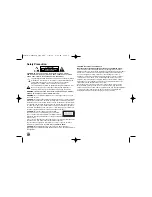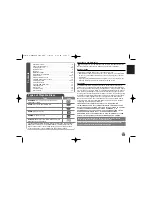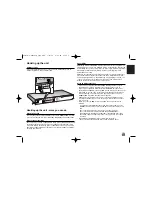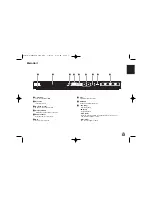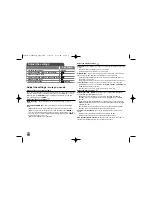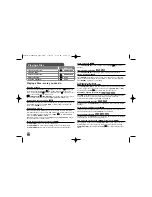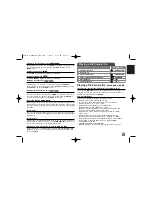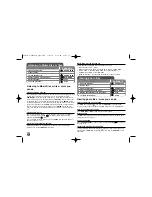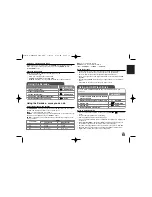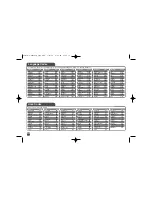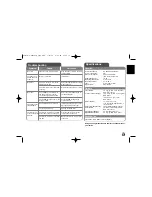Hooking up the unit
Audio and Video Connection
The unit Audio/Video jacks are color coded (yellow for video, red for right audio
and white for left audio). If your TV has only one input for audio (mono),
connect it to the left (white) audio jack on the unit.
Hooking up the unit - more you can do
S-Video connection
Connect the S-VIDEO OUTPUT jack on the unit to the corresponding input
jacks on your TV using a S-Video cable.
You will still need to connect the left and right audio cables to the TV, or
digital audio cable to your stereo.
Caution :
You must set the [TV Output Select] option to [S-Video] on the
setup menu to use this connection. (See page 8)
Component Video Connections
Connect the COMPONENT/PROGRESSIVE SCAN OUTPUT jacks on the
unit to the corresponding input jacks on your TV using a YPbPr cable.
• You will still need to connect the left and right audio cables to the TV, or
digital audio cable to your stereo.
Caution :
You must set the [TV Output Select] option to [YPbPr] on the
setup menu to use this connection. (See page 8)
Resolution Setting
• You can change the resolution for component video output. Press
RESOLUTION repeatedly to select the desired resolution - 576i(480i),
576p(480p), 720p, 1080i, 1080p.
• For 720p and 1080p resolution on the component video output, only
non-copy protected discs can be played back. If the disc is copy
proteced,it will be displayed at the 576p(480p) resolution.
• Depending on your TV, some of the resolution settings may result in the
picture disappearing or an abnormal picture appearing. In this case, press
RESOLUTION repeatedly unit the picture re-appears.
Digital Audio Output Connection
Connect one of the unit’s DIGITAL AUDIO OUTPUT jacks (OPTICAL or
COAXIAL) to the corresponding jack on your amplifier.
• If the audio format of the digital output does not match the capabilities of
your amplifier, the amplifier will produce a strong, distorted sound or no
sound at all.
• To see the audio format of the current disc in the on-screen display, press
AUDIO.
• This unit does not perform internal (2 channel) decoding of a DTS sound
track. To enjoy DTS multi channel surround, you must connect this unit to
a DTS compatible amplifier via one of this unit’s digital audio outputs.
B
C
A
4
Connect the AC
power cord into the
power outlet.
A
B
C
C
DV397H-P.BMUSDLK_9906_ENG 7/23/08 5:09 PM Page 4