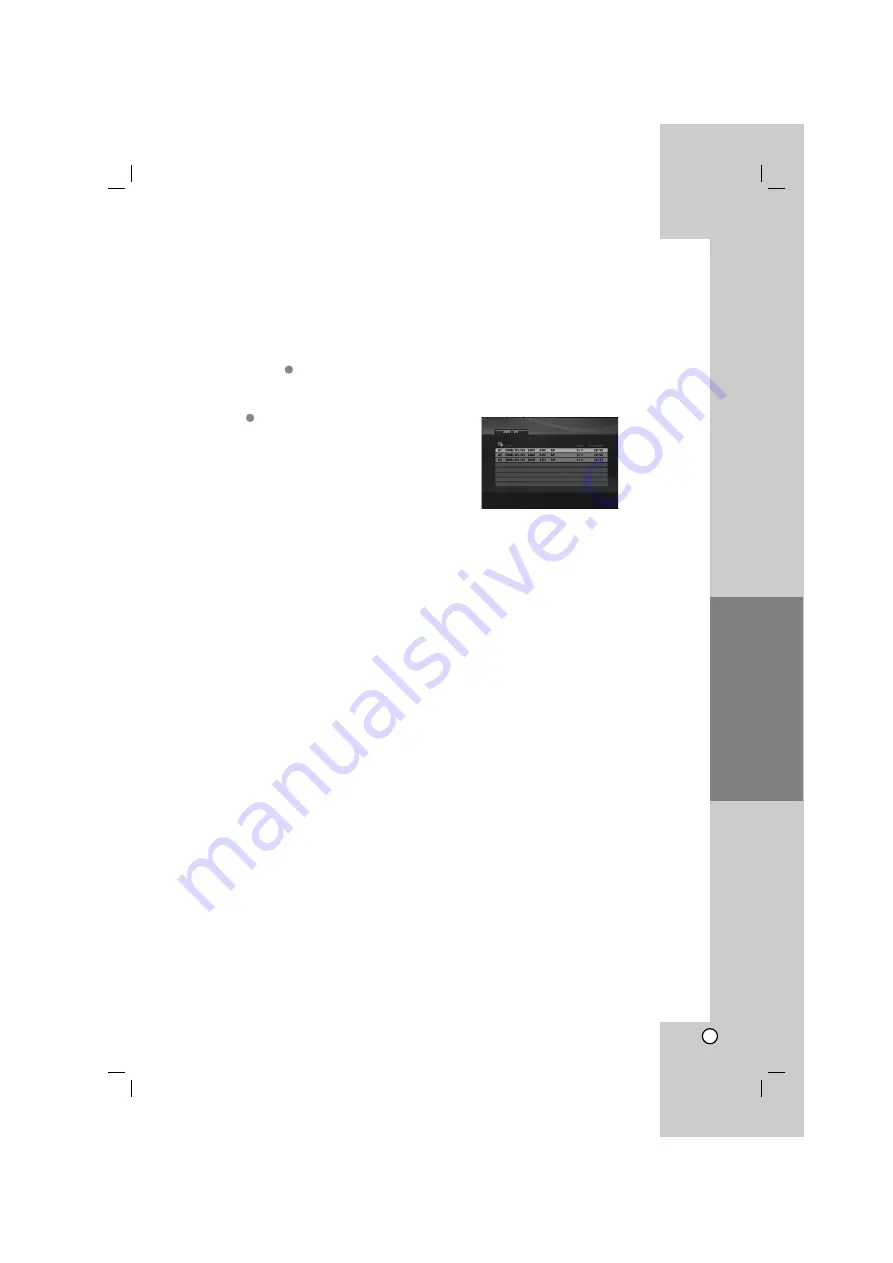
17
Operation
Programmed Playback
The program function enables you to store your
favorite tracks from any disc in the player memory.
A program can contain 30 tracks.
1. Insert an Audio CD or MP3/WMA files recorded
media. AUDIO CD or MUSIC menu appears.
2. Press PROGRAM. The
mark will appear.
Note:
Press PROGRAM again to exit the program edit
mode, then the
mark will disappear.
Video CD:
Press PROGRAM while playback is
stopped. The program menu appears. Press
PROGRAM again to exit the menu.
Note:
On a Video CD with PBC, you must set PBC to Off on
the setup menu to use the programmed playback
(See “PBC” on page 13).
3. Select a track on the “List” and then press ENTER
to place the selected track on the “Program” list.
Repeat to place additional tracks on the list.
4. Select the track you want to start playing on the
“Program” list.
5. Press PLAY or ENTER to start. Playback begins in
the order in which you programmed the tracks.
Playback stops after all of the tracks on the
“Program” list have played once.
6. To resume normal playback from programmed
playback, select a track on the list and then press
PLAY.
Repeat Programmed Tracks
Press REPEAT to select a desired repeat mode.
• Track: repeats the current track
• All: repeats all the tracks on the “Program” list.
• Off (No display): does not play repeatedly.
Note:
If you press
>
once during Repeat Track playback,
the repeat playback cancels.
Erasing a Track from “Program” List
1. Use
v V b B
to select the track that you wish to
erase from the Program list.
2. Press CLEAR. Repeat step 1-2 to erase additional
tracks on the list.
Erasing the Complete Program List
Use
v V b B
to select “Clear All”, then press ENTER.
Note:
The programs are also cleared when the power is off
or the disc is removed.
Playing a DVD VR format Disc
This unit will play DVD-R/RW disc that are recorded
using the DVD-Video format that have been finalized
using a DVD-recorder.
This unit will play DVD-RW disc that are recorded
using the Video Recording (VR) format.
1. Insert a disc and close the tray. The DVD-VR
menu appears on the TV screen.
2. Press
v
/
V
to select a track then press PLAY or
ENTER and playback starts.
3. Press DVD MENU to move to the list menu.
Note:
• Unfinalized DVD-R/RW discs cannot be played in
this player.
• Some DVD-VR disc are made with CPRM data by
DVD RECORDER. Player does not support these
kinds of discs.
What is ‘CPRM’?
CPRM is a copy protection system (with scramble
system) only allowing the recording of ‘copy once’
broadcast programs. CPRM stands for Content
Protection for Recordable Media.
E
E






















