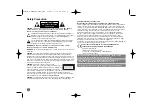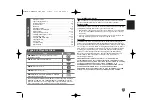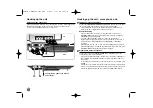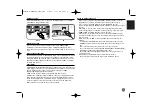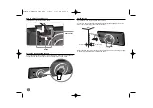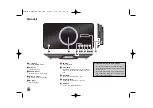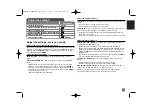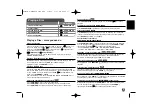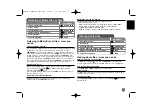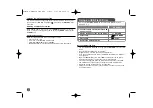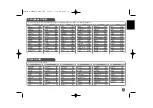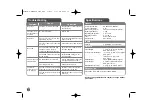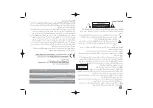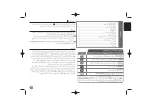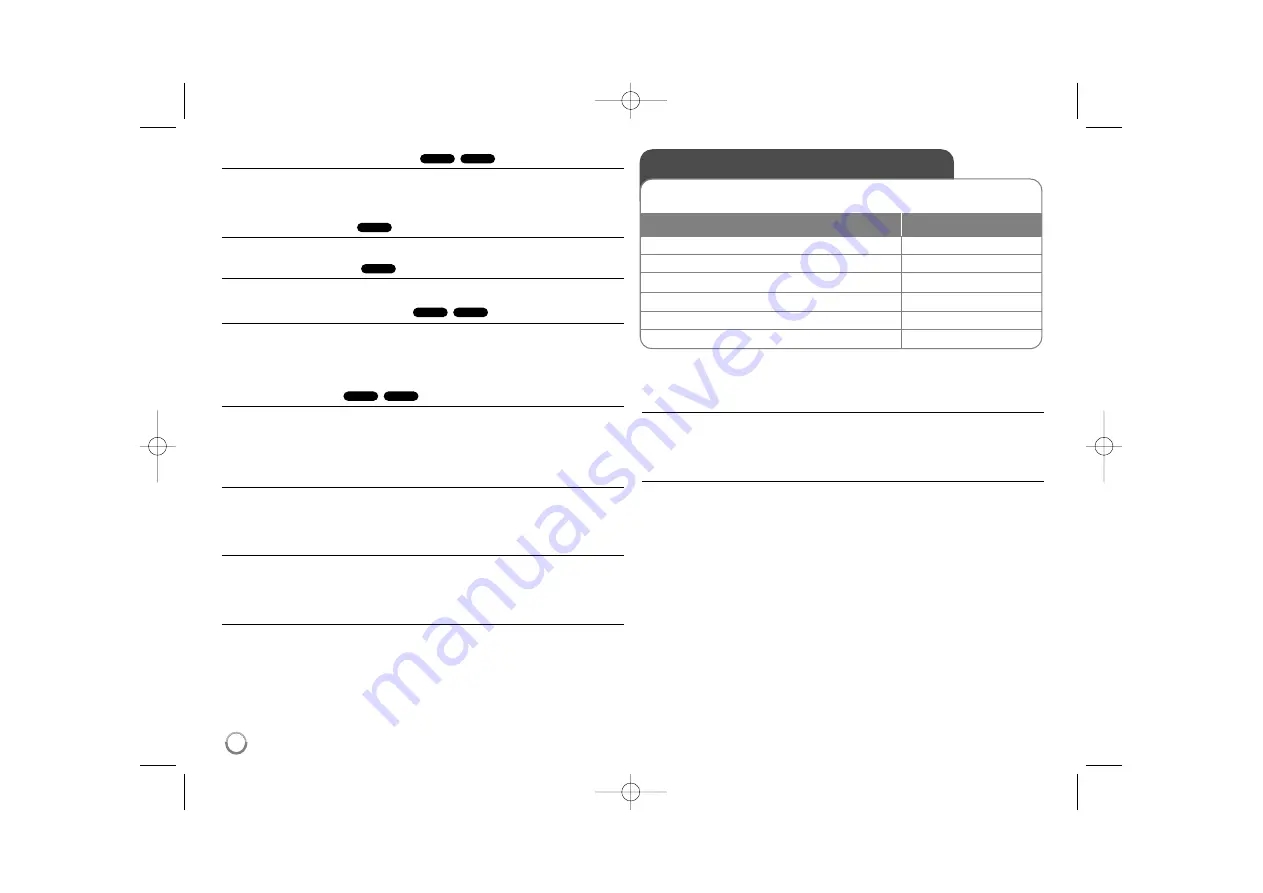
12
Watching a enlarged video image
During playback or pause mode, press
ZOOM
repeatedly to select zoom mode.
You can move through the zoomed picture using
vVb B
buttons. Press
CLEAR
to exit. (100%
p
200%
p
300%
p
400%
p
100%)
Viewing the title menu
Press
TITLE
to display the disc's title menu, if available.
Viewing the DVD menu
Press
DVD MENU
to display the disc menu, if available.
Starting play from selected time
Searches for the starting point of entered time code. Press
DISPLAY
then
select clock icon. Enter a time then press
ENTER
. For example, to find a scene
at 1 hours, 10 minutes, and 20 seconds, enter "11020" and press
ENTER
. If
you enter the wrong number, press
CLEAR
to enter again.
Last Scene Memory
This unit memorizes last scene from the last disc that is viewed. The last scene
remains in memory even if you remove the disc from the player or switch off the
unit. If you load a disc that has the scene memorized, the scene is
automatically recalled.
Screen Saver
The screen saver appears when you leave the unit in Stop mode for about five
minutes. If the Screen Saver is displayed for five minutes, the unit automatically
turns itself off.
System Select
You must select the appropriate system mode for your TV system. Remove any
disc that might be in the unit, press and hold
PAUSE/STEP (
X
)
for more than
five seconds to be able to select a system (PAL, NTSC).
Mixed disc or USB Flash Drive – DivX, MP3/WMA and JPEG
When playing a disc or USB Flash Drive contained with DivX, MP3/WMA and
JPEG files together, you can select which menu of files you would like to play
by pressing
TITLE
.
Playing a DivX movie file
- more you can do
Changing the character set to display DivX
®
subtitle correctly
Press and hold
SUBTITLE
for 3 seconds during playback. The language code
will appear. Press
b B
to select another language code until the subtitle is
displayed properly and then press
ENTER
.
DivX file requirement
DivX file compatibility with this player is limited as follows:
• Available resolution size: 1280x720 (W x H) pixel
• The file names of DivX and subtitle are limited to 45 characters
• DivX file extensions: “.avi”, “.mpg”, “.mpeg”
• Playable DivX subtitle: SubRip (.srt / .txt), SAMI (.smi),
SubStation Alpha (.ssa/.txt), MicroDVD (.sub/.txt), SubViewer 2.0 (.sub/.txt),
TMPlayer (.txt), DVD Subtitle System (.txt)
• Playable Codec format: “DIVX3.xx”, “DIVX4.xx”, “DIVX5.xx”, “MP43”,
“3IVX”
• Only the playback function is supported with DivX 6.0 in the unit
• Playable Audio format: “Dolby Digital”, “PCM”, “MP3”, “WMA”
• Sampling frequency: within 8 - 48 kHz (MP3), within 32 - 48 kHz (WMA)
• Bit rate (MP3/WMA): within 8 - 320 kbps (MP3), within 32 - 192 kbps (WMA)
Bit rate (DivX file): less than 7.2 Mbps (CD-R/RW)
less than 9.7 Mbps (USB Flash Drive, DVD±R/RW )
• CD-R/RW, DVD±R/RW Format: ISO 9660
• Maximum Files/Disc: Less than 600 (total number of files and folders)
• This unit can support a DivX file size up to 4GB.
ACD
DVD
DivX
DVD
DVD
DVD
DivX
DVD
Playing a DivX movie file
You can enjoy the high quality images such as HD DivX file (720p) with
this unit.
ON REMOTE
1 Open the disc tray:
Z
Z
OPEN/CLOSE
2 Insert a disc:
-
3 Close the disc tray:
Z
Z
OPEN/CLOSE
4 Select a movie file from the menu:
v
v V
V
, DVD MENU
5 Start playback:
N
N
PLAY
6 To stop playback:
x
x
STOP
DV4S2H-P.BIRNDLK_5955_ENG 3/6/09 3:47 PM Page 12
Содержание DV-4500H
Страница 17: ...DV 4500H P No MFL58825955 ...
Страница 18: ......
Страница 19: ......
Страница 20: ......
Страница 21: ...0i 576p 480i 1920X1080p ...
Страница 22: ......
Страница 23: ......
Страница 24: ... I ...
Страница 25: ......
Страница 26: ... P CLR Unlock ...
Страница 27: ......
Страница 28: ......
Страница 29: ......
Страница 30: ......
Страница 31: ...Japanese 7465 ...
Страница 32: ......
Страница 33: ......
Страница 34: ......
Страница 35: ......