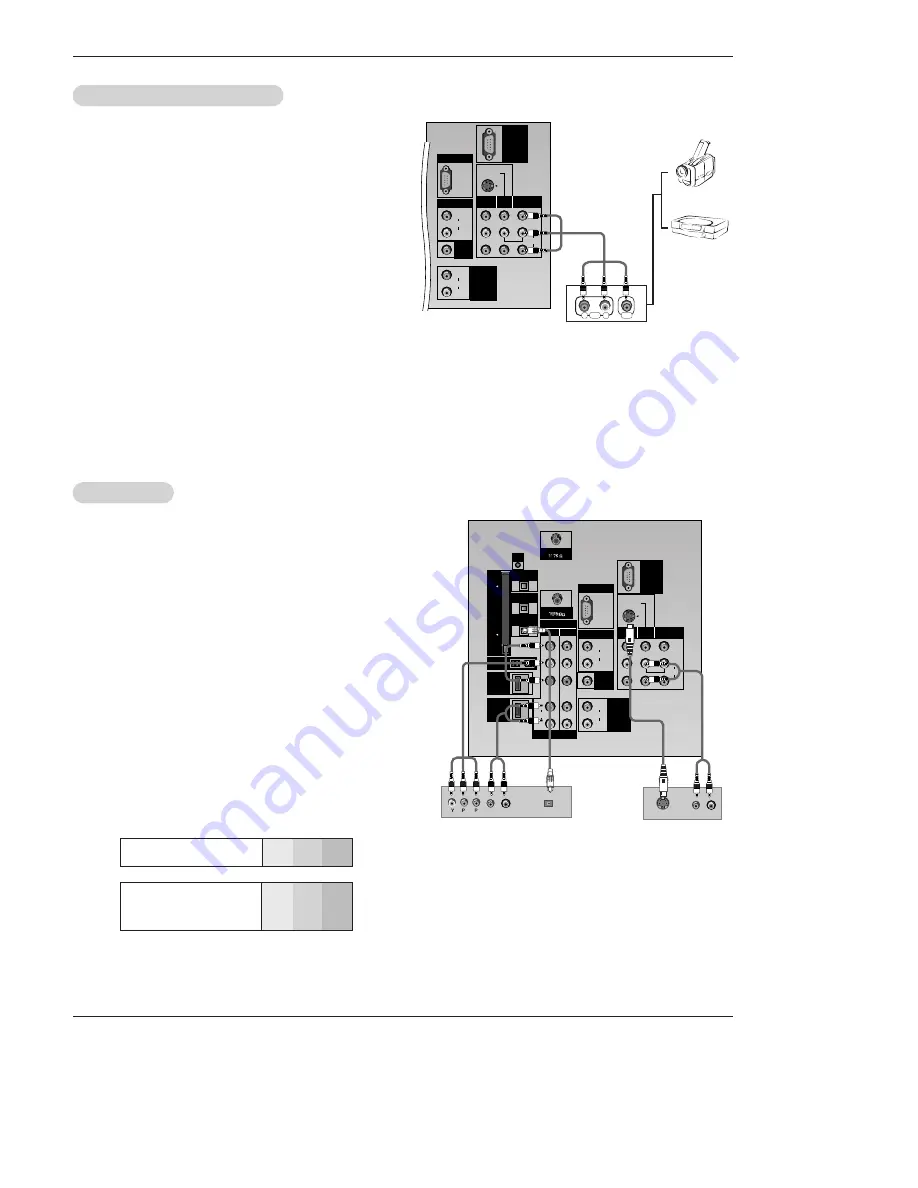
DLP Projection TV
Installation
•
Component Input ports
To get better picture quality, connect a DVD player to the
component input ports as shown below.
Component ports
on the TV
Y
P
B
P
R
Video output ports
on DVD player
Y
Y
Y
Y
Pb
B-Y
Cb
P
B
Pr
R-Y
Cr
P
R
How to connect
1. Connect the DVD video outputs (Y, P
B
, P
R
) to the COMPO-
NENT (Y, P
B
, P
R
) INPUT jacks on the TV and connect the
DVD audio outputs to the AUDIO INPUT jacks on the TV, as
shown in the figure.
2. If your DVD only has an S-Video output jack, connect this to
the S-VIDEO input on the TV and connect the DVD audio out-
puts to the AUDIO INPUT jacks on the TV, as shown in the fig-
ure.
Note:
If your DVD player does not have component video output,
use S-Video.
How to use
1. Turn on the DVD player, insert a DVD.
2. Use the
TV/VIDEO
button on the remote control to select
Component 1
or
Component 2
. (If connected to S-VIDEO,
select the
Video
or
Front Video
external input source.)
3. Refer to the DVD player's manual for operating instructions.
DVD Setup
DVD Setup
PC/DTV
(XGA
/480p
/720p
/1080i)
S-VIDEO
P
R
P
B
Y
MONO
CABLE
RGB INPUT
COMPONENT
INPUT2 INPUT1
DTV/DVD INPUT
RGB/DVI INPUT
(L)
(R)
AUDIO
(L)
(R)
AUDIO
VIDEO
(L)
(R)
AUDIO
(L)
(R)
AUDIO
AUDIO
CENTER
MODE IN
MONITOR
OUTPUT
VIDEO
INPUT2
VIDEO
INPUT1
DIGITAL AUDIO
OPTICAL INPUT1
(COMPONENT2)
DIGITAL AUDIO
OPTICAL INPUT2
(DVI)
IEEE1394
DIGITAL AUDIO
OPTICAL OUTPUT
ANTENNA
C
A
B
L
E
C
A
R
D
DVI
VARIABLE
AUDIO OUT
G-LINK
HDMI
UPGRADE
PORT
(R) AUDIO (L)
S-VIDEO
B
R
(R) AUDIO (L)
DIGITAL AUDIO
OPTICAL
DVD
Notes:
• Digital Audio will not work for Component 1 input source.
• Digital Audio operation has priority if Digital Audio and AUDIO L/R
are connected at the same time.
or
How to connect
Connect the audio and video cables from the external equip-
ment's output jacks to the TV input jacks, as shown in the
figure.
When connecting the TV to external equipment, match the
jack colors (Video = yellow, Audio Left = white, and Audio
Right = red).
How to use
1. Select the input source with using the
TV/VIDEO
button on
the remote control. Note that this TV finds the connected
input sources automatically for Video 1-2 and Component 1-
2. It is presumed that RGB, HDMI1/DVI and HDMI2 sources
are connected.
2. Operate the corresponding external equipment. For connec-
tion instructions for operating the TV Guide On Screen sys-
tem, see page 21.
External
External
A/V Source Setup
A/V Source Setup
PC/DTV
(XGA
/480p
/720p
/1080i)
S-VIDEO
MONO
RGB INPUT
RGB/DVI INPUT
(L)
(R)
AUDIO
(L)
(R)
AUDIO
VIDEO
(L)
(R)
AUDIO
AUDIO
CENTER
MODE IN
MONITOR
OUTPUT
VIDEO
INPUT2
VIDEO
INPUT1
R
L
AUDIO
VIDEO
VARIABLE
AUDIO OUT
UPGRADE
PORT
Camcorder
Video Game
Set













































