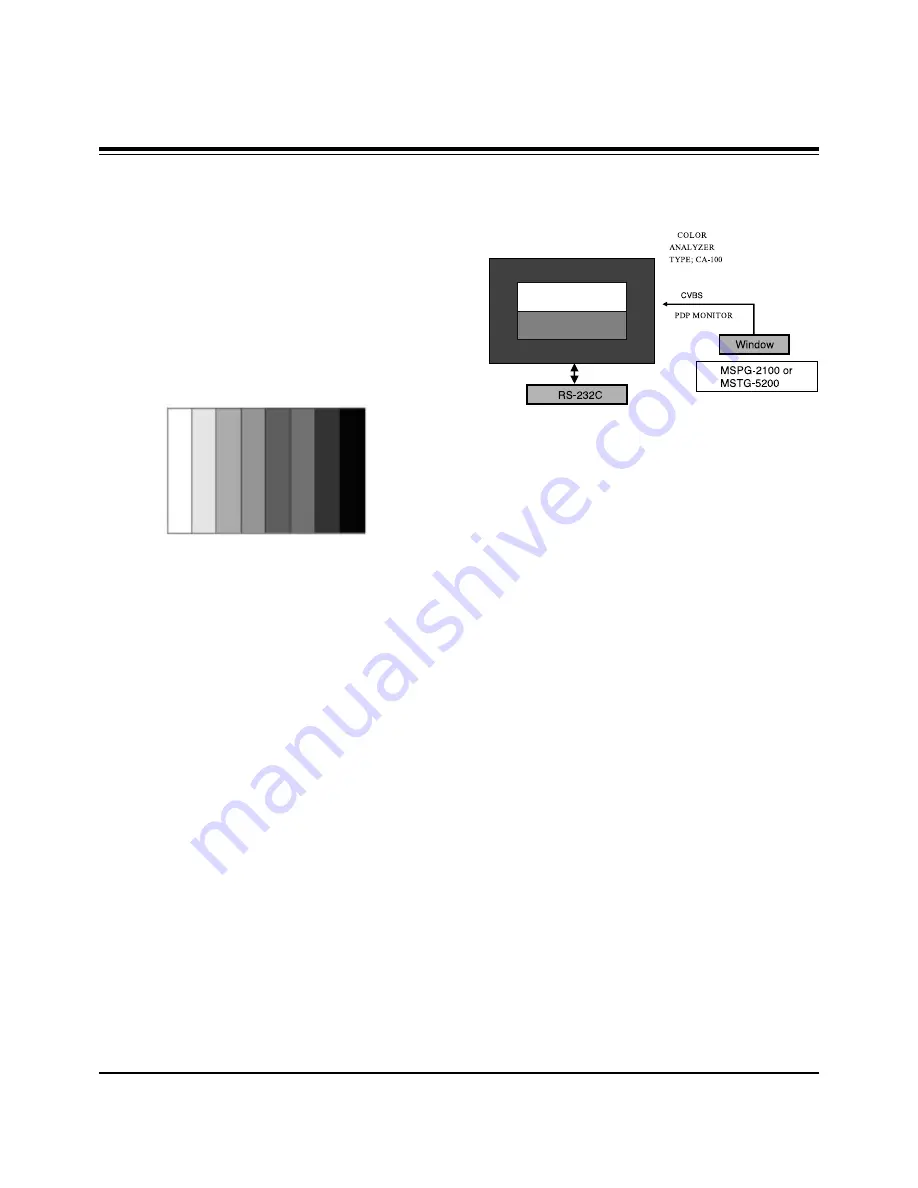
- 9 -
5. AD9883A-Set Adjustment
5-1 Synopsis
AD9883A-Set adjustment to set the black level and the Gain
of optimum with an automatic movement from the analog =>
digital converter and RGB revises a deviation a function for it
is.
5-2 Test Equipment
R/C for adjustment, 801GF(802B, 802F, 802R) Pattern
Generator
(720P The Vertical 100% Color Bar Pattern output will be
possible and the output level will accurately have to be
revised with 0.7±0.1Vp-p)
5-3 Adjustment
(1) Input the 100% Vertical Color Bar Pattern(TVBAR_100) of
720P Mode possible Component input support, select the
Component1 or Component2 an input selection and select
the Clear image.
(2) After signal receiving above 1 second, press the ADJ Key
on R/C for adjustment enter the ‘Ez - Adjust’ and select the
‘5. AD9883A-Set’.
Pressing the + Key adjust with automatic movement.
(3) When the adjustment is over in the normality and the
message which is a ‘AD9883 - Set’ becomes the display
and the case which has not become the normality the
message which is a ‘AD9883A set error’ becomes the
display.
(4) Readjust after confirming the case Pattern or adjustment
condition where the adjustment had not become the
normality.
(5) After adjustment complete, exit the adjustment mode by
press ADJ KEY.
6. Adjustment of White Balance
6-1. Required Equipment
(1) Color analyzer (CA-100 or same product)
(2) Automatic adjustor (with automatic adjustment hour
necessity and the RS-232C communication being possible)
(3) AV Pattern Generator
6-2. Connection Diagram of Equipment for
Measuring
(Automatic Adjustment)
6-3. Adjustment of White Balance
O
Operate the Zero-calibration of the CA-100, then stick sensor
to PDP module surface when you adjust.
O
For manual adjustment, it is also possible by the following
sequence.
(1) Enter the ‘Ez - Adjust’ by pressing ADJ KEY on R/C for
adjustment.
(2) Select the 3. WHITE PATTERN using CH +/- Key and HEAT
RUN above 15 minutes by pressing the ENTER Key.
(3) Receive the Window pattern signal from AV Pattern
Generator. (AV Input)
(4) Set Picture condition to “CLEAR Image”.
(5) After stick sensor to center of screen, select the ‘2. White-
Balance’ of ‘Ez - Adjust’ by pressing the ADJ KEY n R/C for
adjustment. And enter adjustment mode by pressing the Right
KEY(
G
) .
(6) Adjust the Hight Light using R Gain/B Gain and adjust the
Low Light using G Cut/B Cut.
(7) Adjust using /- KEY.
(G Gain : 120 / R Cut : 63)
Hight Light : 150±10 Cd
Low Light : 5±2 Cd
X; 0.280±0.003
Y; 0.290±0.003
Color temperature: 10,000°K±500°K
(8) After adjustment complete, move to Ez - Adjust screen by
pressing the ENTER(
Y
) KEY. And exit the adjustment mode
by press ADJ KEY.
ADJUSTMENT INSTRUCTIONS
<Fig 3> Adjustment Pattern : 720P Vertical Color Bar
High Light Adjustment
Low Light Adjustment
Signal Input
<Fig 4> Connection Diagram of Automatic Adjustment
Содержание DU-50PZ60H
Страница 11: ... 11 PRINTED CIRCUIT BOARD MAIN TOP ...
Страница 12: ... 12 PRINTED CIRCUIT BOARD MAIN BOTTOM ...
Страница 13: ... 13 PRINTED CIRCUIT BOARD TUNER TOP ...
Страница 14: ... 14 PRINTED CIRCUIT BOARD TUNER BOTTOM ...
Страница 15: ... 15 PRINTED CIRCUIT BOARD REAR AV TOP REAR AV BOTTOM FRONT AV TOP FRONT AV BOTTOM POWER S W ...
Страница 16: ... 16 SPK TOP SPK BOTTOM CONTROL TOP CONTROL BOTTOM PRINTED CIRCUIT BOARD ...
Страница 17: ... 17 BLOCK DIAGRAM ...
Страница 26: ......
Страница 27: ...Dec 2003 Printed in Korea P NO 3828VD0147B ...
Страница 28: ......
Страница 29: ......
Страница 30: ......
Страница 31: ......










































