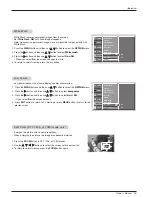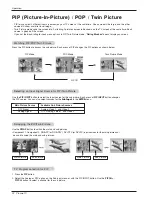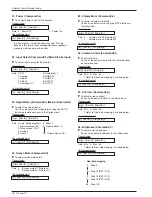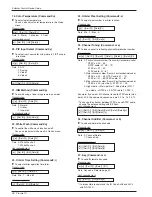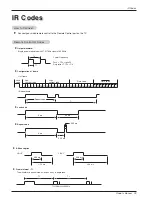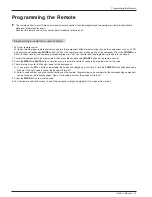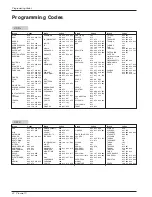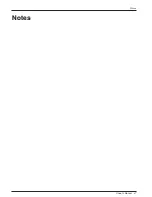Owner’s Manual 41
Programming the Remote
G
The remote control is a multi-brand or universal remote control. It can be programmed to operate most remote-controllable
devices of other manufacturers.
Note that the remote control may not control all models of other brands.
Programming a code into a remote mode
Programming a code into a remote mode
Programming the Remote
Programming the Remote
1. Test your remote control.
To find out whether your remote control can operate the component without programming, turn on the component such as a VCR
and press the corresponding
MODE
button (VCR) on the remote control, while pointing at the component. Test the
POWER
and
CH +/-
buttons to see if the component responds properly. If not, the remote requires programming to operate the device.
2. Turn on the component to be programmed, then press the corresponding
MODE
button on the remote control.
3. Press the
MENU
and
MUTE
buttons simultaneously, the remote control is ready to be programmed for the code.
4. There are two ways to find the right code for the component.
A. If you press the
CH +/-
buttons repeatedly, the codes will change one at-a-time. Press the
POWER
button after each code
change. If the right code is found, the device will turn off.
B. Enter a code number using the number buttons on the remote. Programming code numbers for the corresponding component
can be found on the following pages. Again, if the code is correct, the device will turn off.
5. Press the
MENU
button to store the code.
6. Test the remote control functions to see if the component responds properly. If not, repeat from step 2.
Содержание DU-42PZ60
Страница 47: ...Owner s Manual 47 Notes Notes Notes ...