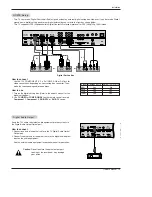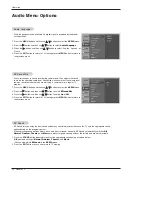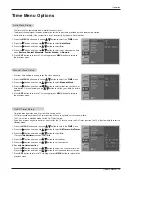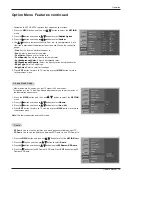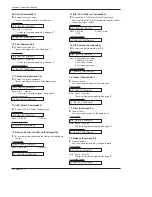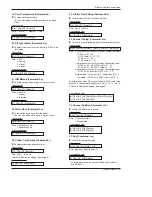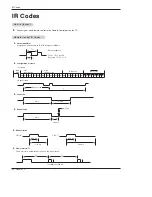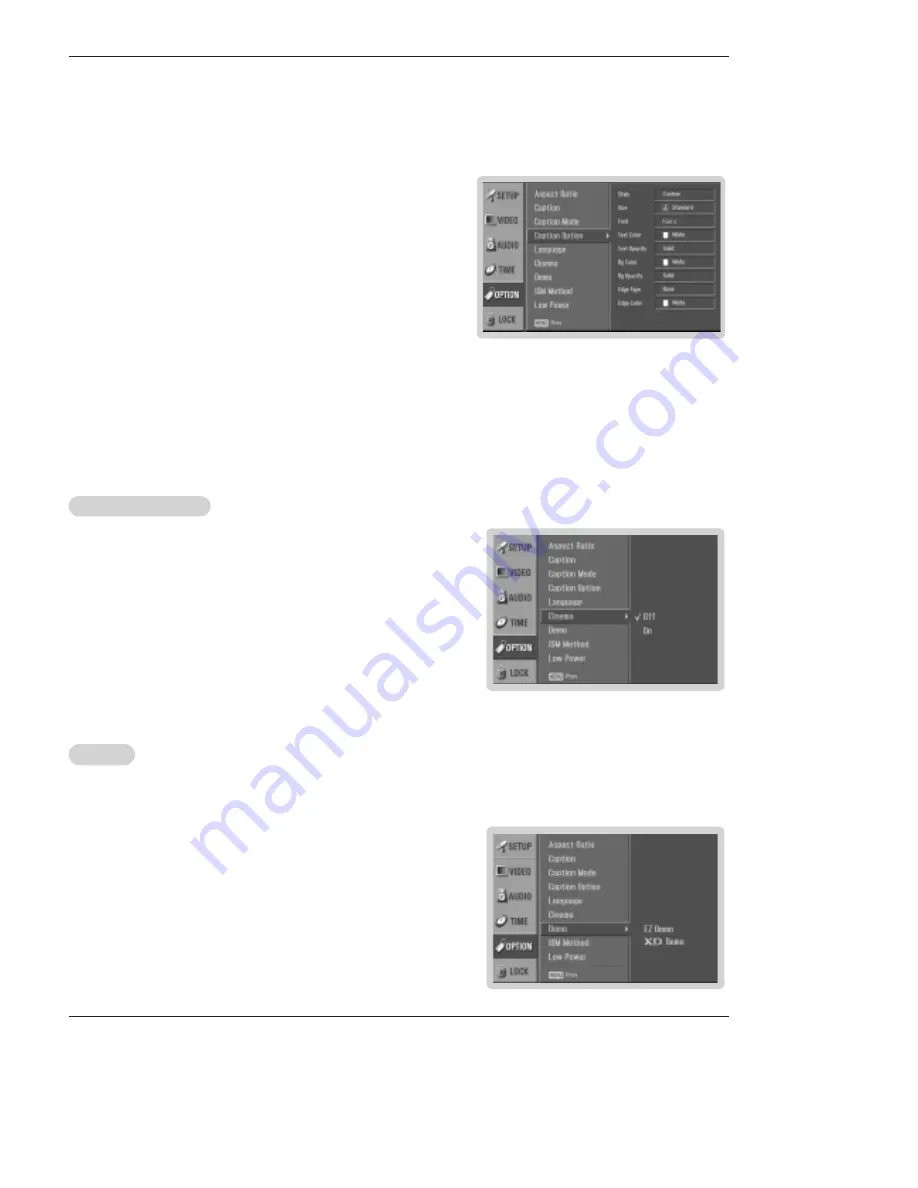
Owner’s Manual 29
Operation
Option Menu Features continued
Option Menu Features continued
- Customize the DTV/CADTV captions that appear on your screen.
1. Press the
MENU
button and then use
D
/
E
button to select the
OPTION
menu.
2. Press the
G
button and then use
D
/
E
button to select
Caption Option
.
3. Press the
G
button and then use
F
/
G
button to select
Custom
.
4. Use
D
/
E
button to customize the Style, Font, etc., to your preference. A pre-
view icon is provided at the bottom of the screen, use it to see the caption lan-
guage.
•
Size
: Set the size the words will appear in.
•
Font
: Select a typeface for the words.
•
Text Color
: Choose a color for the text.
•
Text Opacity
: Specify the opacity for the text color.
•
Bg (Background) Color
: Select a background color.
•
Bg (Background) Opacity
: Select the opacity for the background color.
•
Edge Type
: Select an edge type.
•
Edge Color
: Select a color for the edges.
5. Press
EXIT
button to return to TV viewing or press
MENU
button to return
to the previous menu.
Cinema Mode Setup
- Most movies are 24 frames/sec, but TV signal is 30 frames/sec.
This option lets the TV do 3:2 pull-down operation for you to watch movies at
the best motion appearance.
1. Press the
MENU
button and then use
D
/
E
button to select the
OPTION
menu.
2. Press the
G
button and then use
D
/
E
button to select
Cinema
.
3. Press the
G
button and then use
D
/
E
button to select
On
or
Off
.
4. Press
EXIT
button to return to TV viewing or press
MENU
button to return to
the previous menu.
-
EZ Demo
Use to scan the features and menu options available on your TV.
-
XD Demo
Use to see the difference between XD Demo On and XD Demo Off.
1. Press the
MENU
button and then use
D
/
E
button to select the
OPTION
menu.
2. Press the
G
button and then use
D
/
E
button to select
Demo
.
3. Press the
G
button and then use
D
/
E
button to select
EZ Demo
or
XD Demo
.
4. Press the
G
button to start EZ Demo or XD Demo. Press
EXIT
button to stop EZ
Demo or XD Demo.
Demo
Demo
Note:
This feature operates only in 480i mode.