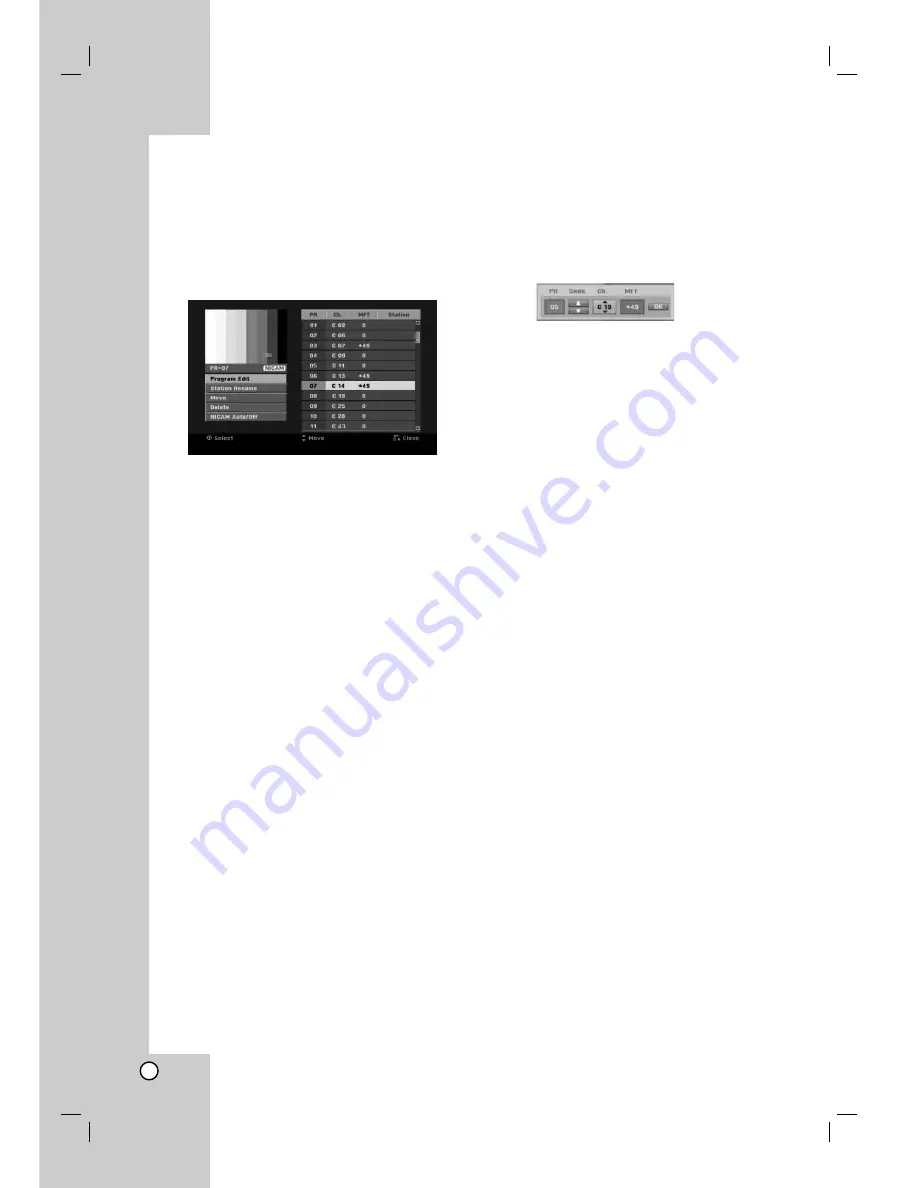
16
Program Edit
You can edit a channel manually (add, delete, name,
move, etc.).
1. Select [Program Edit] option then press
B
.
2. Press ENTER while [Edit] is selected.
The Program List menu appears.
3. Use
v
/
V
to select a PR number then press
ENTER.
4. Use
v
/
V
to select the program option then press
ENTER.
[Program Edit] Sets the channel manually. See
“Program Edit” on the bottom.
[Station Rename] Changes the station name.
The display for entering characters appears.
To enter characters, see page 41.
Names can be up to 5 characters long.
[Move] Sorts the programme positions on the
Program List. Press
v
/
V
to move the selected
programme position to a new location.
[Delete] Disables a programme position you do
not need.
[NICAM Auto/off] Sets the channels for the
NICAM broadcast. Normally, [NICAM] is lit on
the display. If the sound from NICAM broadcast
is not clear, press ENTER so [NICAM]
disappears.
5. Press RETURN (
O
) repeatedly to exit Program
List menu.
Program Edit
You can perform a search to select and store TV
channels manually.
When you select [Program Edit] in step 4 above, the
display for setting channels appears.
1. Use
b
/
B
to select the item and press
v
/
V
to
change the setting.
[PR] indicates the selected programme position.
[Seek] Searches for a channel automatically.
Searching stops when the recorder tunes in a
channel.
[Ch.] Changes the channel number.
[MFT] Fine tunes the channel to obtain a clearer
picture.
2. Choose OK then press ENTER to confirm the
setting and returns to the Program List menu.
Clock Set
1. Select [Clock set] option then press
B
.
2. Enter the necessary information for date and time.
b
/
B
(left/right): Moves the cursor to the previous
or next column.
v
/
V
(up/down): Changes the setting at the
current cursor position.
3. Press ENTER to confirm your setting.






























