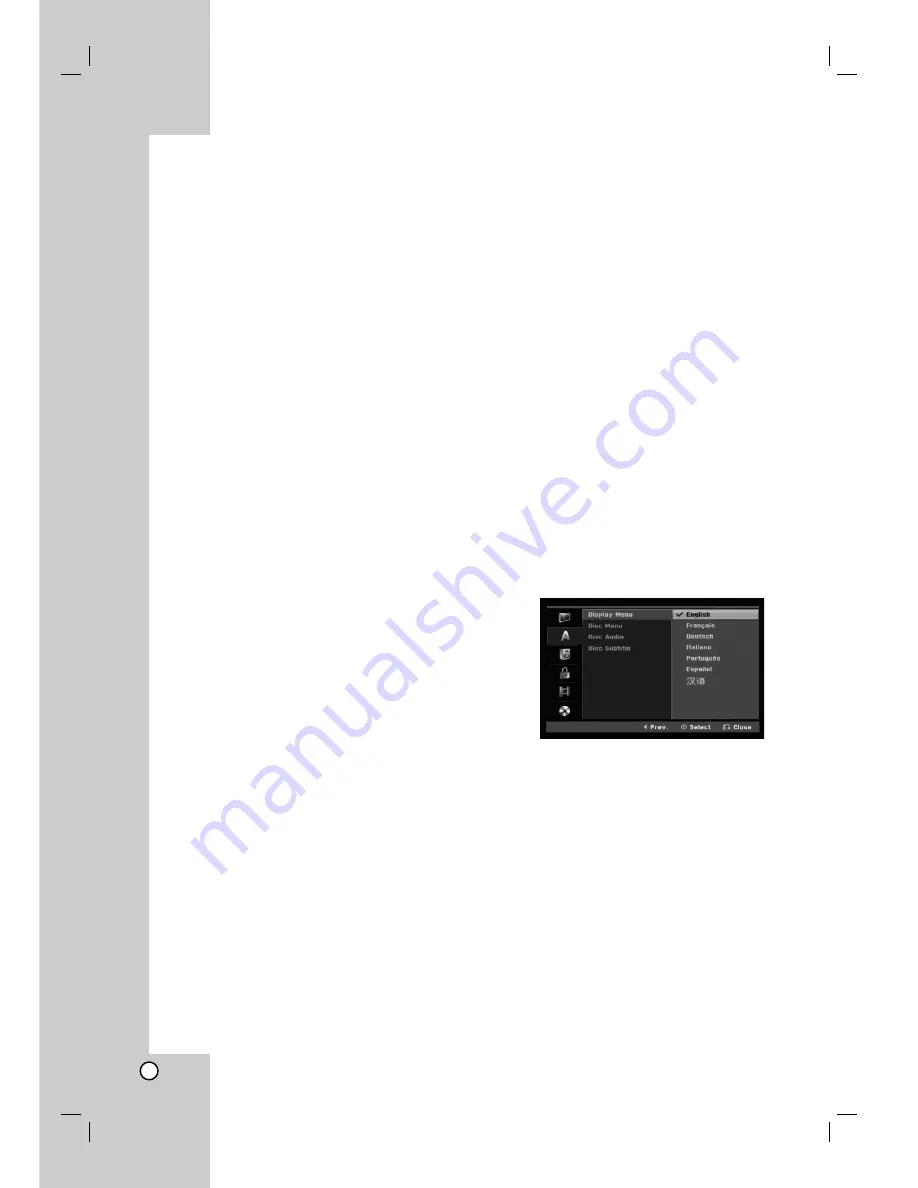
16
General Settings (Continued)
TV Aspect
Selects the aspect ratio of the connected TV (4:3
standard or wide).
[4:3 Letter Box] Select this when connecting to a 4:3
screen TV. Displays a wide picture with bands on
the upper and lower portions of the screen.
[4:3 Pan Scan] Select this when connecting to a 4:3
screen TV. Automatically displays a wide picture on
the entire screen and cuts off the portions that do
not fit.
[16:9] Select this when connecting to a wide-screen
TV or TV with a wide mode function.
Progressive Scan
Progressive Scan Video provides the highest quality
pictures with less flickering.
If you are using the COMPONENT VIDEO OUT/
PROGRESSIVE SCAN jacks, but are connecting the
recorder to a standard (analog) television, set
Progressive Scan to [OFF].
If you are using the COMPONENT VIDEO OUT/
PROGRESSIVE SCAN jacks for connection to a TV
or monitor that is compatible with a progressive scan
signal, set Progressive Scan to [ON].
Caution
Once the setting for Progressive Scan output is
entered, an image will only be visible on a
Progressive Scan compatible TV or monitor. If you set
Progressive Scan to [ON] in error, you must reset the
recorder. First, remove the disc in the recorder. Next,
press STOP (
x
) and hold it for five seconds before
releasing it. The video output will be restored to the
standard setting, and a picture will once again be
visible on a conventional analog TV or monitor.
Power Save Mode
You can set up the unit into an economic power save
mode. Nothing is displayed in the display window
when the unit is turned off.
[OFF] Power Save Mode is not active.
[ON] Power Save Mode is active.
Notes:
The encoded television signals (CANAL+ or
PREMIERE) are not decoded in the Power Save
Mode.
The Power Save Mode is not available in the
standby mode for the timer recording and when
power off of the unit after receiving the encoded
television signals (CANAL+ or PREMIERE).
Factory Set
If you need to, you can reset the Recorder to all its
factory settings. Select ‘‘Set’’ icon then press ENTER
and auto setup menu will appear, see page 13.
Note:
Some options can not be reset. (Rating, Password,
and Area Code)
Language Settings
Display Menu
Select a language for the Setup menu and on-screen
display.
Disc Menu/Audio/Subtitle
[Original]Refers to the original language in which
the disc was recorded.
[Others] To select another language, press number
buttons then ENTER to enter the corresponding
4-digit number according to the language code list
in the reference chapter (see page 46). If you make
a mistake while entering number, press CLEAR
repeatedly to delete numbers one by one then
correct it.
[Off](for Disc Subtitle) : Turn off Subtitle.
Содержание DR165
Страница 49: ...P NO MFL30384258 ...
















































