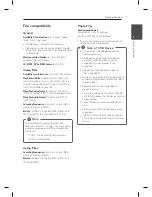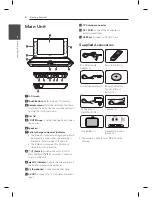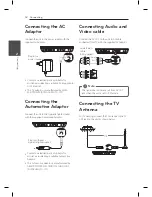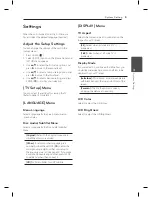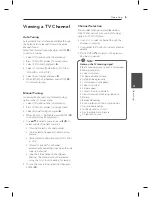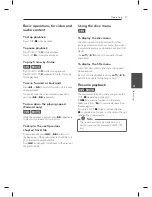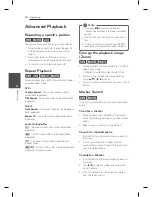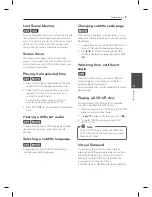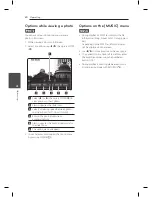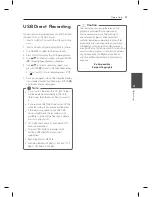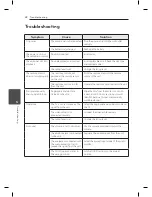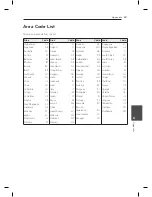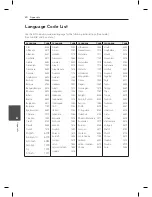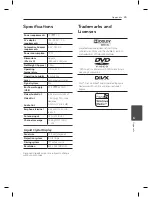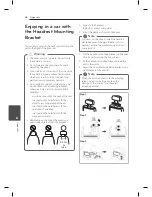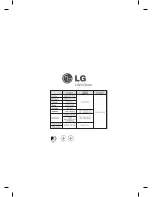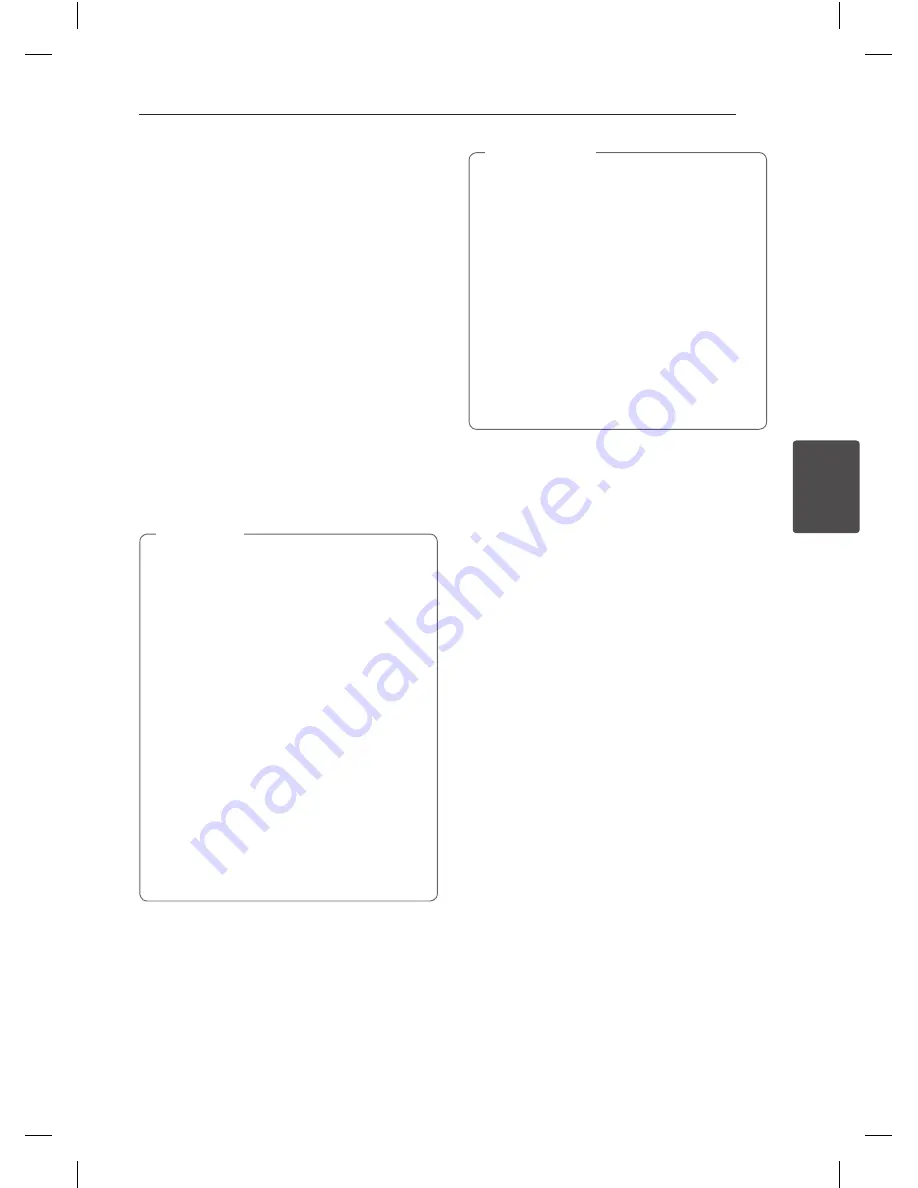
Operating
21
Oper
ating
4
USB Direct Recording
You can record one desired track or all of the tracks
in Audio CD to a USB Flash Driver.
1. Insert a USB Flash Driver to the USB port on the
unit.
2. Insert an Audio CD and display [MUSIC] menu.
3. Use MARKER to select the desired track(s).
4. Press AUDIO to display the [CD Ripping] menu.
5. Use
w/s
to select an option, and press ENTER
(
b
). [Ripping Speed] menu will appear.
6. Use
w/s
to select a recording speed, and
press ENTER (
b
) to start USB Direct Recording.
y
If you want to stop in recording, press STOP
(
Z
).
7. A message appears when USB Direct Recording
is completed. Select [Yes] then press ENTER (
b
)
and [Home Menu] will appear.
y
If you use this function, the “CD_REC” folder
will be created automatically in the USB
Flash Driver then the music file(s) is saved in
it.
y
If you remove USB Flash Drive or turn off the
while recording, it can make a malfunction.
y
If the remaining space on the USB Flash
Drive is insufficient, the recording is not
available. To increase the free space, delete
files in it using your PC.
y
CD-G disc and Audio CDs encoded in DTS
cannot be recorded.
y
External HDD, Multi Card reader, Multi
Partition USB and MP3 player is not
supported.
y
Recording format: MP3 file
y
Encoding Bitrate: 128 Kbps / 160 Kbps / 192
Kbps / 256 Kbps / 320 Kbps
,
Note
The recording or copying features on this
player are provided for your personnel
and noncommercial use. The making of
unauthorized copies of copy-protected
material, including computer programs, files,
broadcasts and sound recordings, may be an
infringement of copyrights and constitute a
criminal offense. This equipment should not be
used for such purposes. LG expressly disclaims
any responsibility for illegal distribution or
use of unauthorized content in commercial
purpose.
Be Responsible
Respect Copyrights
>
Caution