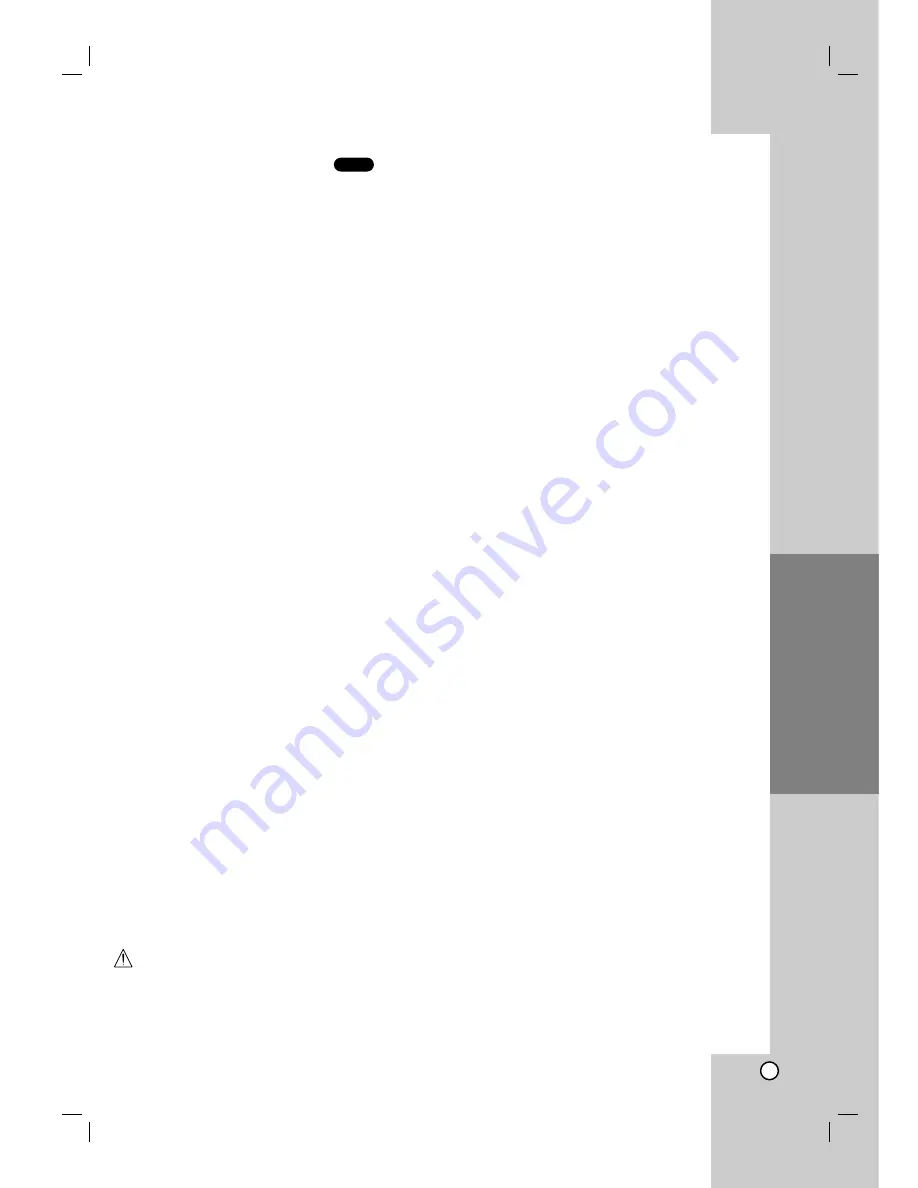
19
Operations
Playing an Memory Card
(DNX190MH ONLY)
You can play Photo, Music, and MOVIE files in
Memory Cards with this DVD player.
1. Insert a Memory Card until it fits into place.
2. Press MEMORY on the front panel.
The Memory Card slot choice menu appears on
the TV screen.
Note:
If both slots are connected with Memory Card,
use
b
/
B
to select the desired Memory Card slot.
3. Press ENTER.
The menu appears.
4. Press MEMORY to exit the menu.
For details on each operation item, refer to
relevant page. (See page 20-22)
Cards capable of displaying
Readable Cards
• Compact Flash Card (CF)
• Micro Drive (MD), ST1 MD
• Secure Digital Card (SD), Mini SD
• Multi Media Card (MMC), MMC Plus, RS MMC,
MMC Mobile
• xD-Picture Card (xD)
• Memory Stick (MS), MS Duo, MS Pro, MS Pro Duo
- Compatible with: FAT 12, FAT 16, or FAT 32
- Only use the memory cards recommended.
Regarding Write Protect
For cards that have a write protect switch, if the switch
is on it will not be possible to write or erase the
contents of the card.
Notes:
• Keep the memory card out of reach of children.
If swallowed, seek medical advice immediately.
• This player can not format a memory card.
• The reading time depends on file size or resolution.
• If a folder in your memory cards have more than
1012 files, the whole files are not available to read.
• This unit cannot play back the Divx file in the MMC.
Caution
Before you extract your memory cards, you should
press the MEMORY button to display the DVD menu
screen. Otherwise you will lose your data in your
memory card or the memory card can be damaged.
Playing an USB
(DNX190UH ONLY)
1. Connect the USB device to the USB port on the
front panel after power is on.
2. Press MEMORY on the front panel.
The USB choice menu appears on the TV screen.
3. Press ENTER.
The menu appears.
4. Press MEMORY to exit the menu.
To Remove the USB from the unit
1. Press MEMORY to exit the menu.
2. Remove the USB from the unit.
For details on each operation item,
refer to relevant page.
(See page 20-22)
Notes:
• Do not extract the USB device in operating.
• Music files (MP3/WMA), image files (JPEG) and
Divx files can be played.
• This unit can not use USB HUB.
• This unit is not supported when the total number of
files is 1000 or more.
• The USB function of this unit does not support all
USB devices.
• This unit supports only USB Flash Memory.
• This unit can support USB1.1.
M/C






















