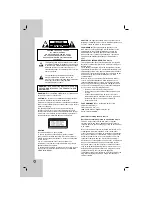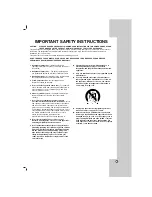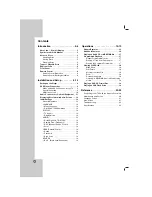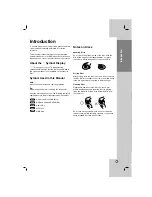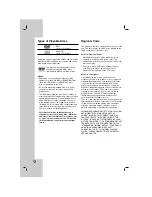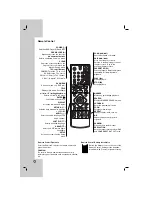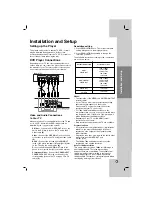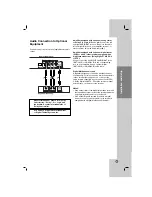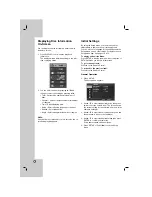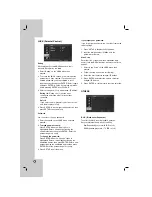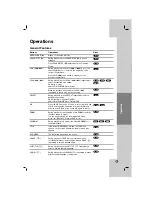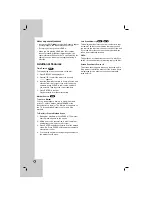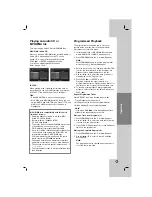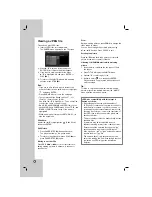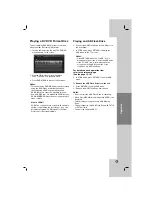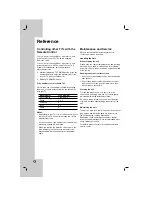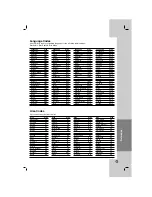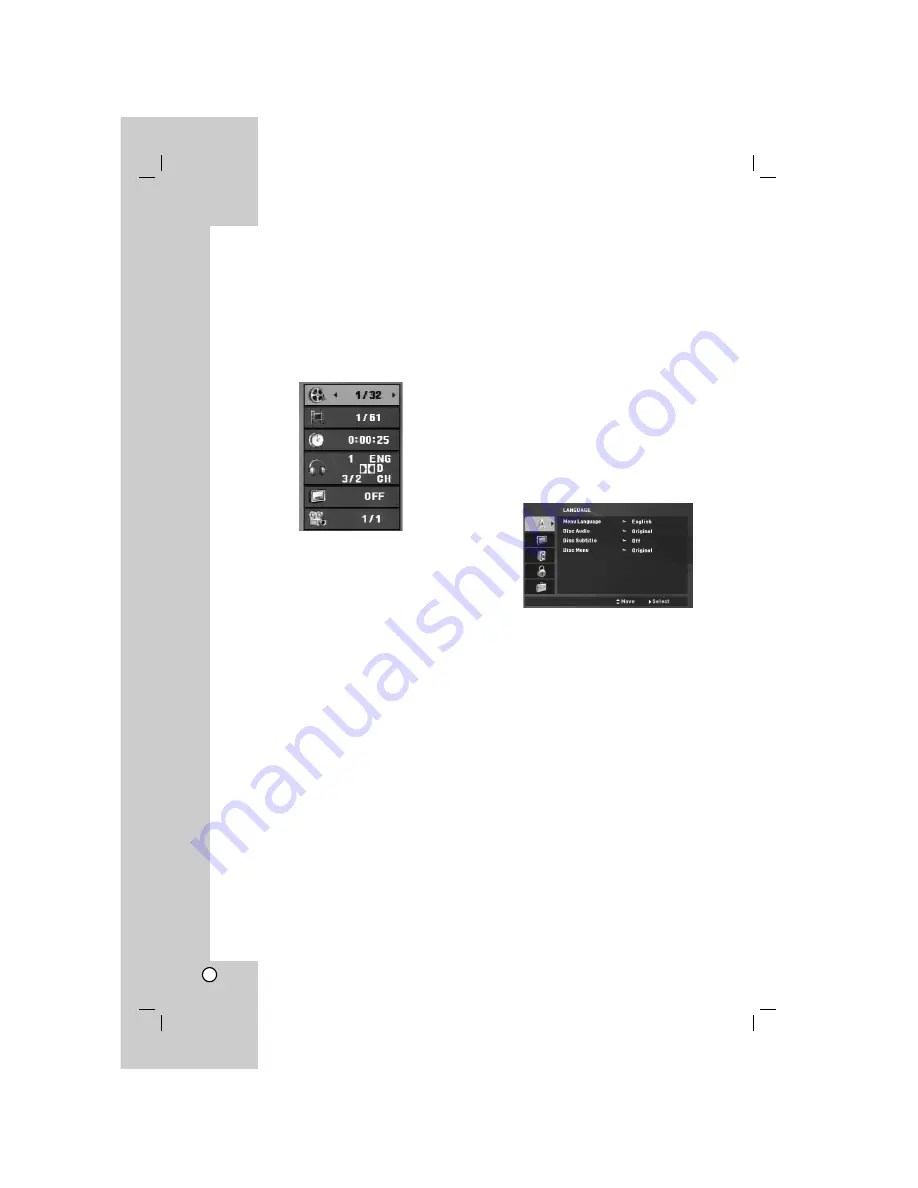
12
Displaying Disc Information
On-Screen
You can display various information about the disc
loaded on-screen.
1. Press DISPLAY to show various playback
information.
The displayed items differ depending on the disc
type or playing status.
2. You can select an item by pressing
v
/
V
and
change or select the setting by pressing
b
/
B
.
• Title – Current title. number/total number of
titles.
• Chapter – Current chapter number/total number
of chapters.
• Time – Elapsed playing time.
• Audio – Selected audio language or channel.
• Subtitle – Selected subtitle.
• Angle – Selected angle/total number of angles.
Note:
If any button is not pressed for a few seconds, the on-
screen display disappears.
Initial Settings
By using the Setup menu, you can make various
adjustments to items such as picture and sound.
You can also set a language for the subtitles and the
Setup menu, among other things. For details on each
Setup menu item, see pages 13 to 14.
To display and exit the Menu:
Press SETUP to display the menu. A second press of
SETUP will take you back to initial screen.
To go to the next level:
Press
B
on the Remote Control.
To go back to the previous level:
Press
b
on the Remote Control.
General Operation
1. Press SETUP.
The Setup menu appears.
2. Use
v
/
V
to select the desired option then press
B
to move to the second level. The screen shows
the current setting for the selected item, as well as
alternate setting(s).
3. Use
v
/
V
to select the second desired option and
then press
B
to move to the third level.
4. Use
v
/
V
to select the desired setting then press
ENTER to confirm your selection.
Some items require additional steps.
5. Press SETUP or PLAY (
N
) to exit the Setup
menu.