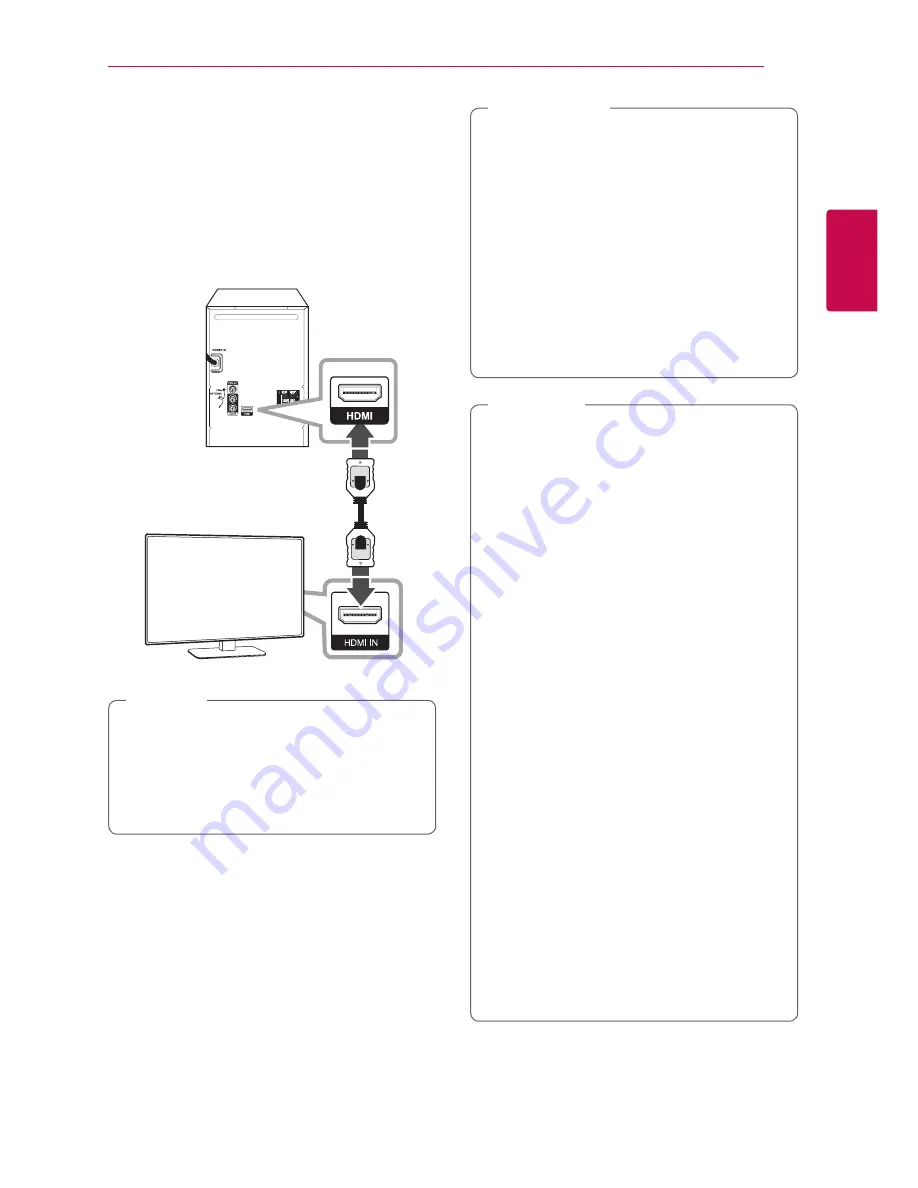
Connecting
13
Connecting
2
HDMI Connection
If you have a HDMI TV or monitor, you can connect it
to this unit using a HDMI cable (Type A, High Speed
HDMI™ Cable).
Connect the HDMI jack on the unit to the HDMI IN
jack on a HDMI compatible TV or monitor.
Set the TV’s source to HDMI (refer to TV’s Owner’s
manual).
Unit
TV
y
You can fully enjoy digital audio and video
signals together with this HDMI connection.
y
When you use HDMI connection, you can
change the resolution for the HDMI output.
(Refer to 14.)
,
Tip
y
Changing the resolution when the connection
has already been established may result in
malfunctions. To solve the problem, turn off
the unit and then turn it on again.
y
When the HDMI connection with HDCP is
not verified, TV screen is changed to black or
green screen or the snow noise may occur
on the screen. In this case, check the HDMI
connection, or disconnect the HDMI cable.
y
Make sure the unit is connected directly to
the TV. Tune the TV to the correct video input
channel.
>
Caution
y
If a connected HDMI device does not accept
the audio output of the unit, the HDMI
device’s audio sound may be distorted or may
not output.
y
When you connect a HDMI or DVI compatible
device make sure of the following:
- Try switching off the HDMI/DVI device and
this unit. Next, switch on the HDMI/DVI
device and leave it for around 30 seconds,
then switch on this unit.
- The connected device’s video input is set
correctly for this unit.
- The connected device is compatible with
720 x 480i (or 576i), 720 x 480p (or 576p),
1280 x 720p, 1920 x 1080i or 1920 x
1080p video input.
y
Not all HDCP-compatible HDMI or DVI devices
will work with this unit.
- The picture will not be displayed properly
with non-HDCP device.
- This unit does not playback and TV screen
is changed to black or green screen or the
snow noise may occur on the screen.
y
If there is noise or lines on the screen, please
check the HDMI cable and use a higher
version cable than High Speed HDMI™ Cable.
y
If you use
Bluetooth
Function of the unit, the
audio is not output to HDMI.
,
Note
Содержание DM5360K
Страница 42: ......














































