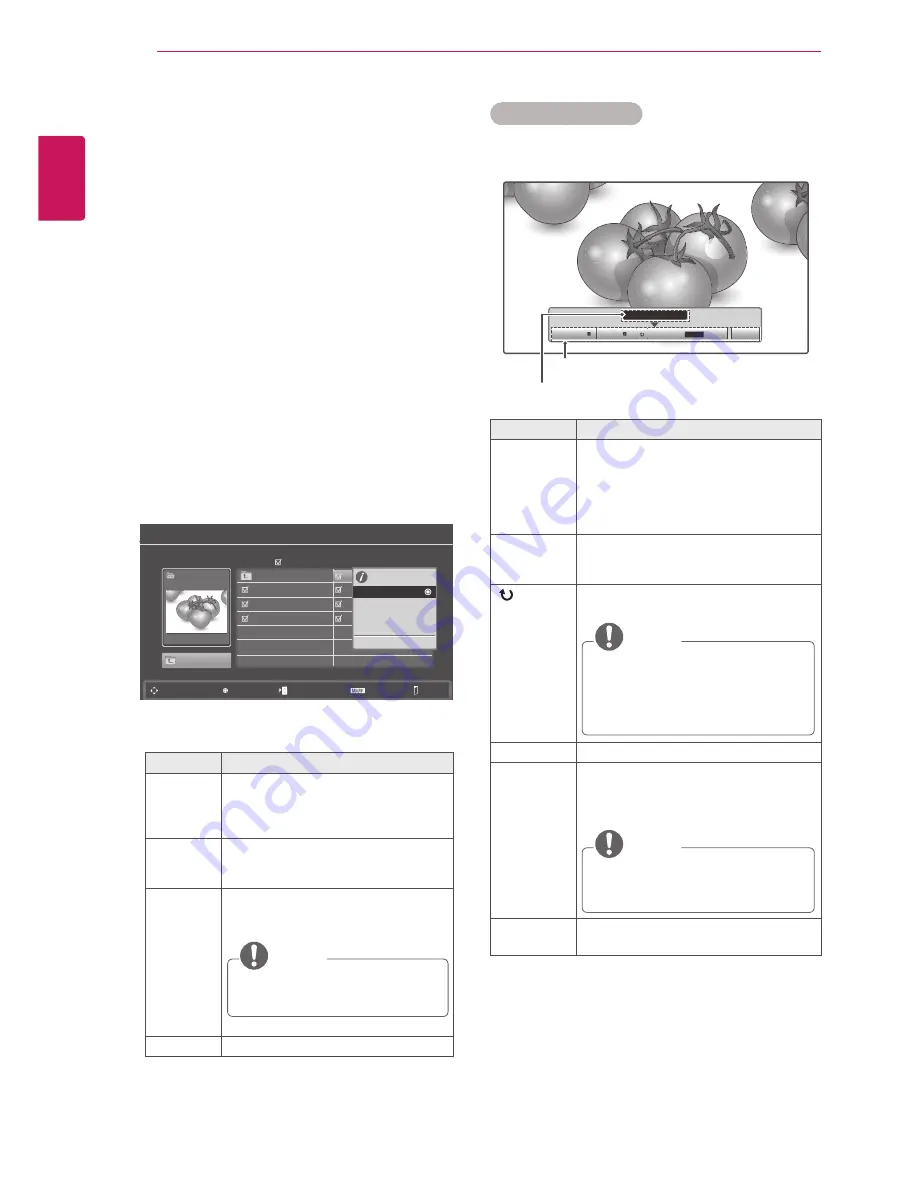
EN
G
LISH
46
ENTERTAINMENT
Viewing Photos
View image files saved in a USB storage device.
The displays on the screen may differ from the
model.
1
Press the Navigation buttons to scroll to
USB
and press
OK
.
2
Press the Navigation buttons to scroll to
Photo
List
and press
OK
.
3
Press the Navigation buttons to select
Drive1
to access the connected USB storage device.
4
Press the Navigation buttons to scroll to a
folder you want and press
OK
.
5
Press the Navigation buttons to scroll to a file
you want and press
OK
.
A pop-up window will appears.
6
View photos by using the following menus.
Menu
Description
View
Displays the selected photo in a full-
screen view.
y
Drive
: Views photos saved in a
USB storage drive.
Mark All
or
Unmark
All
Selects all files or clears all of your
selections
Delete
Deletes a file saved in a USB storage
device.
NOTE
You cannot delete the files saved
in a shared folder of a PC.
Close
Closes the pop-up menu.
Photo List
Drive 1
Up Folder
SG 001
Up Folder
SG 002 10/01/2010
SG 003 10/01/2010
SG 001 10/01/2010
SG 004 10/01/2010
SG 005 10/01/2010
SG 006 10/01/2010
SG 007 10/01/2010
Page 2/3
No Marked
Navigation
Popup Menu
Page Change
Mark
Exit
1 folder(s),7 file(s)
1366x768, 125KB
View
Mark All
Delete
Close
1/17
Slideshow
BGM
Delete
Q.MENU
Option
Hide
Using photo options
Use the following options while viewing photos.
Number of selected photos
Options
Option
Description
Slideshow
Starts or stops a slideshow with selected
photos.
If there are no selected photos, all
photos saved in the current folder
display during a slideshow.
To set a slideshow speed, select
Option
.
BGM
Turns the background music on or off.
To set the background music folder,
select
Option
.
(Rotate)
Rotates photos clockwise (90°, 180°,
270°, 360°).
NOTE
The supported photo size is limited.
You cannot rotate a photo if the
resolution of the rotated width is
larger than the supported resolution
size.
Delete
Deletes a photo.
Option
y
Slide Speed
: Selects a slideshow
speed (
Fast
,
Medium
,
Slow
).
y
Music Album
: Selects a music folder
for the background music.
NOTE
You cannot change the music folder
while the background music is
playing.
Hide
Hides the option window.
To display the options, press
OK
.






























