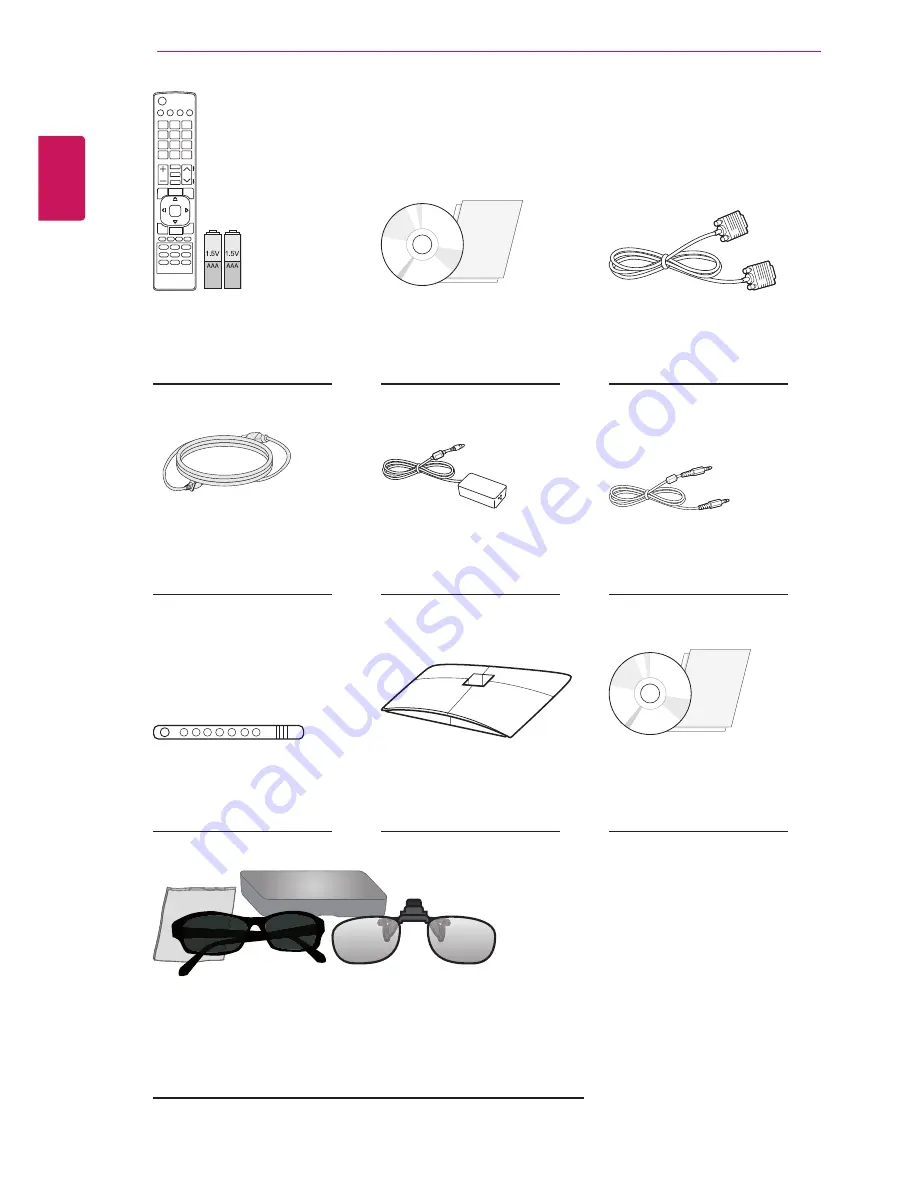
ENGLISH
6
ASSEMBLING AND PREPARING
(see p. 28)
(see p. 9)
(see p. 10)
(see p. 9)
(see p. 9)
(see p. 18, see p. 25 to 26)
(see p. 26)
Remote control /
Batteries(AAA)
Power Cord
Cable Tie
CD (Owner's Manual) /
Card
AC-DC Adapter
Stand Base
TriDef 3D Game Software CD /
Quick Installation Guide
RGB Cable
Audio Cable
Cinema 3D Glasses(Nomal type / Clip type)
The number of 3D glasses may differ depending on the
model or country.
Содержание DM2350D
Страница 45: ... To view program information Press INFO button Displays information on current program and or current time etc ...
Страница 50: ... To edit the channels SETTINGS CHANNEL Channel Edit Edits the saved channels ...
Страница 82: ... To set password SETTINGS LOCK Set Password Sets or changes TV password The initial password is set to 0000 ...






















