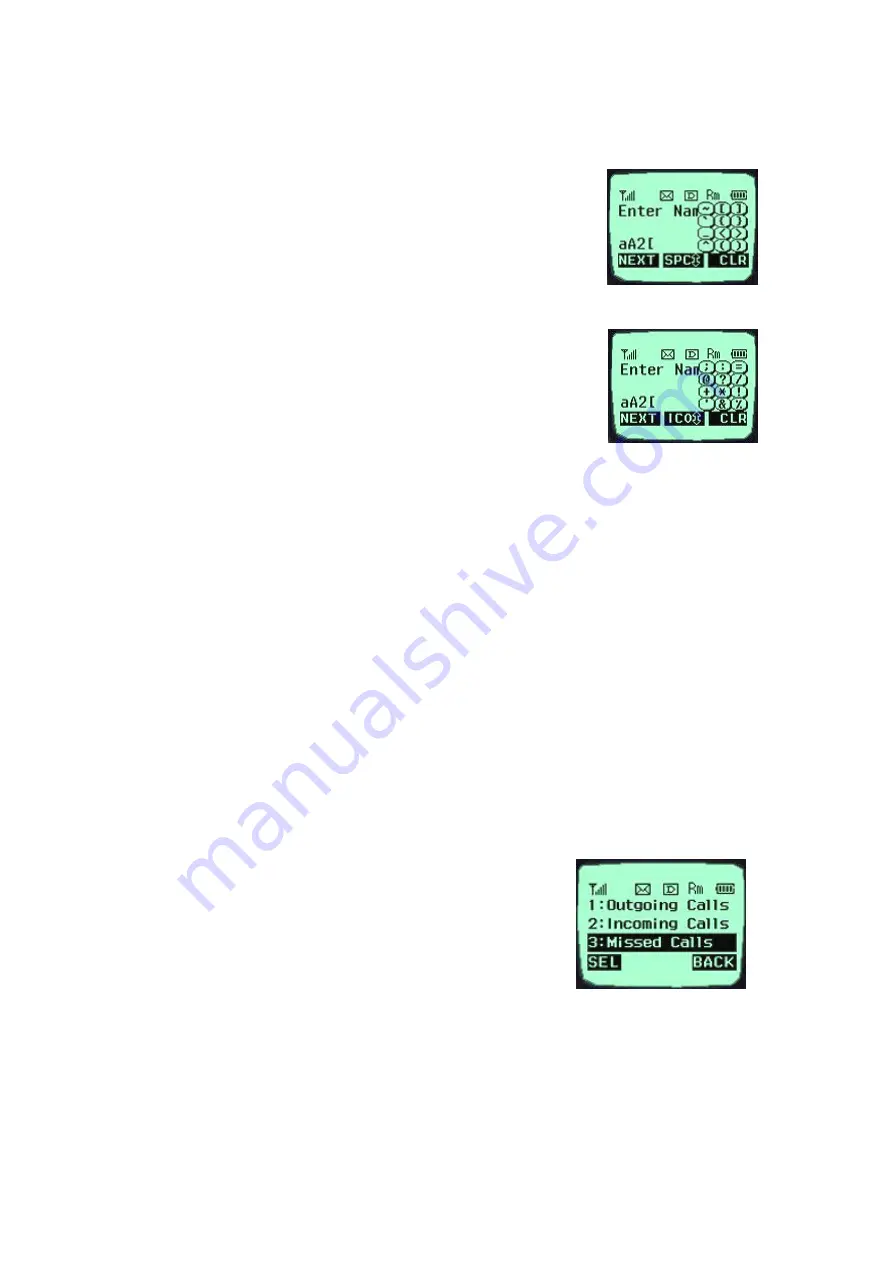
7.
Enter a special code or icon in the “SPEC” or “ICON” mode.
An icon set is indicated in the order of 12 keypads on the right
side of the screen in a “SPEC (ICON)” mode. Press the key
corresponding to the symbol (icon) to be entered in reference of
them, and then the symbol (icon) will be entered on the space
where the cursor is placed. Press the Soft Key (MORE) on the
right side when the symbol (icon) set is indicated on the screen,
and then another set of symbols (icons) will be indicated on the
screen. The symbol (icon) set is composed of three types of sets.
Press the Soft Key (MORE) on the right side repeatedly in a
preset SPEC (ICON) mode to change one type of symbol set
into another one. If the symbol (icon) set requested is indicated, use the keypad to enter the
symbol (icon).
8.
Use the Soft Key (CLR) on the right side to erase the input character. Press it for a short
period of time to erase the last input character, and press it for some time to erase all the
input characters.
9.
If you complete entry of the characters, use the Soft Key on the left side to move to other
items.
Recent Call History List
This service enables easy and fast redialing with its function to store ten last outgoing calls,
incoming calls, missed calls and added phone numbers (numbers stored by the scratch pad
function).
<Retrieving Recent Call History>
1.
Press the Soft Key (BOOK) on the right side of the screen.
2.
Place the cursor on the Call history of the screen, and press the Soft Key (SEL) key on the
left side.
3.
Then, three menus will appear on the screen.
-
“Outgoing Calls”: Ten last outgoing calls are stored in
this service.
-
“Incoming Calls”: Ten last incoming calls are stored in
it.
-
“Missed Calls”: Ten last missed calls are stored in it.
Select one of the three menus.
4. Then the corresponding phone number list will appear. Place the cursor on the number
requested and press the [SND] key to attempt a call.
Retrieving Numbers
Содержание DM110
Страница 1: ...User Guide ...











































