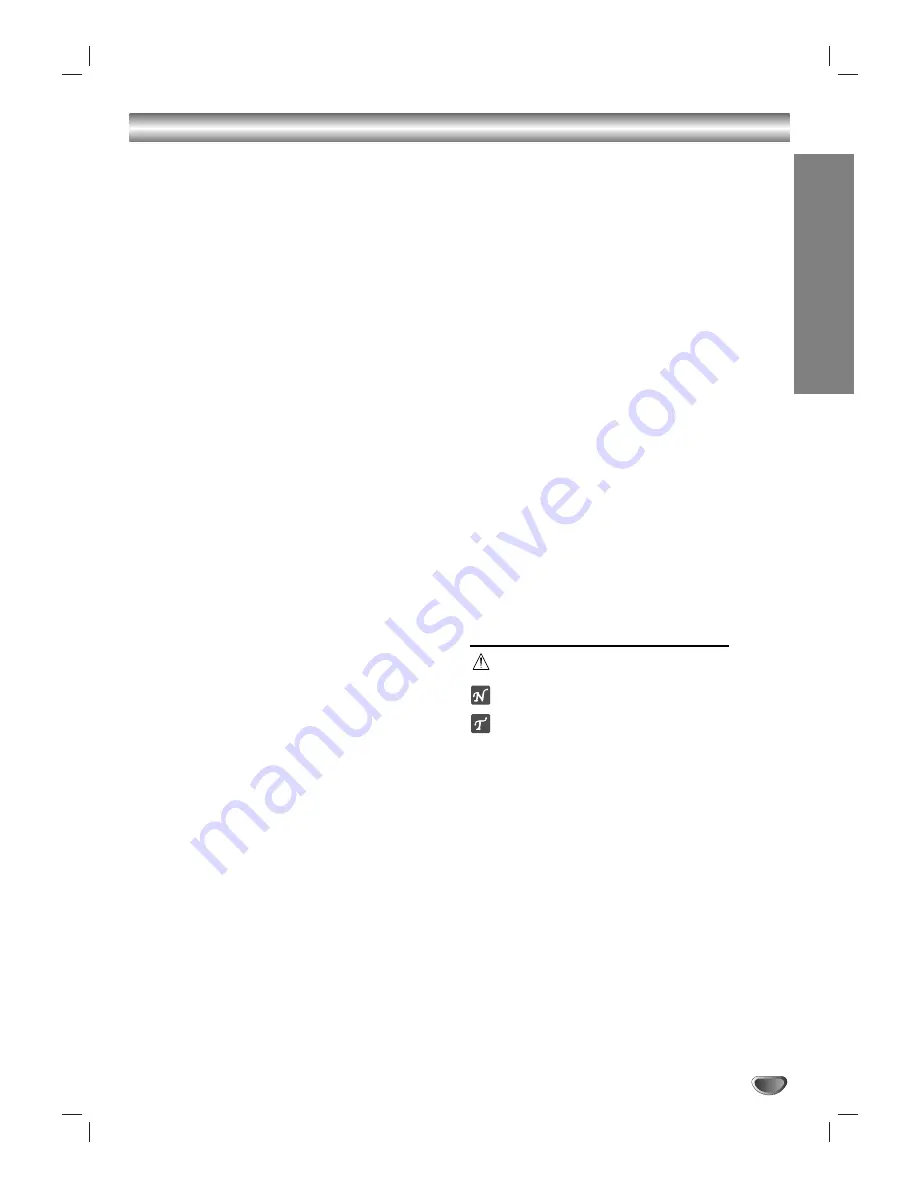
INTRODUCTION
3
Table of Contents
Introduction
Safety Precautions. . . . . . . . . . . . . . . . . . . . . . . . . . . . . . . 2
Table of Contents. . . . . . . . . . . . . . . . . . . . . . . . . . . . . . . . 3
Before Use . . . . . . . . . . . . . . . . . . . . . . . . . . . . . . . . . . . 4-5
Playable Discs . . . . . . . . . . . . . . . . . . . . . . . . . . . . . . . . 4
Notes on Discs . . . . . . . . . . . . . . . . . . . . . . . . . . . . . . 4-5
Precautions . . . . . . . . . . . . . . . . . . . . . . . . . . . . . . . . . . 5
About Symbols . . . . . . . . . . . . . . . . . . . . . . . . . . . . . . . 5
Features . . . . . . . . . . . . . . . . . . . . . . . . . . . . . . . . . . . . 5
Front Panel and Rear Panel. . . . . . . . . . . . . . . . . . . . . . . . 6
Remote Control . . . . . . . . . . . . . . . . . . . . . . . . . . . . . . . . . 7
Preparation
Connections . . . . . . . . . . . . . . . . . . . . . . . . . . . . . . . . . . 8-9
Connecting to a TV . . . . . . . . . . . . . . . . . . . . . . . . . . . . 8
Connecting to Optional Equipment . . . . . . . . . . . . . . . . 9
Before Operation. . . . . . . . . . . . . . . . . . . . . . . . . . . . . 10-15
Mini Glossary for Audio Stream & Surround Mode . . . . 10
Sound Mode . . . . . . . . . . . . . . . . . . . . . . . . . . . . . . . . 10
General Explanation. . . . . . . . . . . . . . . . . . . . . . . . . . . 11
On-Screen Display . . . . . . . . . . . . . . . . . . . . . . . . . . . . 11
Initial Settings . . . . . . . . . . . . . . . . . . . . . . . . . . . . . 12-15
General Operation. . . . . . . . . . . . . . . . . . . . . . . . . 12
LANGUAGE . . . . . . . . . . . . . . . . . . . . . . . . . . . . . 12
DISPLAY. . . . . . . . . . . . . . . . . . . . . . . . . . . . . . . . 12
AUDIO . . . . . . . . . . . . . . . . . . . . . . . . . . . . . . . . . 13
LOCK (Parental Control) . . . . . . . . . . . . . . . . . . . . 14
OTHERS. . . . . . . . . . . . . . . . . . . . . . . . . . . . . . . . 15
Operation
Operation with DVD and Video CD . . . . . . . . . . . . . . 15-17
Playing a DVD and Video CD. . . . . . . . . . . . . . . . . . . . 15
General Features . . . . . . . . . . . . . . . . . . . . . . . . . . 16-17
Moving to another TITLE . . . . . . . . . . . . . . . . . . . . 16
Moving to another CHAPTER/TRACK . . . . . . . . . . 16
Search . . . . . . . . . . . . . . . . . . . . . . . . . . . . . . . . . 16
Still Picture and Frame-by-Frame Playback . . . . . . 16
Slow Motion . . . . . . . . . . . . . . . . . . . . . . . . . . . . . 16
Repeat . . . . . . . . . . . . . . . . . . . . . . . . . . . . . . . . . 16
Repeat A-B . . . . . . . . . . . . . . . . . . . . . . . . . . . . . . 16
Time Search . . . . . . . . . . . . . . . . . . . . . . . . . . . . . 16
Special DVD Features . . . . . . . . . . . . . . . . . . . . . . . . . 17
Title Menu . . . . . . . . . . . . . . . . . . . . . . . . . . . . . . . 17
Disc Menu. . . . . . . . . . . . . . . . . . . . . . . . . . . . . . . 17
Camera Angle . . . . . . . . . . . . . . . . . . . . . . . . . . . . 17
Changing the Audio Language. . . . . . . . . . . . . . . . 17
Changing the Audio Channel . . . . . . . . . . . . . . . . . 17
Subtitle . . . . . . . . . . . . . . . . . . . . . . . . . . . . . . . . . 17
Operation with Audio CD and MP3/WMA Disc . . . . . . . . 18
Playing an Audio CD and MP3/WMA Disc . . . . . . . . . . 18
Pause . . . . . . . . . . . . . . . . . . . . . . . . . . . . . . . . . . 18
Moving to another Track . . . . . . . . . . . . . . . . . . . . 18
Repeat Track/ All/ Off . . . . . . . . . . . . . . . . . . . . . . 18
Search . . . . . . . . . . . . . . . . . . . . . . . . . . . . . . . . . 18
Operation with JPEG Disc . . . . . . . . . . . . . . . . . . . . . . . 19
Viewing a JPEG disc . . . . . . . . . . . . . . . . . . . . . . . . . . 19
Slide Show . . . . . . . . . . . . . . . . . . . . . . . . . . . . . . 19
Moving to another File. . . . . . . . . . . . . . . . . . . . . . 19
Still Picture . . . . . . . . . . . . . . . . . . . . . . . . . . . . . . 19
Programmed Playback . . . . . . . . . . . . . . . . . . . . . . . . . . 20
Repeat Programmed Tracks . . . . . . . . . . . . . . . . . 20
Erasing a Track from Program List. . . . . . . . . . . . . 20
Erasing the Complete Program List . . . . . . . . . . . . 20
Operation with DivX Disc . . . . . . . . . . . . . . . . . . . . . . . . 21
Operation with KARAOKE . . . . . . . . . . . . . . . . . . . . . 22-25
Karaoke Basic Playback . . . . . . . . . . . . . . . . . . . . . . . 22
Karaoke Advanced Playback . . . . . . . . . . . . . . . . . . 22-23
Karaoke MENU Playback . . . . . . . . . . . . . . . . . . . . 23-26
SETUP . . . . . . . . . . . . . . . . . . . . . . . . . . . . . . . . . 23
MUSIC LIST . . . . . . . . . . . . . . . . . . . . . . . . . . . . . 24
RANDOM . . . . . . . . . . . . . . . . . . . . . . . . . . . . . . . 25
CHALLENGE . . . . . . . . . . . . . . . . . . . . . . . . . . . . 25
Reference
Language Code List. . . . . . . . . . . . . . . . . . . . . . . . . . . . . 26
Country Code List . . . . . . . . . . . . . . . . . . . . . . . . . . . . . . 26
Troubleshooting / Specifications. . . . . . . . . . . . . . . . . . . 27
About the symbols for instructions
Indicates hazards likely to cause harm to the unit itself or
other material damage.
Indicates special operating features of this unit.
Indicates tips and hints for making the task easier.
Содержание DKS-6100
Страница 28: ...P NO 3834RH0131K ...




































