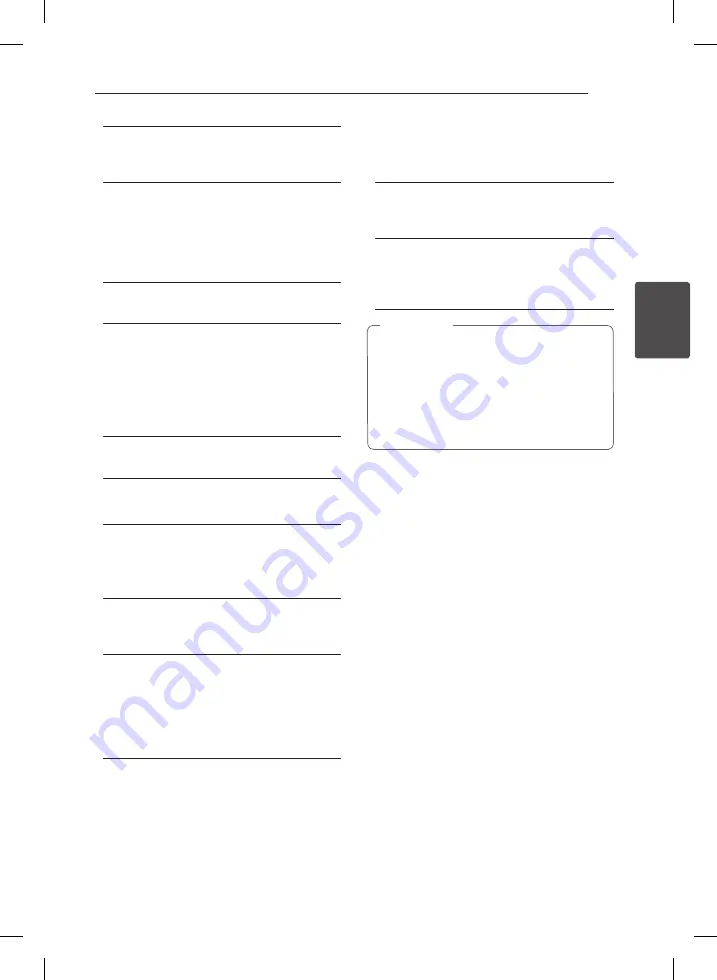
System Setting
17
S
ys
tem Se
tting
3
[Original]
Refers to the original language in which the
disc was recorded.
[Other]
To select another language, press numeric
buttons and then
ENTER
to enter the
corresponding 4-digit number according to
the language code list on the page 30. If you
enter the wrong language code, press
CLEAR
.
[Off (for Disc Subtitle)]
Turn off Subtitle.
DISPLAY
TV Aspect
Select which screen aspect to use based on the
shape of your TV screen.
[4:3]
Select when a standard 4:3 TV is connected.
[16:9]
Select when a 16:9 wide TV is connected.
Display Mode
The Display Mode setting works only when the TV
Aspect mode is set to 4:3.
[Letterbox]
Displays a wide picture with bands on the
upper and lower portions of the screen.
[Panscan]
Automatically displays the wide picture on the
entire screen and cuts off the portions that do
not fit. (If the disc/file is not compatible with
Pan Scan, the picture is displayed at Letterbox
ratio.)
TV Output Select
Select an option according to the TV connection
type.
[RGB]
When your TV is connected with the SCART
jack.
[YP
B
P
R
]
When your TV is connected with the
COMPONENT/ PROGRESSIVE SCAN jacks on the
unit.
If you change TV Output Select to RGB from
YPbPr on the setup menu especially when
connecting the unit in the way of component
video connection, the screen turns black.
In that case, connect the video cable to
MONITOR jack and select YPbPr on the setup
menu again.
,
Note
Progressive Scan (For Component
Video connections)
Selects whether the COMPONENT
VIDEO(PROGRESSIVE SCAN) OUTPUT jacks output
progressive signal. If your TV accepts progressive
format signals, you will enjoy accurate color
reproduction and high quality image by selecting
[On]. If your TV does not accept progressive format
signals, select [Off ].
If you set Progressive Scan to [On] in error, you must
reset the unit. First, remove the disc in the unit.
Next, press and hold
STOP
(
Z
) for five seconds.
The video output will be restored to the standard
setting, and a picture will be visible on your TV.
DH3120S-D0_BGBRLLK_ENG_6163.indd 17
2012-04-03 1:58:35
















































